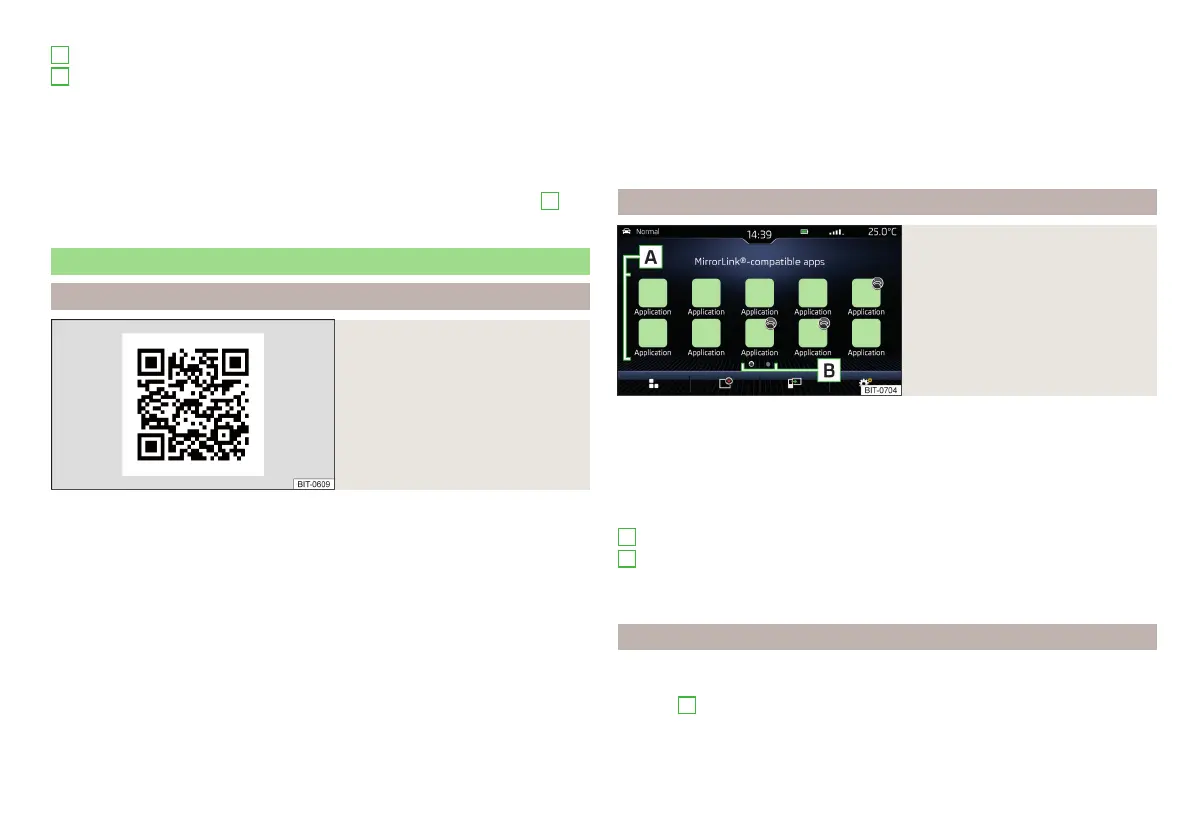Main menu - function surfaces and information
List of available applications
Other pages with applications (display the next page by running your fin-
ger sideways across the screen)
Depending on how long the function surface is pressed for:
▶
Tap - Return to main Apple CarPlay menu
▶
Hold - Switch on voice control
Start the application
▶
In the main Apple CarPlay menu, select the desired connection in area
A
» Fig. 160.
MirrorLink
®
Introduction to the subject
Fig. 161
Information about MirrorLink®
on the ŠKODA websites
The MirrorLink
®
connection can be set up under the following conditions.
The ignition is switched on.
Infotainment is switched on.
The external device to be connected is switched on.
Some applications require the data connection in the connected external de-
vice to be switched on.
If you want to use the Telephone menu, then the telephone must be connec-
ted to the Infotainment system via Bluetooth
®
even before establishing the
MirrorLink
®
connection.
An external device connected using MirrorLink
®
cannot be used as an audio
source in the Media menu.
A
B
If route guidance is taking place at this moment using the Infotainment sys-
tem, then this is not terminated by starting the route guidance in the
MirrorLink
®
application.
Scan the QR code » Fig. 161 or enter the following address in your web brows-
er to open the website with information on the supported MirrorLink
®
applica-
tions.
http://go.skoda.eu/connectivity
Main menu
Fig. 162
MirrorLink®: Main menu
Main menu - function surfaces and information
Return to SmartLink main menu » page 141
Displays a list of running applications with the ability to terminate them
Displays the application last shown (as long as the application is run-
ning)/Displays the display content of the connected external device
Settings of the SmartLink » page 109 menu or » page 114
List of applications
Other pages with applications (by moving your finger sideways across the
screen, other pages with applications are displayed)
Application is not certified for use while driving
Using the system
Start the application
▶
In the main menu of the Mirrorlink
®
connection, select the desired application
in area
A
» Fig. 162 on page 143.
The application starts and the following function surfaces are displayed.
A
B
143
SmartLink+
