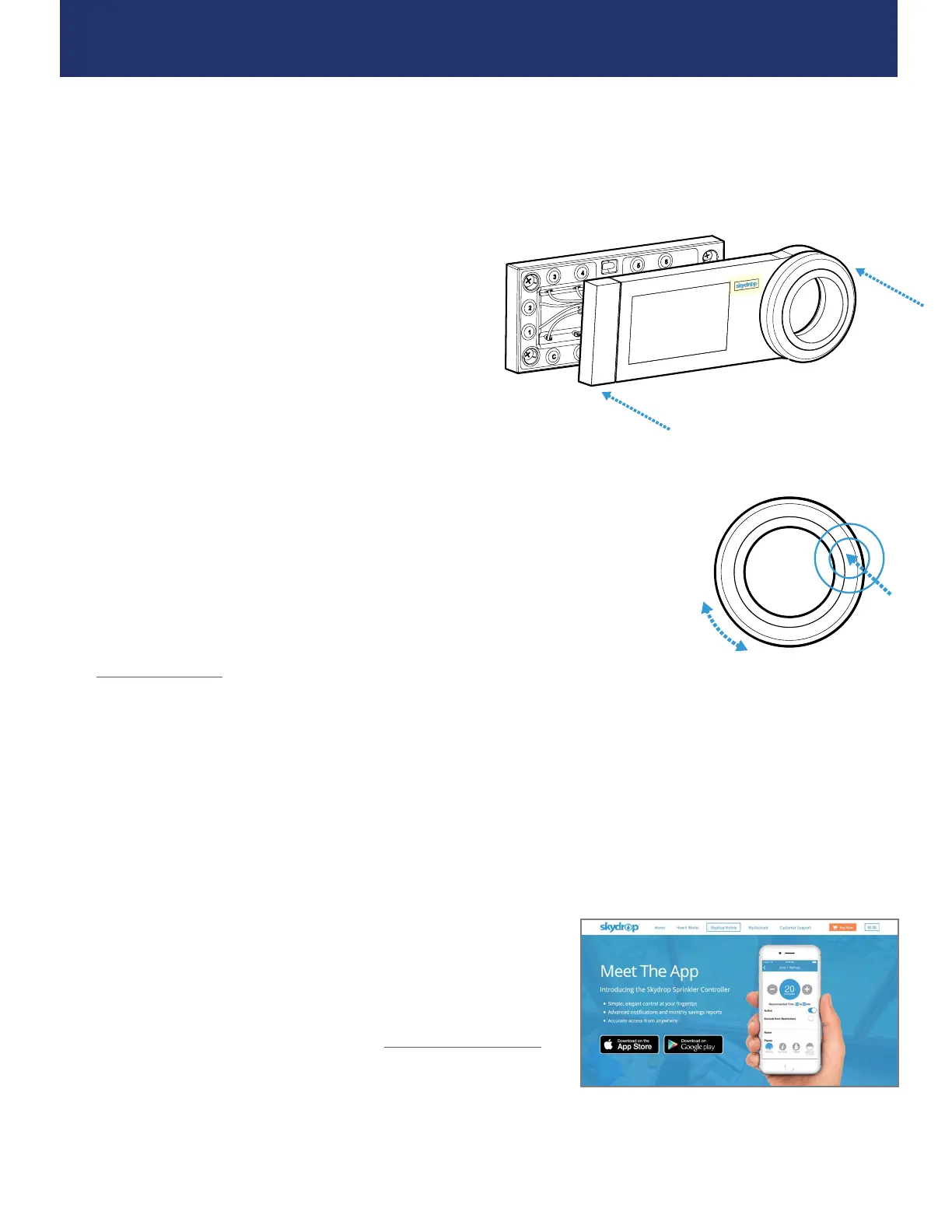Align the snap pegs on the back of the Smart Sprinkler
Controller with their corresponding positions on the
wall plate. Once aligned, push the controller firmly
into place. The Skydrop logo will illuminate when the
controller is powered.
Step 4: Place Controller onto Wall Plate
Step 5: Initial Setup
The first time you power up your Smart Sprinkler Controller, you will be guided
through the initial setup process. This setup process aids in connecting the
controller to your Wi-Fi network and helps you to configure settings for each of
your watering zones.
Create Your Skydrop Account.
Visit my.skydrop.com to create your
user account and to manage your Smart
Sprinkler Controller online.
Using the Jog Dial.
You can manually make selections on
your Smart Sprinkler Controller by using
the illuminated jog dial. Rotate the dial
to navigate through menus and modules,
and push the ring to select a highlighted
choice. Press and hold the jog dial to
return to a previous screen.
Step 6: Mobile Control
You can manage your Smart Sprinkler Controller configuration
and settings directly on the device itself, via the web, or through
any iOS or Android device.
Download the Skydrop Mobile App. Visit skydrop.com/mobile.
6
