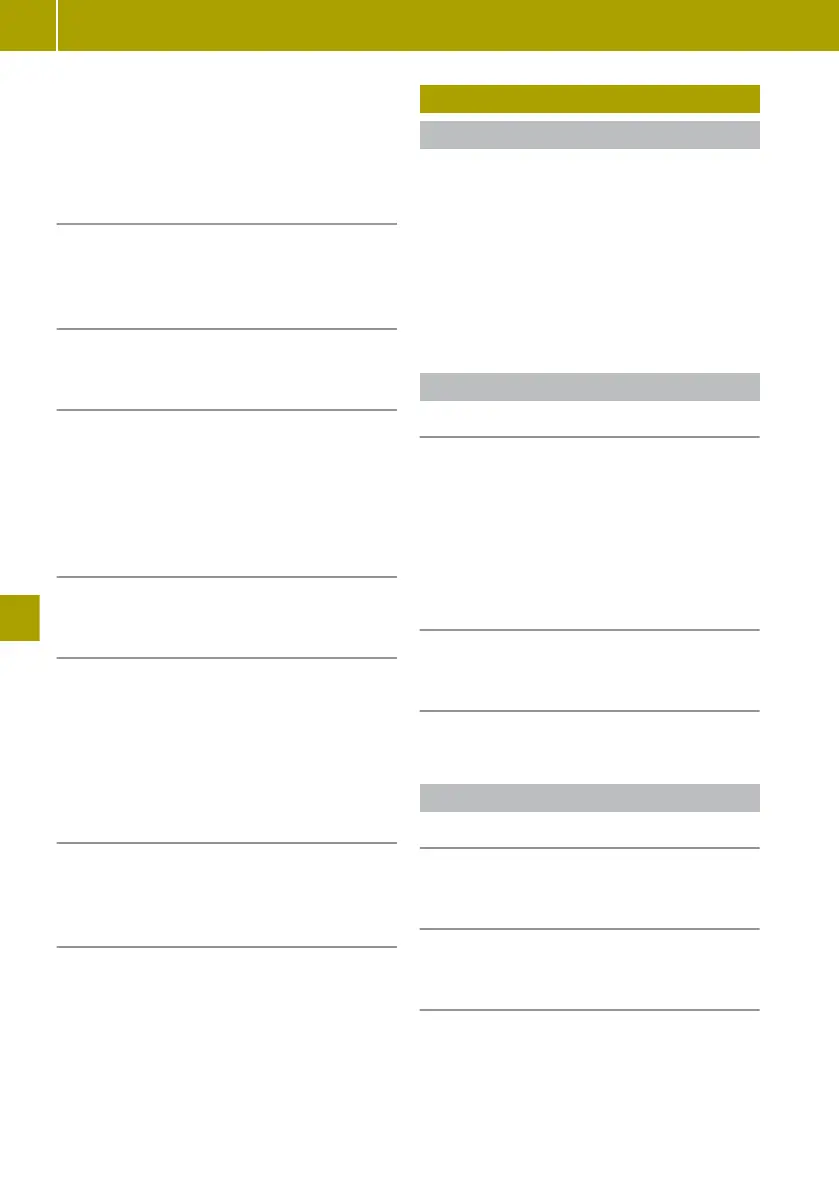=
Stops playback
?
Selects the next track
A
Displays the playlist
B
Calls up the context menu
Selecting a different device
X
Select W > Change source.
Connecting another authorised Blue-
tooth
®
device
X
Select W >
Find new device.
Enabling and disabling random playback
X
To enable: select W > Enable random
playback.
X
To disable: select W > Disable
random
playback.
Displaying details of tracks on a USB
memory stick or SD card
X
Select W > Track details.
Selecting a track from current playlist
X
Select New selection >
Folders.
The current playlist is displayed.
X
Select Find.
A keyboard is shown.
X
Enter the name or part of the name of the
track you are looking for.
Selecting a track from categories
X
Select New selection.
X
Select category for playback.
Switching album cover display on and off
The album cover must be saved in the audio
file.
X
Select Multimedia >
Settings > Media >
Display album cover.
Viewing images
Useful information
Images that
have been saved to an SD card or
USB memory stick can be viewed in the smart
Media-System.
The following file formats can be displayed:
R
.JPG
R
.GIF
R
.PNG
R
.BMP
Image playback
Starting image playback
X
Insert SD card or USB memory stick into the
corresponding port.
X
Select Multimedia
>
Images.
X
Select media source USB or SD.
X
Select folder.
X
Select image.
Switching between images
X
Swipe left or right.
Specifying a new selection of images
X
Select New selection.
Setting image playback
Switching from
normal to thumbnail view
X
Select Thumbnails.
Switching from thumbnail to normal view
X
Select an image.
Displaying in full screen mode
X
Select W > Full screen.
112
Viewing images
>> Using the smart Media-System.
