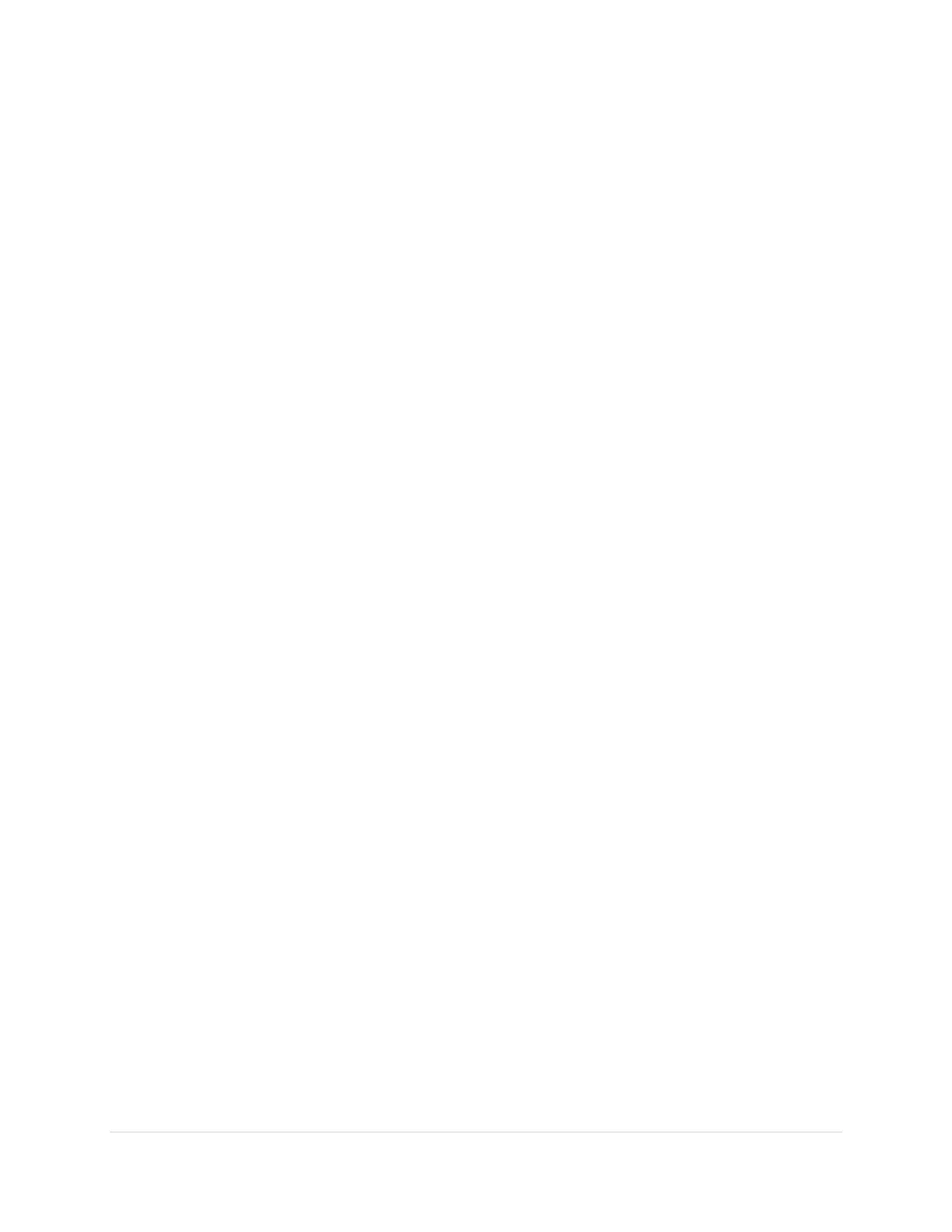11 | Page
• Avoid touching the reflective tape between the screen and the
frame, and ensure that this strip stays dry. Damage to this strip
affects touch interactivity.
To clean the screen
1. Turn off any connected computers.
2. Turn off the display
3. Wipe the screen with a lint-free, non-abrasive cloth.
NOTE
Alternatively, you can use a damp cloth with a drop of dish soap.
Cleaning the Camera Windows and Reflective Tape:
The display’s DViT (Digital Vision Touch) technology uses four cameras
in the corners of the frame and the reflective material between the
screen and the frame. Dust buildup on the camera windows or
reflective tape can impair touch performance.
Inspect these areas regularly for dust, and clean them if any obvious
buildup has occurred.
CAUTION
• Dust buildup on the camera windows and reflective tape will
degrade touch performance. SMART recommends that you
inspect the camera windows and reflective tape for buildup and
clean weekly.
• Do not use compressed air to clean the camera windows or
borders.
• Do not use water, chemicals or cleaning agents.
• Applying too much pressure when cleaning the tape or cameras
can damage the tape and cause performance issues or errors.
