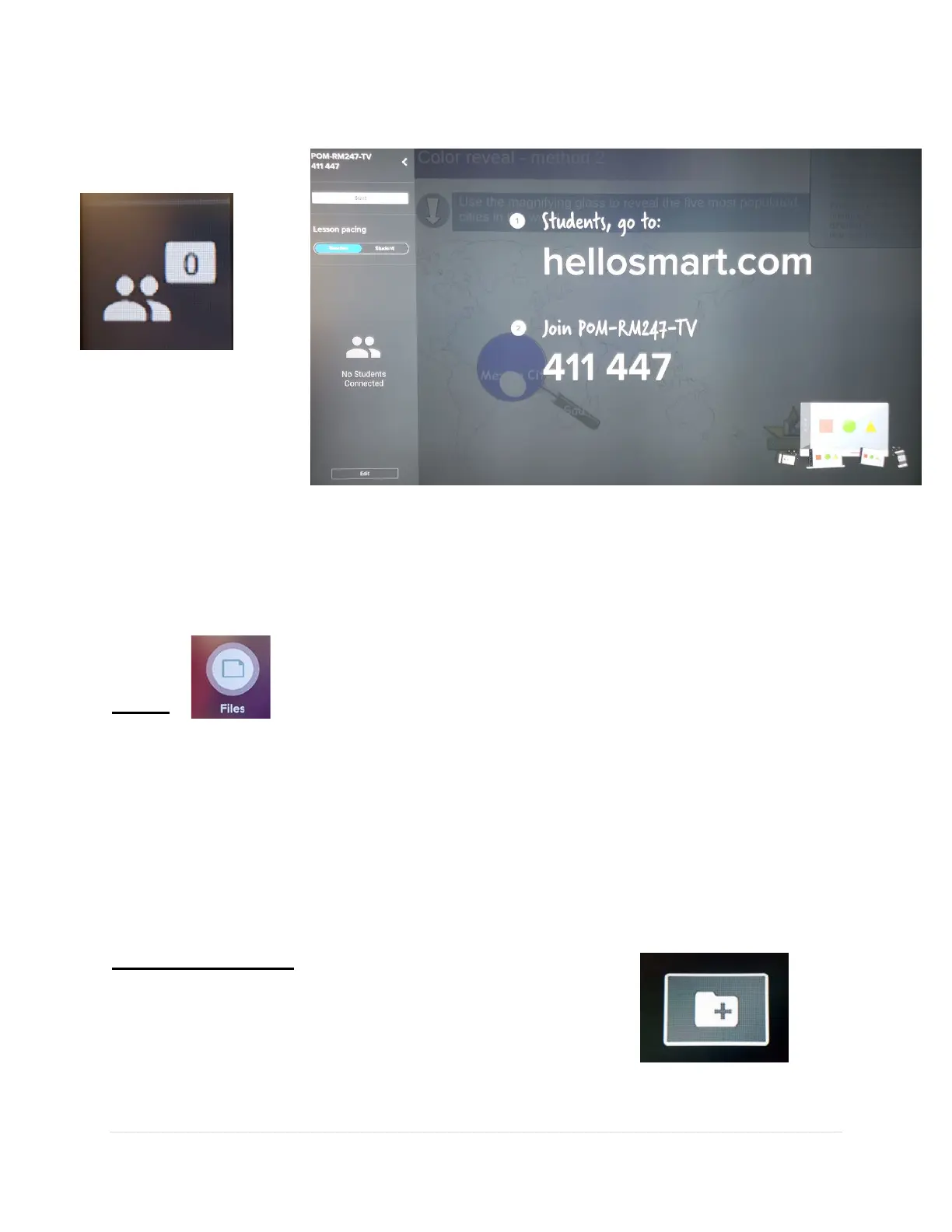9 | Page
First, tap the class icon in the top left corner to bring up the class menu.
Students can now browse to the URL indicated on screen and use the
code to join the class. In order for them to see the .notebook lesson
you will need to tap the “Start” button. Click “Stop” to end the session.
Files
The Files Library can contain Whiteboards, SMART Notebook files that
have been shared with the display, PDFs, and screenshots. When you
connect a USB drive to the display, the files on the USB drive are also
available in the Files Library. Although you can view these files on the
display, they are not saved on the display. You can also create folders to
organize your files.
Files – Folders
Create a folder: Tap and hold a tile until the
background becomes black. Tap the new folder
icon. When you are done tap anywhere on the
black background.
