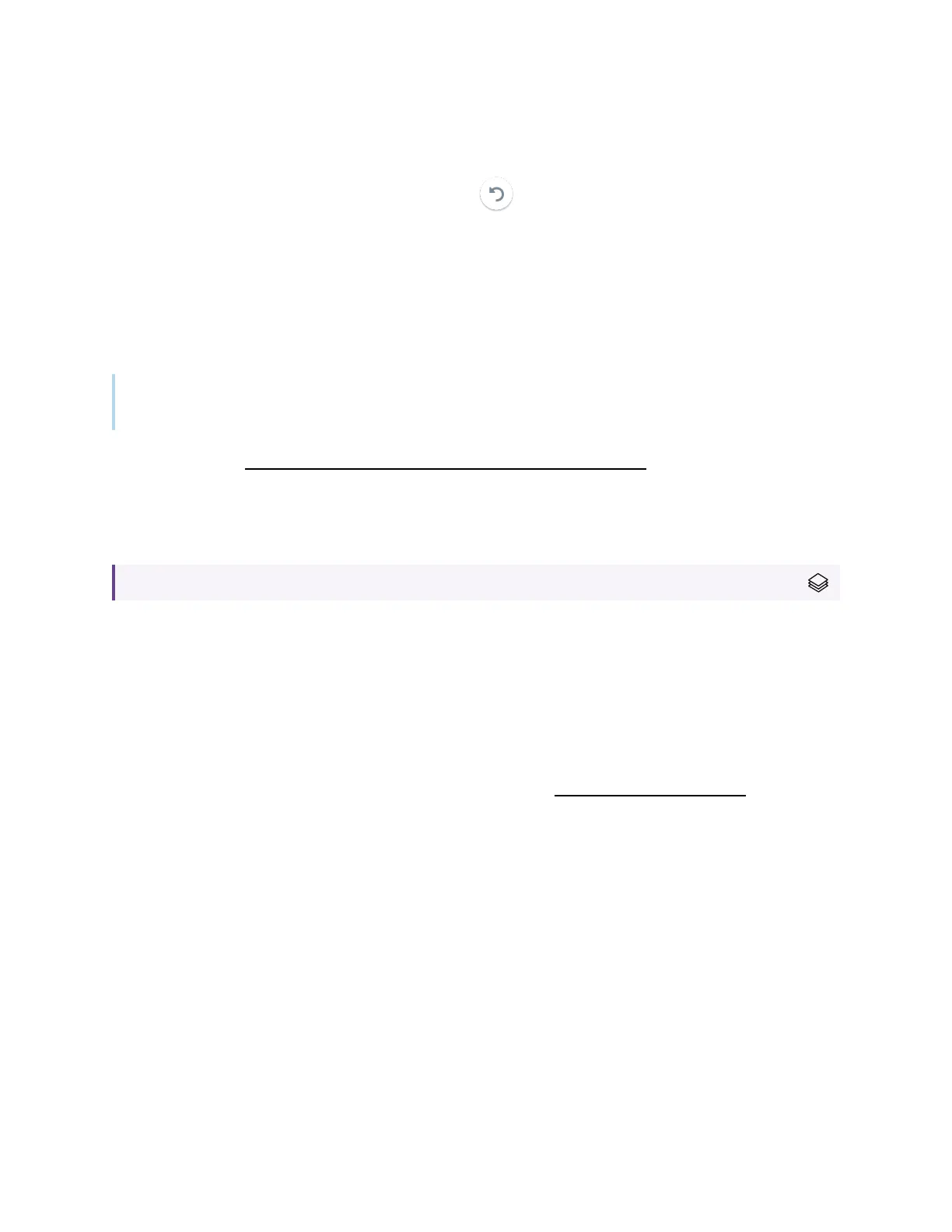Chapter 3 Using the iQ apps
smarttech.com/kb/171554 27
Cleaning up the display
After you’ve finished using the display, tap Clean Up on the Home screen to clean up the display
for the next user.
Tapping the Clean Up button does the following:
l
Signs out of everything in the Browser app.
l
Closes all applications, including third-party apps.
Note
Tapping Clean Up doesn’t perform a factory reset on the display.
To learn more, see About the iQ experience and navigating the Home screen.
Using kapp Whiteboard
For SMARTBoard MX (V2-C), MX (V2-C) Pro, MX (V2), MX (V2) Pro, and MX series displays.
Use the kapp Whiteboard to write and erase notes on the display just as you do on a traditional dry
erase board. You can also save your notes for later and share them using the SMARTkapp
®
app. The
kapp Whiteboard app is the default whiteboard for enterprise models.
To learn how to write, draw, and erase in kapp Whiteboard, see
Writing, drawing, and erasing
on
page21.
To learn how to use the other features of kapp Whiteboard, see Using the kapp Whiteboard.
