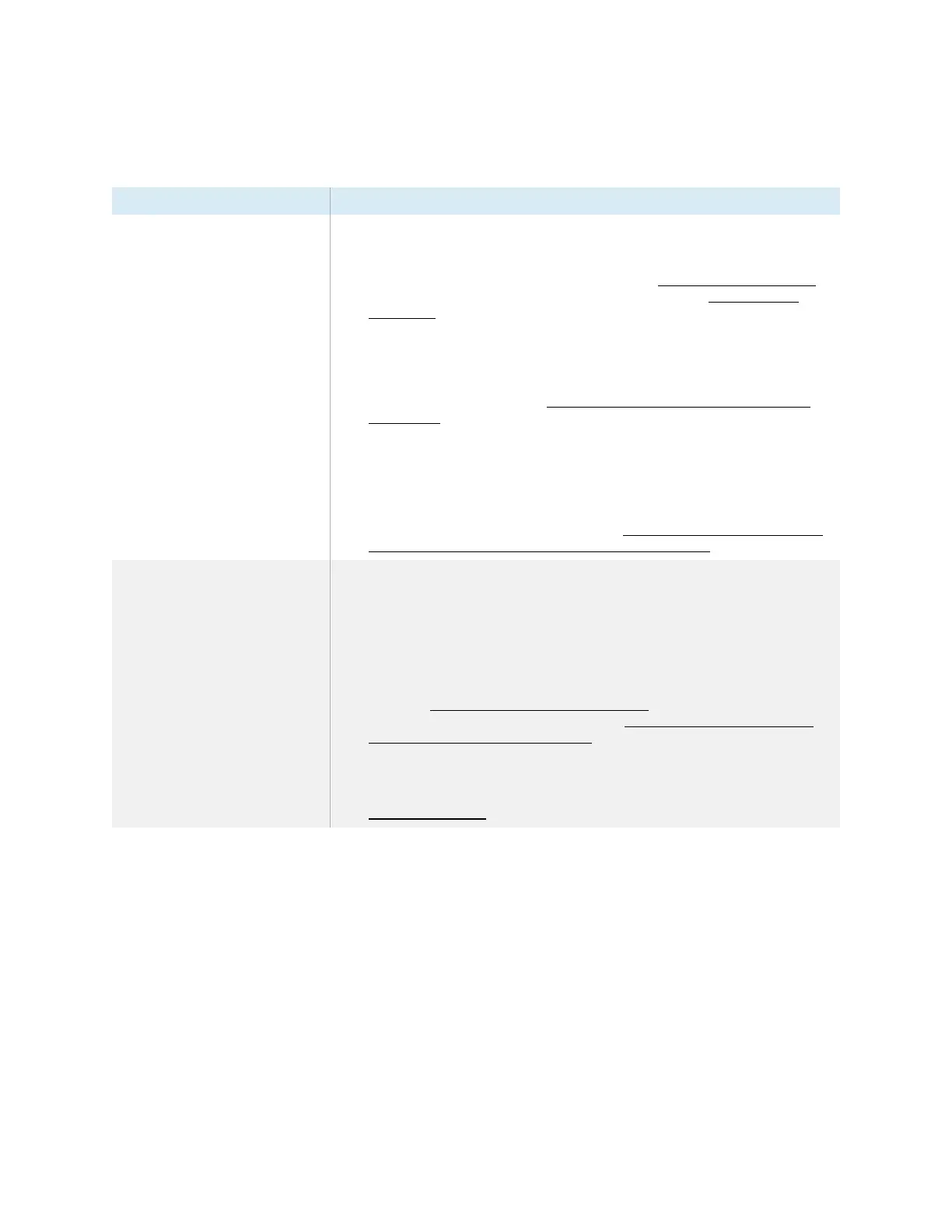Chapter 5 Troubleshooting
smarttech.com/kb/171554 44
Touch isn’t working as expected
Symptom Troubleshooting steps
The display doesn’t respond to
touch.
l
Touch is not available right after waking up the display or turning it on. Wait a few
seconds and then the display will respond to touch.
l
Make sure SMART Product Drivers are installed and running on connected
computers. (SMART Board MX (V3) displays require SMART Product Drivers 12.18 or
later, and SMART Board MX (V2-C) and (V2) displays require SMART Product
Drivers 12.14 or later).
l
Make sure the USB cable between the display and the computer doesn’t exceed
the supported maximum cable length. See
Connecting room computers and guest
laptops
on page31.
l
If a connected computer reports "Too many USB hubs" or "cannot start (code 10)",
see the knowledge base article, SMART Board interactive displays and USB tier
structure use.
l
Make sure any connected computers have detected the display’s USB connection.
l
On Windows computers, open Device Manager and make sure there is no red X or
yellow explanation mark (!) over the display’s icon.
l
On Mac computers, open System Information and make sure there are no error
messages in the display’s row.
l
For Mac computers with macOS Mojave, see How to resolve issues with installing
and using SMARTLearning Suite software on macOS Mojave.
The display responds to touch
intermittently.
OR
When you touch the screen, the
pointer doesn’t appear in the correct
place.
l
Make sure jewelry or clothing doesn’t touch the board when erasing the ink.
l
When erasing, make sure the palm or fist is flat on the screen.
l
Touch is not available right after waking up the display or turning it on. Wait a few
seconds and then the display will respond to touch.
l
Restart the display.
l
Confirm with the installers that the computer is connected to the display with only a
single cable.
l
Make sure SMART Product Drivers and SMARTInk are installed and running on any
connected computers. Orient the display. See Orienting your SMART interactive
product using SMART Product Drivers 12.
l
Remove infrared sources, such as incandescent or arc lights, desk lamps, and
infrared audio devices, or move the display to another location in the room.
l
Remove any USB extenders to help isolate the USB cable.
l
Update the firmware.
