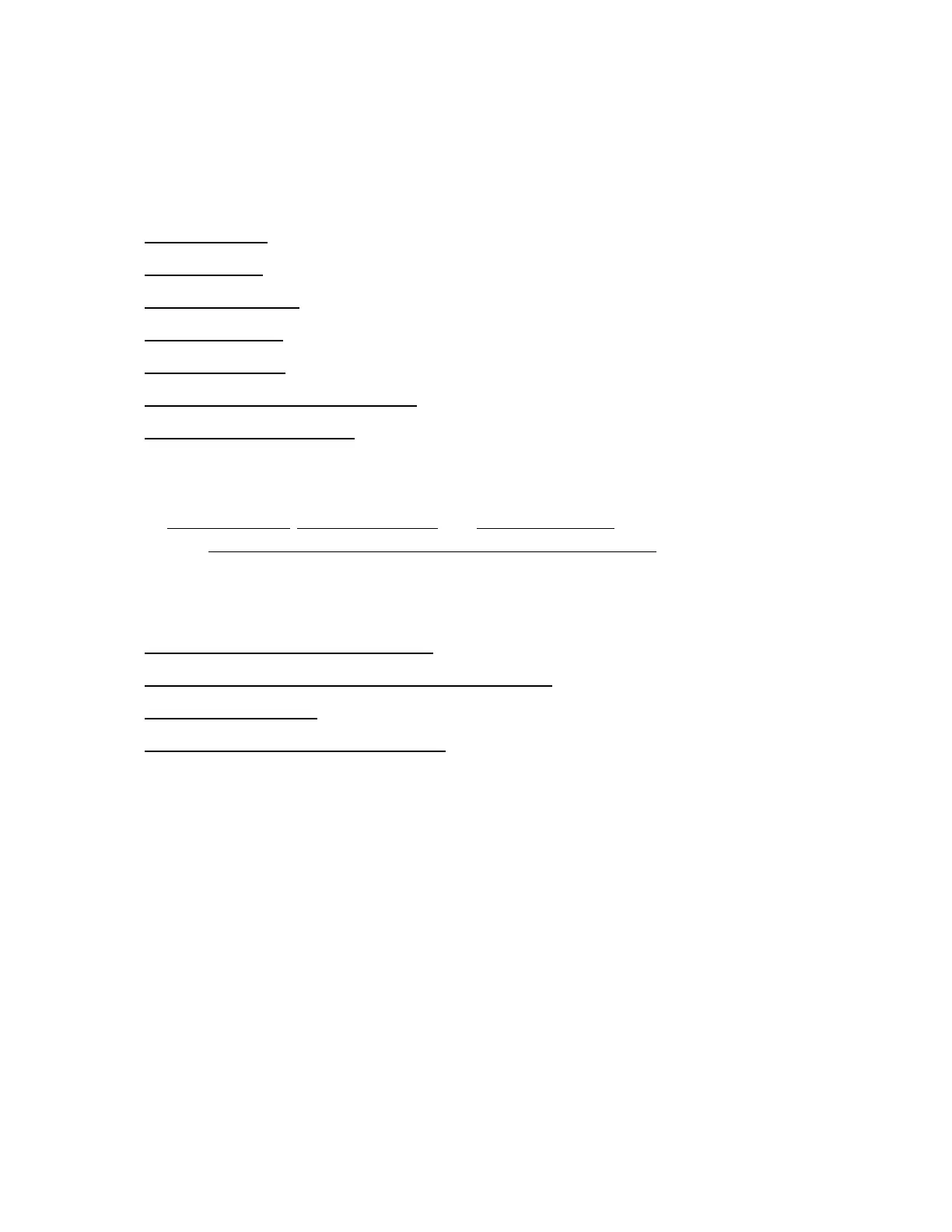Chapter 4 Connecting computers and other devices
smarttech.com/kb/171554 30
Using SMART software
For information about using SMARTsoftware, see the following pages in the Support section of the
SMART website:
l
SMARTNotebook
l
Lumio by SMART
l
SMARTLearning Suite
l
SMART TeamWorks
l
SMARTMeeting Pro
l
SMART Product Drivers and SMART Ink
l
SMART Remote Management
SMARTProduct Drivers and Ink are installed and used on the computer input of the display to enable
touch and digital inking features. This supporting software is included with SMART’s software products,
such as SMARTNotebook, SMARTMeeting Pro,and SMARTTeamWorks, or is available for free
download on smarttech.com/docs/redirect/?product=ink&context=download.
SMARTProduct Drivers and Ink software have a number of features you can use to customize default
settings for your display and troubleshoot common issues:
l
Adjust touch, mouse, and gesture settings.
l
Calibrate the display to ensure touch behaves as expected.
l
Turn SMARTInk on or off.
l
Use SMARTInk in Microsoft Office products.
