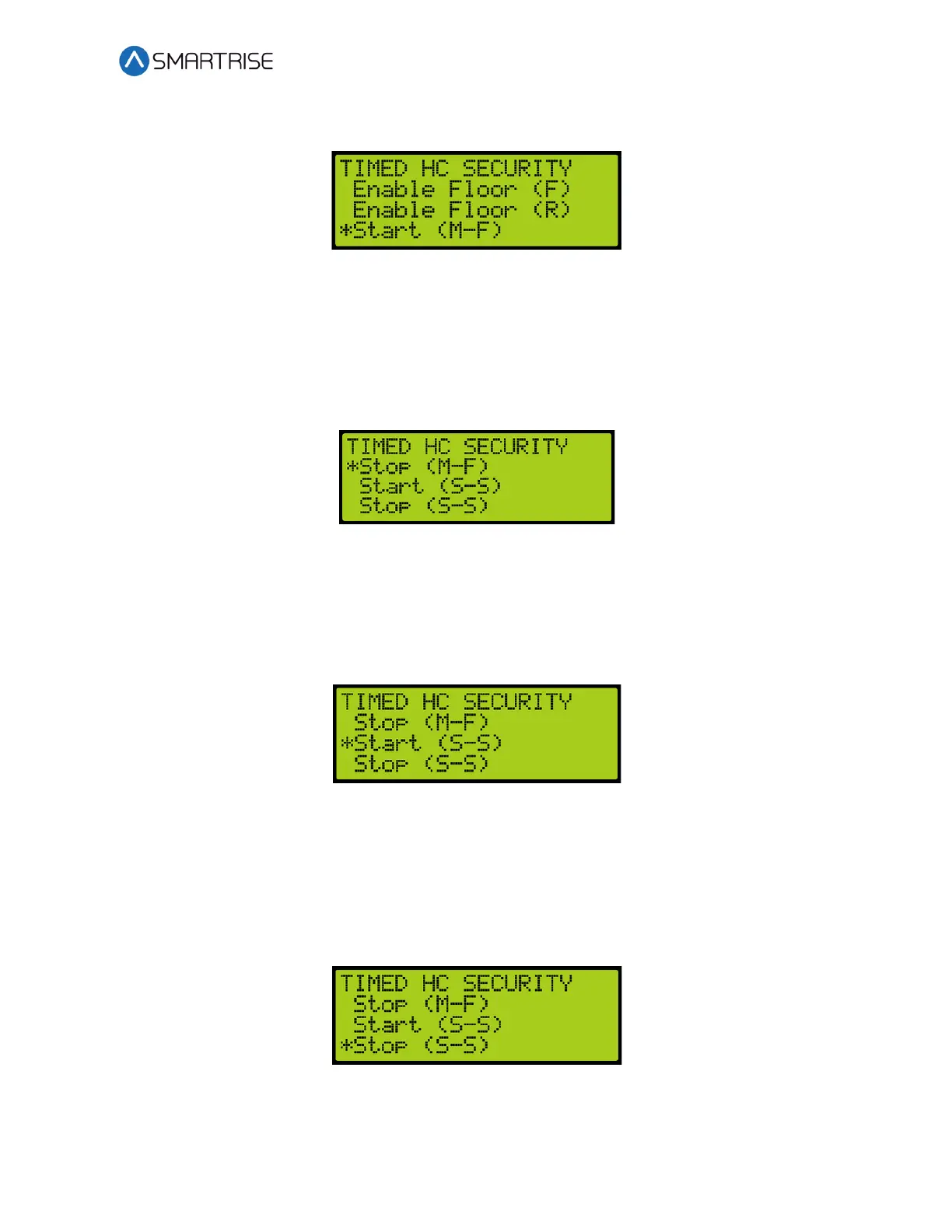C4 User Manual
October 25, 2021 ©2021 Smartrise Engineering, Inc. All Rights Reserved Page 163
7. From the TIMED HALL CALL SECURITY menu, scroll and select Start (M-F).
Figure 264: TIMED HALL CALL SECURITY Menu – Start (M-F)
8. From the WEEKDAY START TIME menu, set the start time of the hall call security. See
Figure 255.
9. Scroll right and press Save.
10. Press the left button until the TIMED HALL CALL SECURITY menu displays.
11. From the TIMED HALL CALL SECURITY menu, scroll and select Stop (M-F).
Figure 265: TIMED HALL CALL SECURITY Menu – Stop (M-F)
12. From the WEEKDAY STOP TIME menu, set the stop time of the hall call security. See
Figure 257.
13. Scroll right and press Save. The process is done.
14. From the TIMED HALL CALL SECURITY menu, scroll and select Start (S-S).
Figure 266: TIMED HALL CALL SECURITY Menu – Start (S-S)
15. From the WEEKEND START TIME menu, set the start time of the hall call security. See
Figure 259.
16. Scroll right and press Save.
17. Press the left button until the TIMED HALL CALL SECURITY menu displays.
18. From the TIMED HALL CALL SECURITY menu, scroll and select Stop (S-S).
Figure 267: TIMED HALL CALL SECURITY Menu – Stop (S-S)