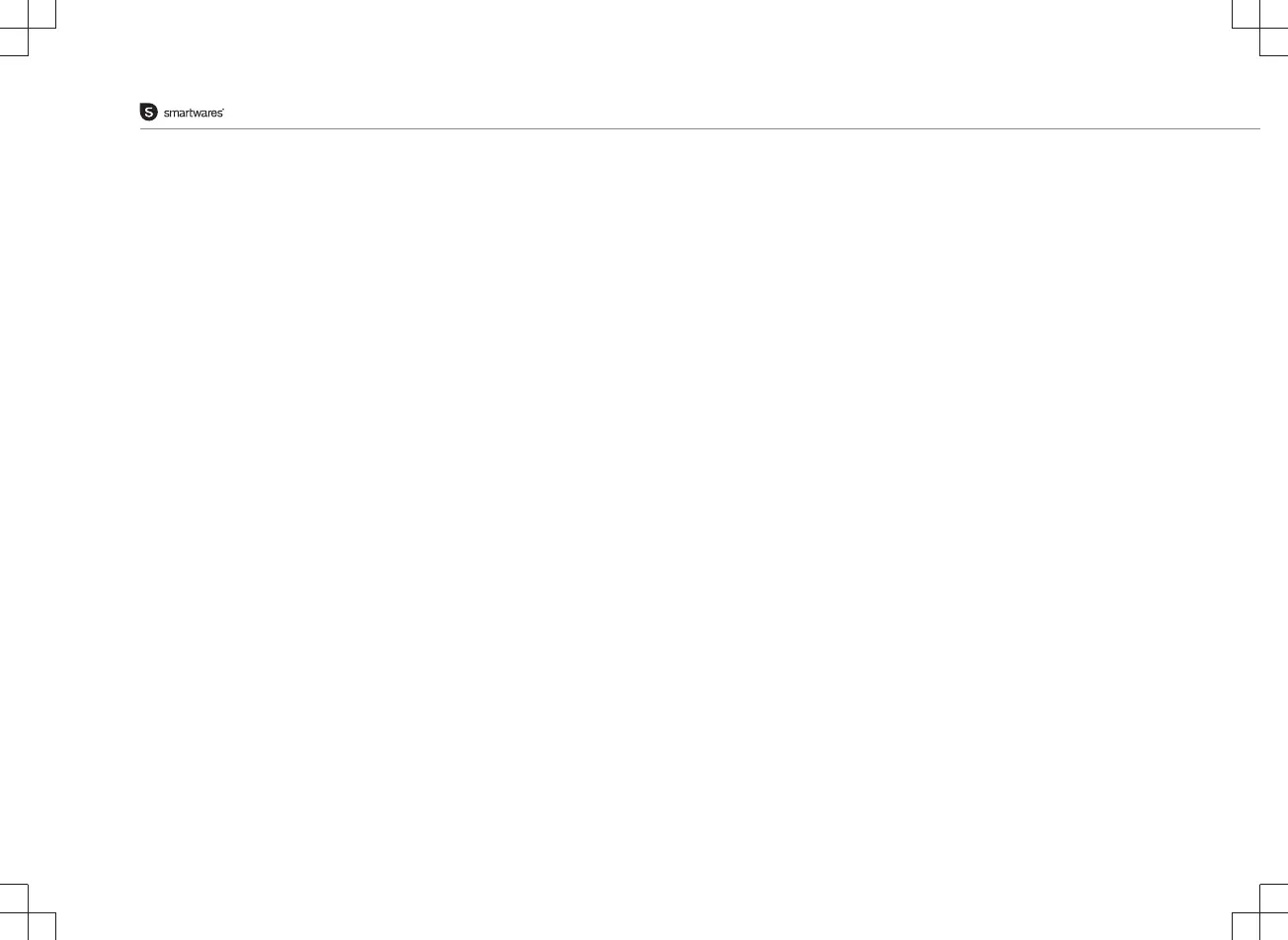Instruction manual
4
5a. Exit the app, and go to the Wi-
Fi settings on your mobile device.
The camera transmits it's own
private wireless network.
5. Select your camera-ID from the
list. You can find the camera-ID
on the sticker on the back of the
camera.
5b. Connect to the Wi-Fi network
SSID that corresponds to your
Camera-ID. You can find the
camera-ID on the sticker on the
back of the camera. The
password is “11111111”. Wait for
your mobile device to connect to
the camera's Wi-Fi network.
5c. When you have connected
successfully to the camera, return
to the SW360 app.
6. In the SW360 app, choose the SSID of the wireless network you
ultimately want to connect the camera to. Enter the corresponding
password. Note: A 5Ghz WiFi network is not supported.
7. Please give your camera a name (for instance "living room"). Now
you will be able to access your camera. You can watch the live view
from anywhere in the world through the app on your mobile device.
8.Optional: You can also choose to use a wired internet connection.
Please connect a UTP cable from you router to the LAN connection of
the camera.
APP FUNCTIONS
• On the "My devices" tab, you can see and manage all the
camera's that are linked to your account. If you tap the three dots
next to your camera name, you have the following options:
Setup
• From the setup screen you can change:
– The name of your camera.
– Video quality.
– Motion detection notifications.
– Recording options.
– Formatting your MicroSD card.
– Access the "Help" function.
• You can share your cameras with other accounts by tapping on
the share icon.
• You can remove a camera from your account by tapping "delete".
Live view
• On the "my devices" tab, press the play button to open the live
view of your camera.
• Rotate your mobile device to view the video full-screen in
landscape.
• Tap or pinch to zoom in and out.
• Rotate the view by scrolling with your finger.
• From this screen, you can use the buttons on the bottom to:
– Take a snapshot.
– Record footage directly to your mobile device.
• It's possible to view recorded footage by sliding the timebar at the
bottom, or choosing a date.
Troubleshooting
• I can't see my camera-ID in the list during setup.
