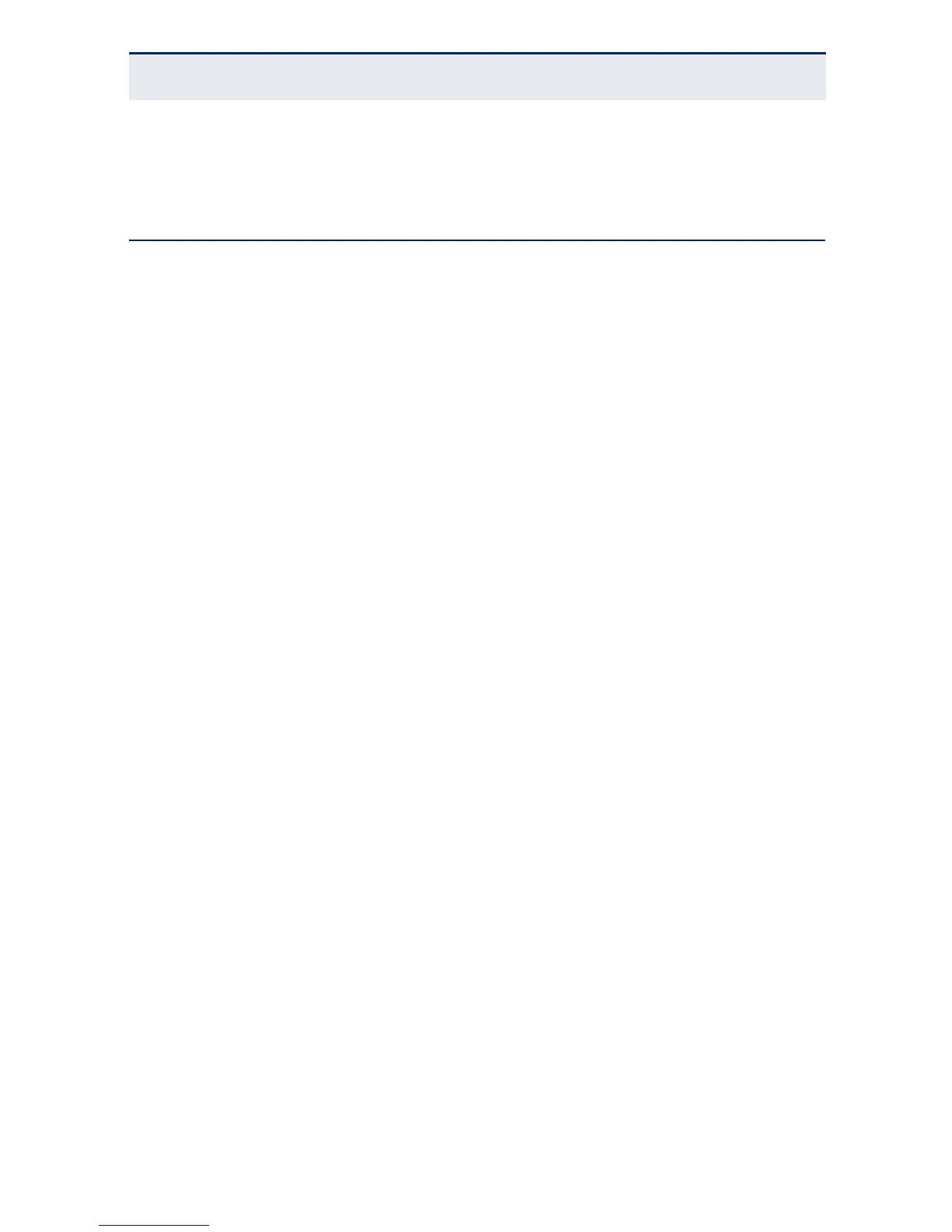C
HAPTER
3
| Installing the Switch
Connecting Network Devices
– 27 –
2. The Power LED indicator turns on green.
CONNECTING NETWORK DEVICES
This switch is designed to be connected to 10, or 100 Mbps network cards in PCs
and servers, as well as to other switches and hubs.
CABLING GUIDELINES
The RJ-45 ports on the switch support automatic MDI/MDI-X pinout
configuration, so you can use standard straight-through twisted-pair cables to
connect to any other network device (PCs, servers, switches, routers, or hubs).
Each device requires an unshielded twisted-pair (UTP) cable with RJ-45
connectors at both ends. Use Category 5 or better for 100BASE-TX connections,
and Category 3 or better for 10BASE-T connections.
CONNECTING TO PCS, SERVERS, HUBS AND SWITCHES
1. Attach one end of a twisted-pair cable segment to the device’s RJ-45
connector.
2. Attach the other end of the cable segment to an available port on the
switch.
Make sure each twisted pair cable does not exceed 100 meters (328 ft) in
length.
3. As each connection is made, the relevant port LED (on the switch)
corresponding to each port will turn on green to indicate that the connection
is valid.
