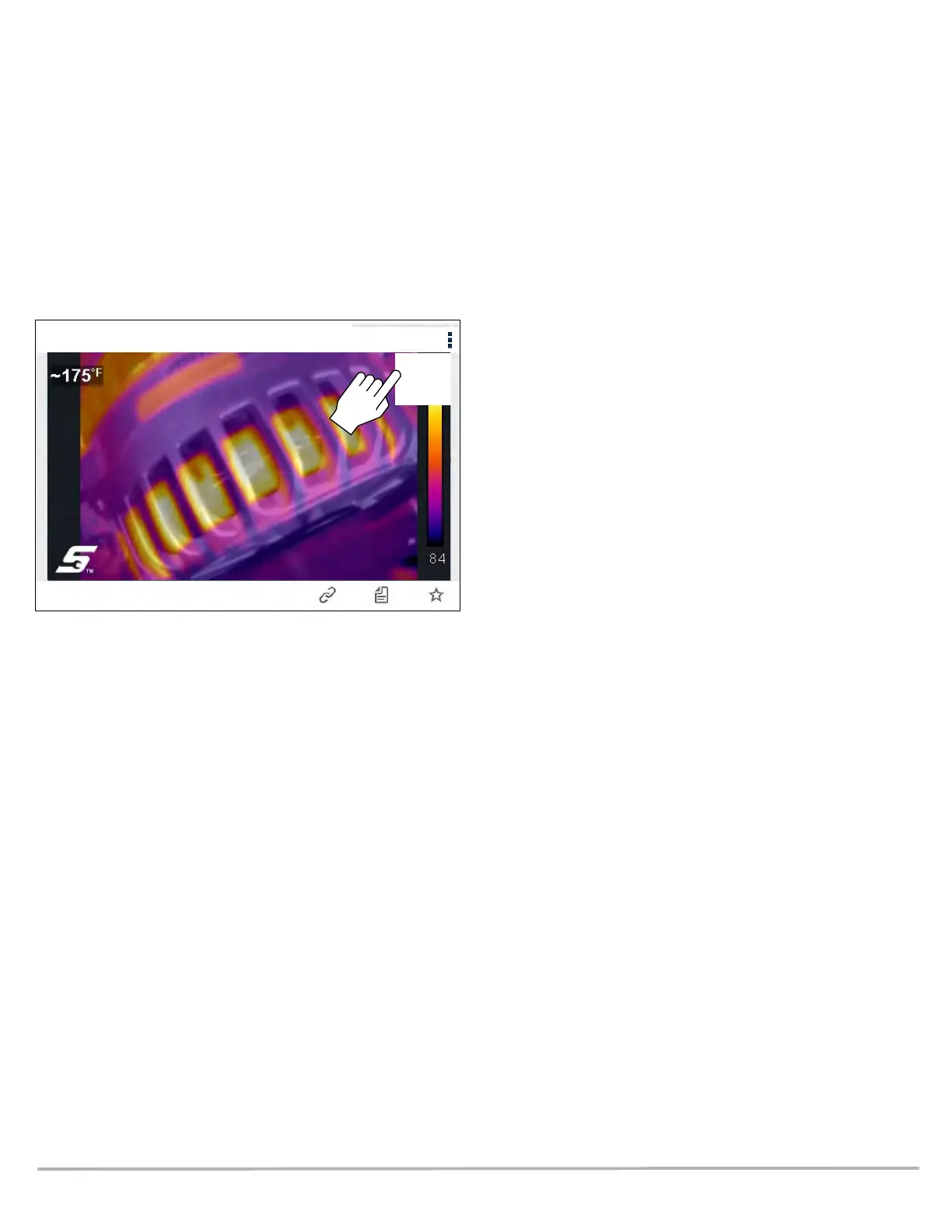10
Printing
Notes:
• ALTUSDRIVE.com navigation and menu options will vary
by device and/or operating system (PC, mobile, etc).
• Images are in .JPG format.
Printing on a PC - Typical
1. Find the image to print and select the menu icon on the file
card (upper right).
2. Select Download from the menu options (Figure 30).
3. Once downloaded to your PC, print the image file.
Figure 30
Printing on a Mobile Device - Typical
1. Find the image to print and tap and hold it to display the
options menu.
Typical options will include Download Image or similar.
2. If you have print capabilities on your device, download the
image.
3. Once downloaded to your device, print the image file.
Note: If you do not have print capabilities on your device, you
may be able to download or transfer/share the file to another
device with print capabilities. Refer to the “User Guide” of your
device for printer setup information.
