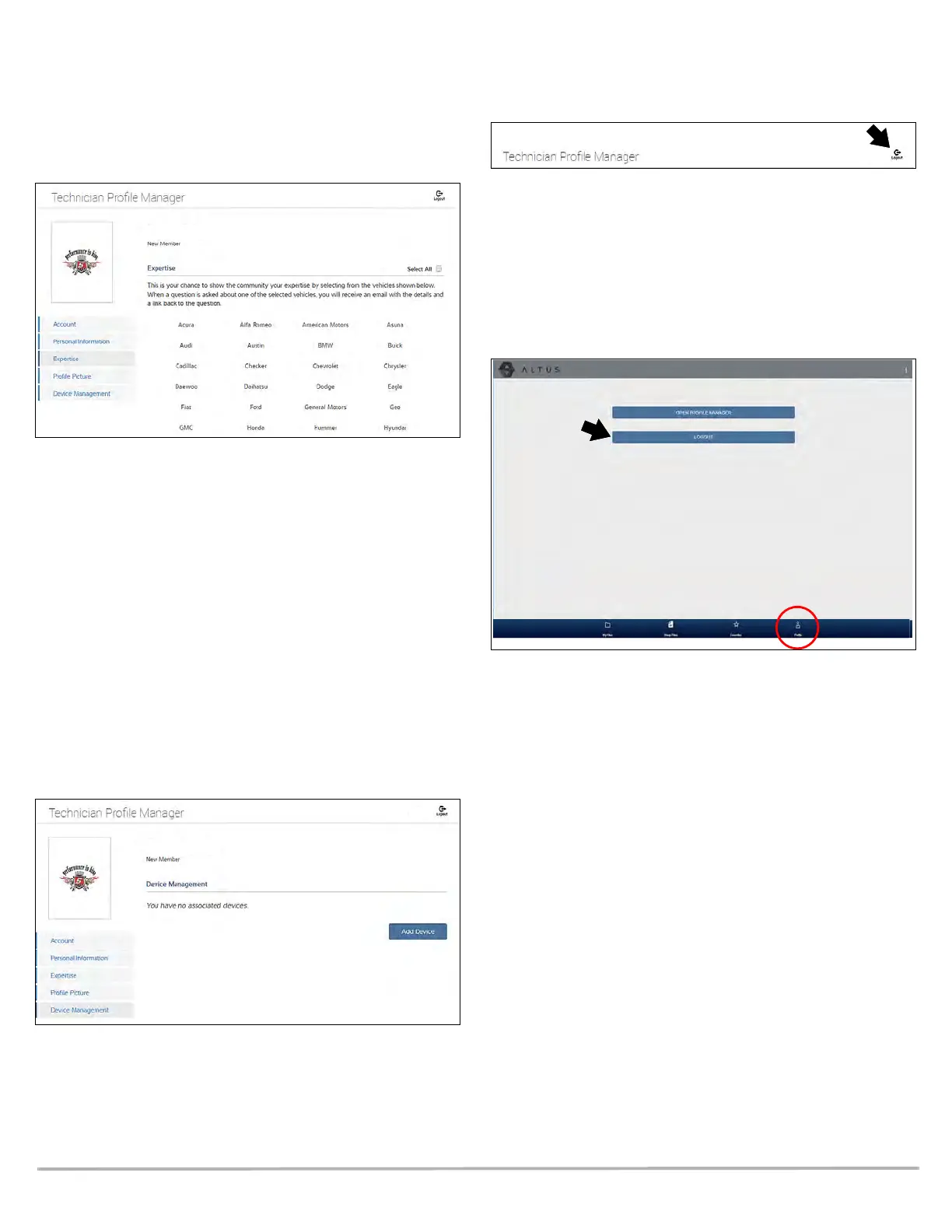9
Expertise
(SureTrack users only) - Select the vehicles from the list that
you have expertise with. When a question is asked within the
SureTrack community about one of the selected vehicles, you
will receive an email with the details and a link back to the
question.
Figure 26
Device Management
This screen manages devices associated with your account
(Figure 27):
Select Add a Device to setup and add an authorized device
(e.g. Diagnostic Thermal Imager Elite or Diagnostic Tool).
Enter the device:
• Serial Number - serial number of the device
• Code - authorization code specific to the device
• PIN - specific PIN associated to the device
• Device Name - user define name
When finished select Save to save and link the device to your
account.
Figure 27
Logging Out of Profile Manager
Select the logout icon (upper right screen) to log out of Profile
Manager (Figure 28).
Figure 28
Note: Profile Manager opens a new browser tab. To return to
ALTUS after logging out of Profile Manager, you must select the
ALTUS Home Page browser tab.
Logging Out of ALTUS
To log out of ALTUS select Profile from lower toolbar, then
select Logout (Figure 29).
Figure 29
