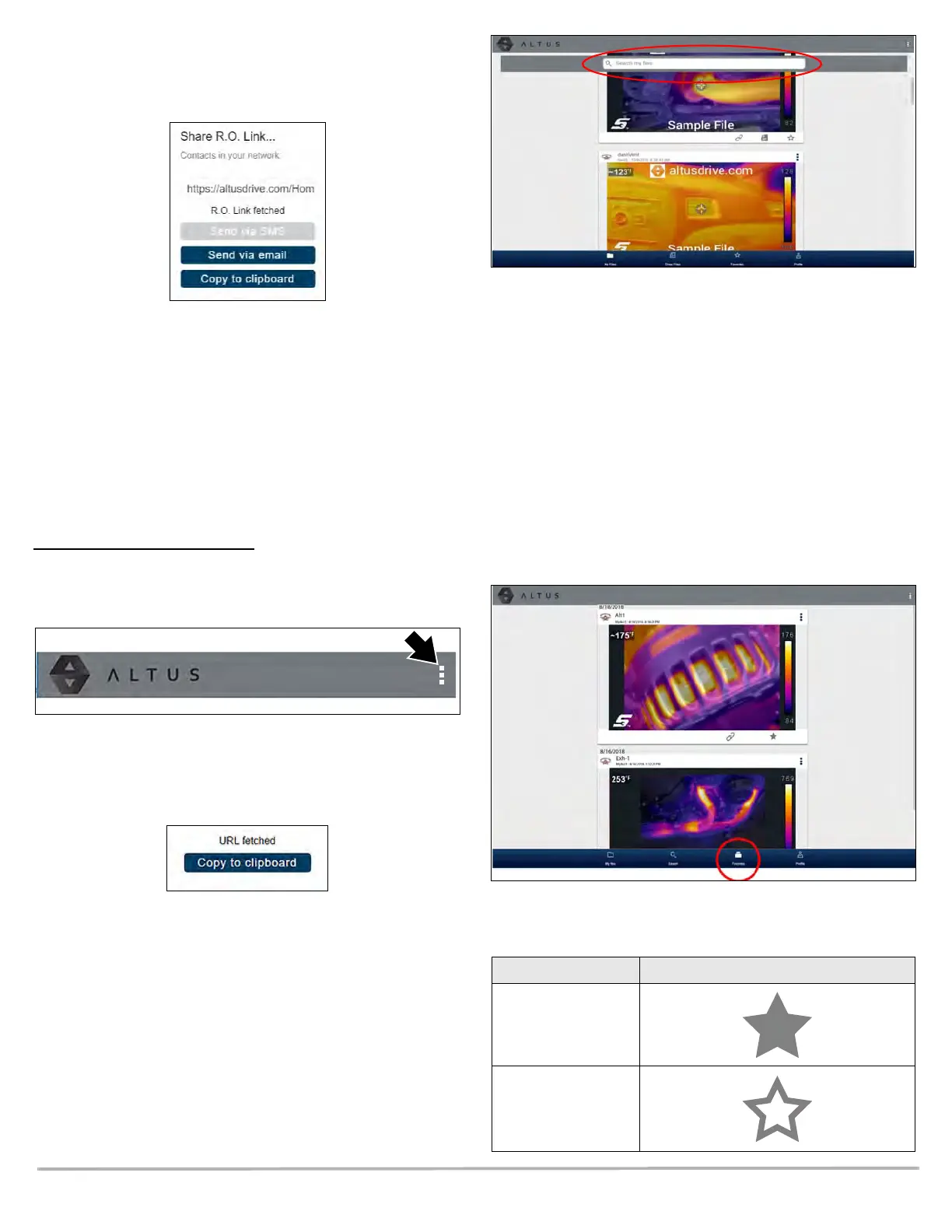7
2. Select an option (Figure 18) from the pop-up window.
Note: Some selections may be grayed out or not shown,
indicating the option is not supported on your device/system.
Figure 18
• Copy to Clipboard - open your (e-mail, text, social media,
etc.) application and paste the URL into a message to
share with others.
• Send via Email - your system default e-mail application
will open a new message with the link attached, ready to be
sent.
• Send via SMS (Short Message Service) - this option is
used with supporting mobile devices, and will typically
open a new text message with the link attached, ready to
be sent.
To share all files in Shop Files
:
1. Open Shop Files, see Figure 17.
2. Select the Menu icon (Figure 19) from the upper toolbar.
Figure 19
3. Select Share My Shop Files.
4. Select Copy to Clipboard (Figure 20) from the pop-up
window.
Figure 20
5. Open your (e-mail, text, social media, etc) application and
paste the URL into a message to share with others.
Search
The Search field is available from My Files, and allows you to
perform text searches on all uploaded files and view the results.
To search for a specific image or set of images, enter a search
term in the search field and select the magnifying glass icon
(Figure 21) (or press Enter).
Figure 21
Use the following image details to search and find results:
• Image Name
• Known Good / Bad Checkboxes
• Description
• Tag
See File Detail (Tags) on page 5 for additional information on
the above “user entered” text.
Favorites
The Favorites screen displays all the images selected as
favorites (Figure 22).
Figure 22
To set an image as a ”Favorite”, select the Favorite icon (star
symbol) to highlight the icon.
Description Icon
Favorite (on)
Favorite (off)
