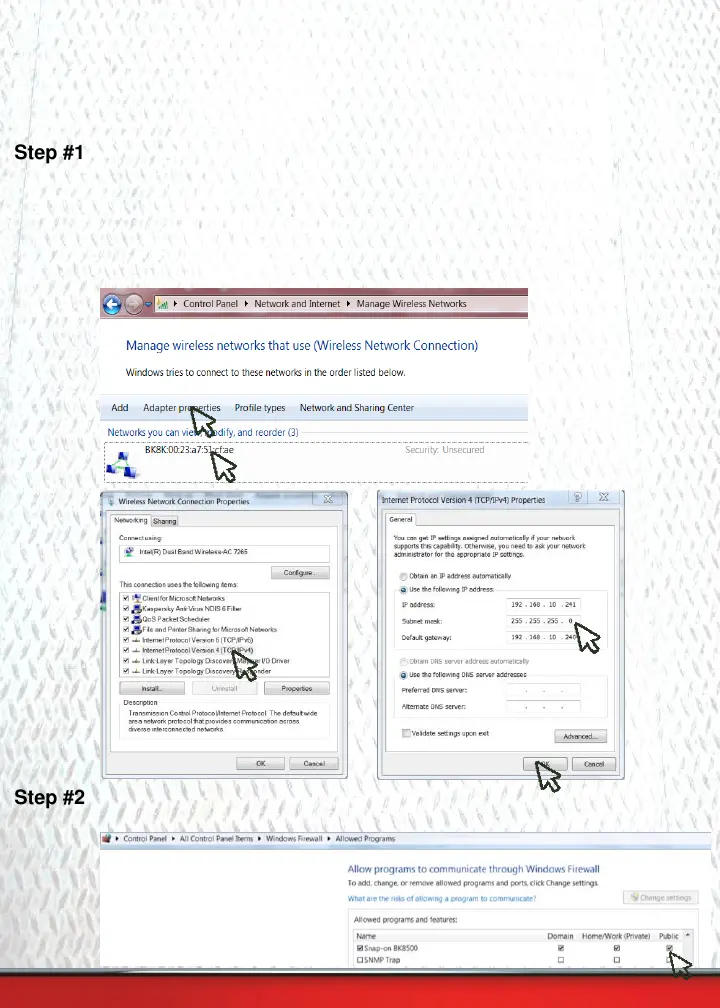If the BK8500 and your Windows device do not connect follow these
troubleshooting steps :
Step #1
1. If the BK8500 does not connect automatically you will need to manually
enter the IP address
2. You will need to open the control panel, then manage wireless networks.
3. Select your BK8500 handle’s network
4. Select adapte r properties
5. Select the In ternet Protocol Version 4 (TCP/IPv4)
6. Change the IP settings/ Addresses to the address shown below.
Step #2
1. Make sure that your firewall settings allow the Snap-on BK8500 App
to communicate through the Windows firewall
.
