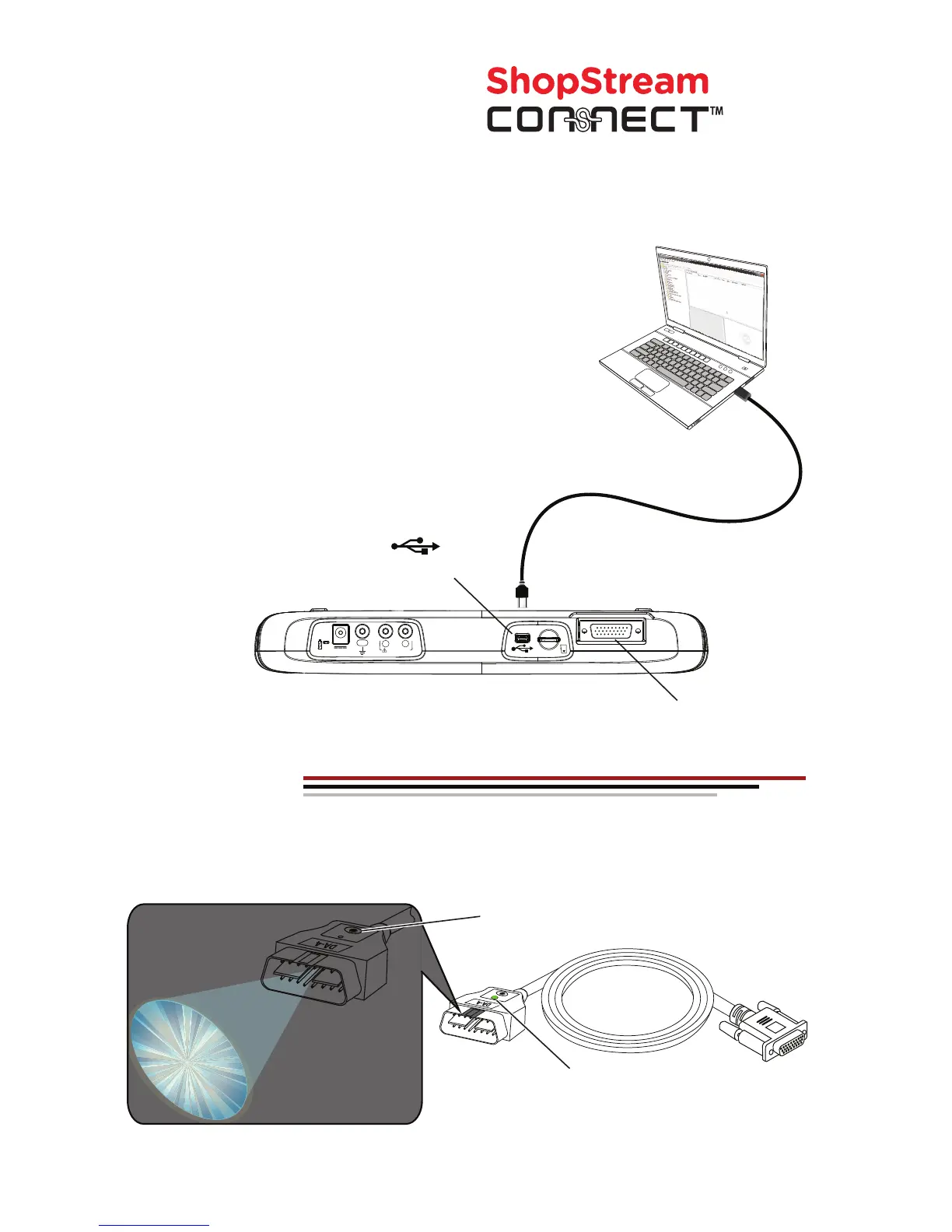Data Cable
Connection
Data Cable
The OBD-II Data Cable is equipped with an LED to let you know if the vehicle is supplying
power to the diagnostic tool. In addition, the integrated LED flashlight can help you find
and connect to the vehicle’s data link connector (DLC).
Integrated LED
Flashlight
Vehicle Power
LED Indicator
1. Connect the data cable
to the tool.
Flashlight
Button
2. Turn the tool on.
3. Press the flashlight
button.
ShopStream Connect (SSC) is a companion PC application available at no cost that gives
you the ability to connect your diagnostic tool to your PC.
Download SSC from: diagnostics.snapon.com/ssc
Print Data Files, Vehicle System Reports, and
Download Software
Updates using...
• Print data files and the Vehicle System Report saved
from the enhanced Code Scan
• Transfer data files bi-directionally between the tool and your PC
• Save and Manage data files
• Add Notes to your data files
• Download Software Updates and Upgrades
3. From the diagnostic tool, select Tools > Connect-to-PC.
1. Get started by downloading and installing the SSC application onto your PC.
2. Connect the USB cable to the diagnostic tool, and your PC.
4. Use the SSC application to:
USB Jack
1
2
10-30V
GND
-
+
Ω
50V~/75-MAX
