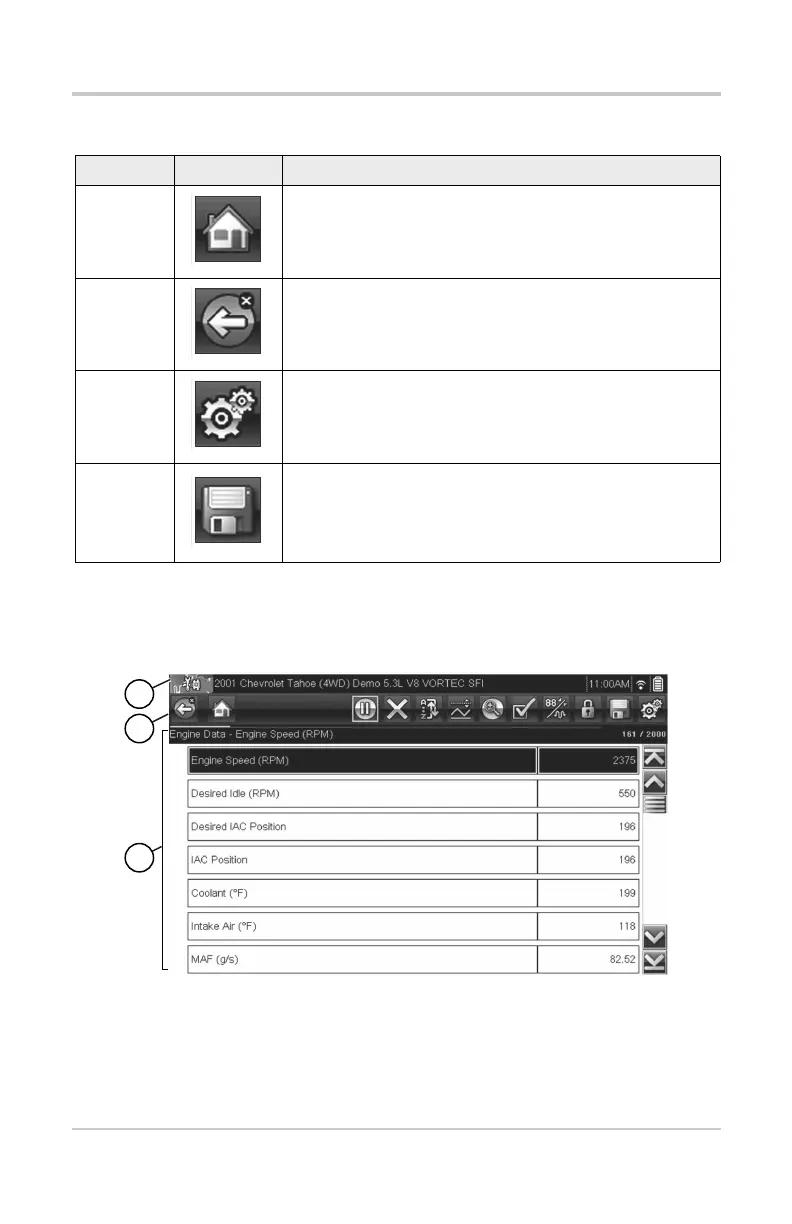4
Common Toolbar Control Icons
Common Toolbar Control Icons
Screen Layout
Diagnostic tool screens typically include three sections:
1) Title bar—displays information such as, active test, vehicle ID, current
time, power source indicator and vehicle communication indicator
2) Toolbar—contains test information and control icons
3) Main body—displays menus and test data. A vertical scroll bar
(right-hand edge) displays when there is additional data.
Name Icon Description
Home Returns to the Home screen.
Back Returns to the previous screen.
Tools Opens the Tools menu.
Save
Writes data from buffer memory to a file. The saved
“movie” file can be accessed for future reference by
selecting Previous Vehicles and Data > View Saved
Data.
