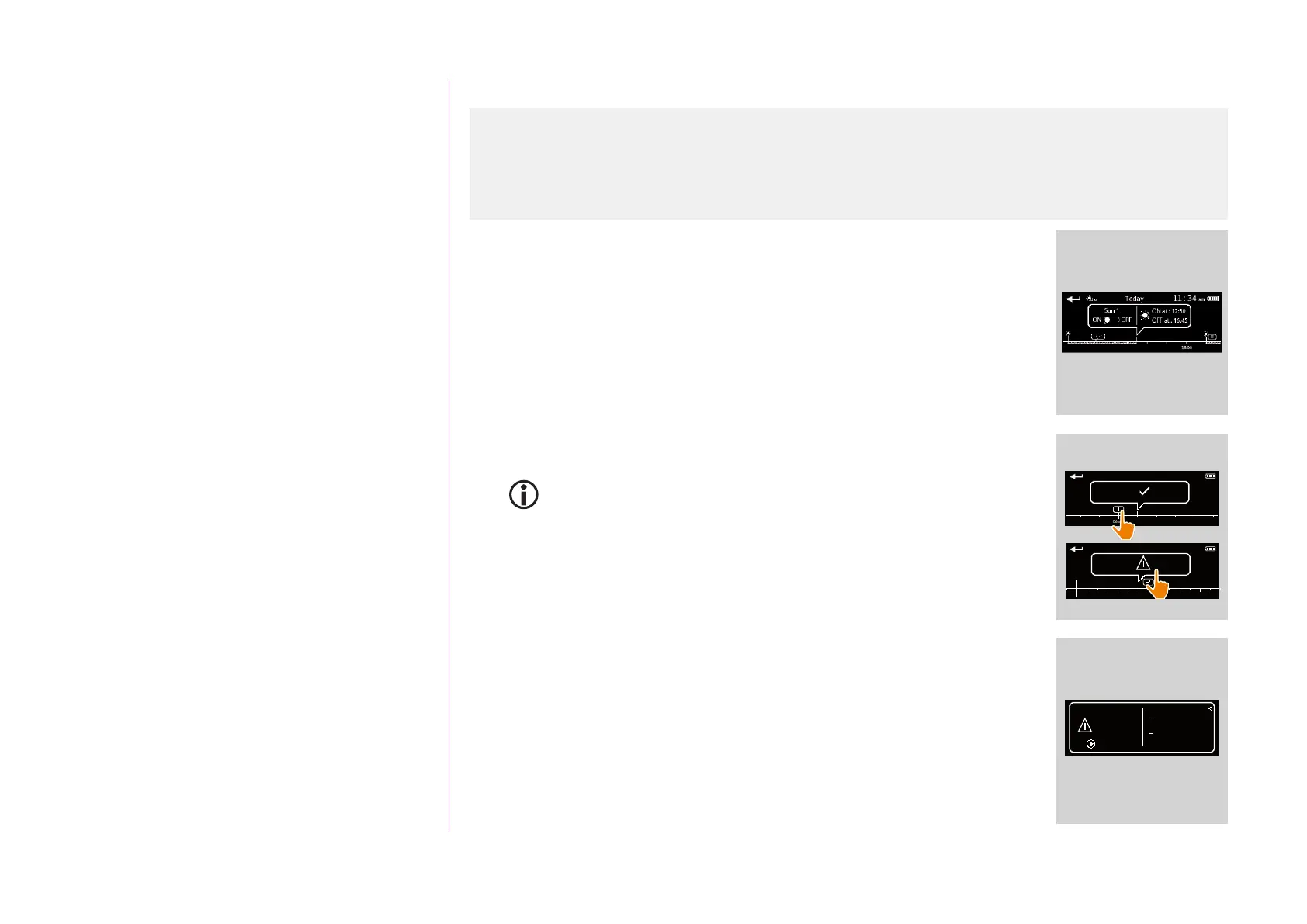65
CONTENTS
WELCOME 2
1. SAFETY 3
2. NINA TIMER IO REMOTE CONTROL 5
3. USING NINA TIMER IO 16
Control an item of equipment 16
My function 18
Natural Control function 22
Launch a scenario 27
Sunlight Function 28
Alarm function 32
Timer function 34
Create typical days 39
Program the week 57
View programmed actions 60
4. CUSTOMIZING NINA TIMER IO 68
Customize items of equipment 68
Customize groups 72
Customize scenarios 78
Define timer settings 83
Customize remote control 88
5. ADVANCED SETTINGS 94
6. TROUBLESHOOTING 107
7. ABOUT NINA TIMER IO 108
Copyright © 2017 - 2021 SOMFY ACTIVITÉS SA, Société Anonyme. All rights reserved.
View programmed actions
View a programmed action in detail (2/2)
...
Specific information about sensor group actions
If the selected action is the activation/deactivation of a "sensor" group,
the middle bubble displays:
> The name of the sensor group
> The sensor activation and deactivation times
> The ON/OFF button to activate or deactivate the action
If the Sunlight function has been deactivated in the Groups menu,
it can be activated on a particular action by clicking ON in the middle
bubble for that action. The sensor will be active in the programmed time
slot in question.
Specific information about actions with Failed status
These actions that were not completed due to a problem display:
> Action time
> Failed
> List of scenarios of this action
> The Restart: button allows you to launch the action again
11 : 34
am
06 am
Today
Action at :
07 : 00
am
Completed
Actions failed
06
12 pm
Action at :
06 : 00
am
11 : 34
am
Today
OPEN : 100%
Living room Screen
OPEN : 100%
Living room
Rolling shutter
Action at : 06 : 00
am
Restart
Actions failed
Display the display screen 60
View the actions of the week 63
View a programmed action in detail 64
Deactivate a programmed action 66
Launch a programmed action immediately 67
