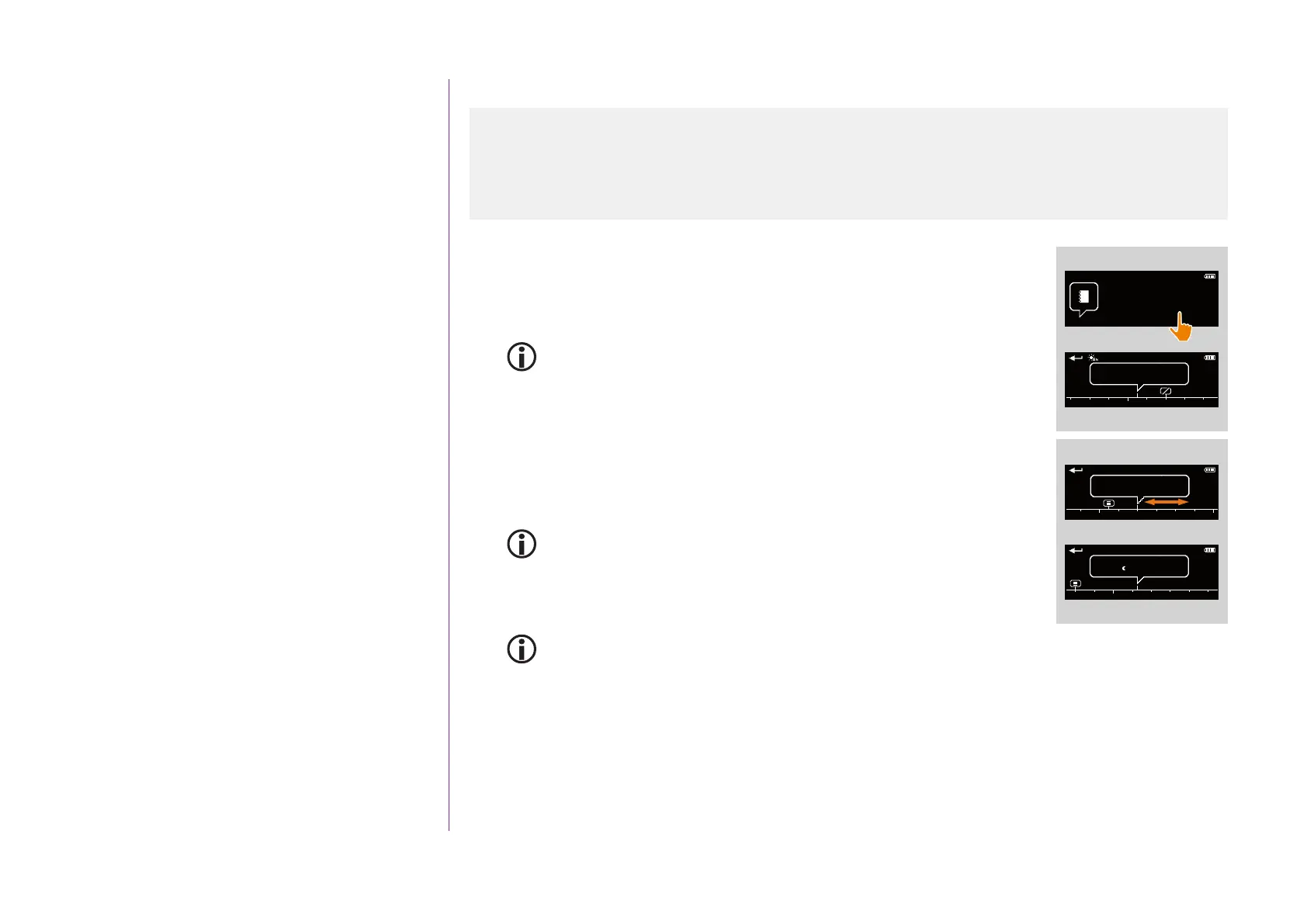63
CONTENTS
WELCOME 2
1. SAFETY 3
2. NINA TIMER IO REMOTE CONTROL 5
3. USING NINA TIMER IO 16
Control an item of equipment 16
My function 18
Natural Control function 22
Launch a scenario 27
Sunlight Function 28
Alarm function 32
Timer function 34
Create typical days 39
Program the week 57
View programmed actions 60
4. CUSTOMIZING NINA TIMER IO 68
Customize items of equipment 68
Customize groups 72
Customize scenarios 78
Define timer settings 83
Customize remote control 88
5. ADVANCED SETTINGS 94
6. TROUBLESHOOTING 107
7. ABOUT NINA TIMER IO 108
Copyright © 2017 - 2021 SOMFY ACTIVITÉS SA, Société Anonyme. All rights reserved.
View programmed actions
View the actions of the week
1. Display the display screen.
> The screen displays the programming of the current day, Today and the
current time are indicated.
An Actions in progress... bubble replaces the bubble when an action is being
executed. A STOP button in the bubble allows you to stop the action.
2. Scroll the programmed actions and days, to the right or to the left, by swiping
or clicking directly on the small bubbles, to view the other programmed actions
in the week.
> The selected action appears in the middle bubble; the day viewed and the
current time are shown.
A No actions for this day bubble indicates that there is no action programmed
for the day in question.
When you press the Back arrow, the first action of the viewed day is displayed.
When the first action is displayed, press the Back arrow to display the first
action of the previous day.
In the Yesterday screen, when the first action is displayed, press the Back
arrow to put the screen back in standby mode.
11 : 34
am
Thursday 11th June
1
12 : 30
pm
am
Today
Next action :
12 pm
Action at :
02 : 00
pm
OFF
11 : 34
am
Today
12 pm
06 pm
2
Action at :
07 : 14
am
am
06 pm
Tuesday
Display the display screen 60
View the actions of the week 63
View a programmed action in detail 64
Deactivate a programmed action 66
Launch a programmed action immediately 67
