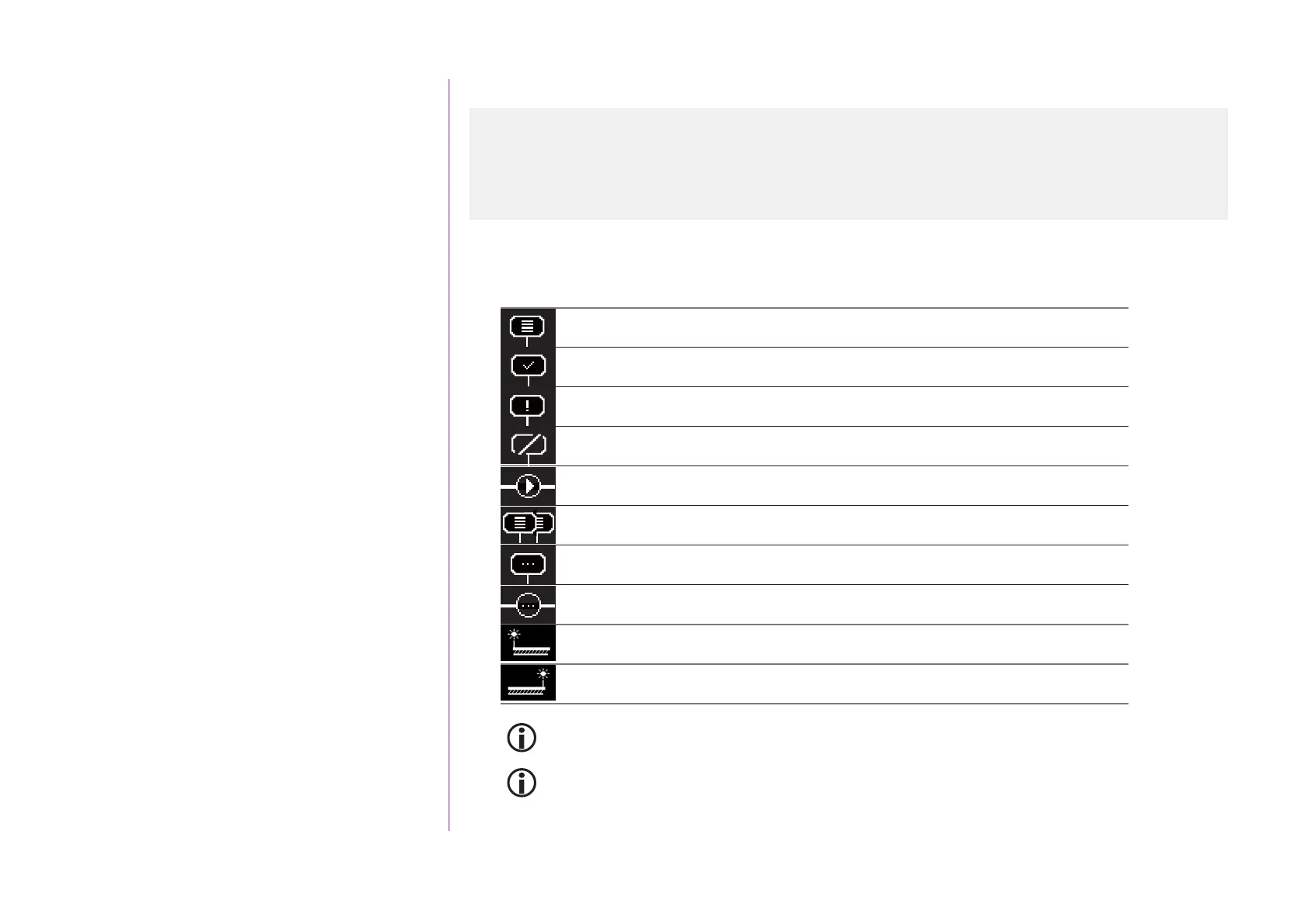62
CONTENTS
WELCOME 2
1. SAFETY 3
2. NINA TIMER IO REMOTE CONTROL 5
3. USING NINA TIMER IO 16
Control an item of equipment 16
My function 18
Natural Control function 22
Launch a scenario 27
Sunlight Function 28
Alarm function 32
Timer function 34
Create typical days 39
Program the week 57
View programmed actions 60
4. CUSTOMIZING NINA TIMER IO 68
Customize items of equipment 68
Customize groups 72
Customize scenarios 78
Define timer settings 83
Customize remote control 88
5. ADVANCED SETTINGS 94
6. TROUBLESHOOTING 107
7. ABOUT NINA TIMER IO 108
Copyright © 2017 - 2021 SOMFY ACTIVITÉS SA, Société Anonyme. All rights reserved.
View programmed actions
Display the display screen
...
Status of actions appearing in small bubbles:
Programmed
Completed
Failed
O/not launched
Executed with Run now
Clustered (interval of 15 to 30 minutes)
Grouped (interval of less than 15 minutes)
Grouped executed with Run now
Start of sensor activation
End of sensor activation
The screen goes back to standby automatically after 10 seconds of idle time.
When the battery level is low, a warning message is displayed, prompting you to place Nina Timer io on
its base.
Display the display screen 60
View the actions of the week 63
View a programmed action in detail 64
Deactivate a programmed action 66
Launch a programmed action immediately 67
