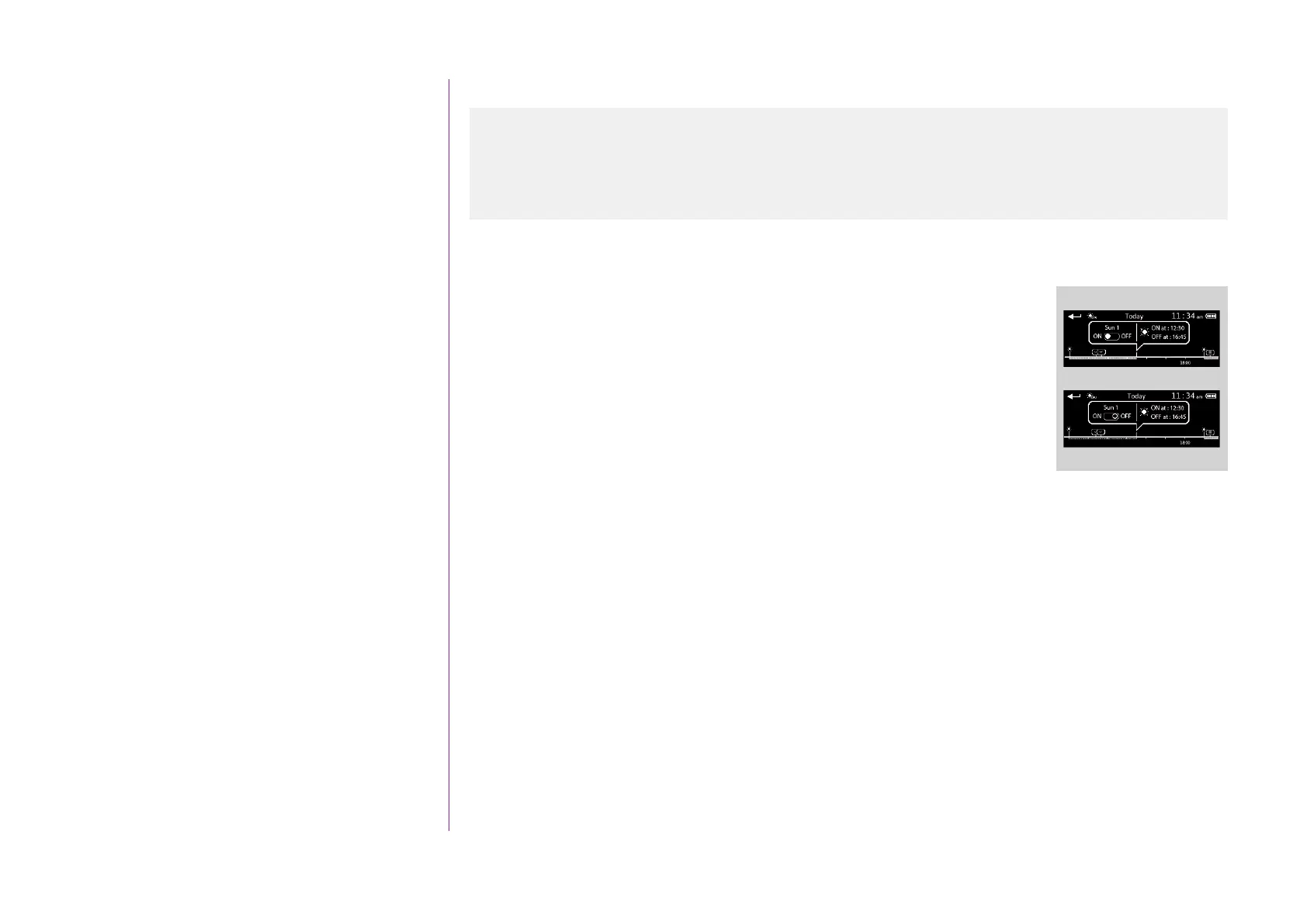61
CONTENTS
WELCOME 2
1. SAFETY 3
2. NINA TIMER IO REMOTE CONTROL 5
3. USING NINA TIMER IO 16
Control an item of equipment 16
My function 18
Natural Control function 22
Launch a scenario 27
Sunlight Function 28
Alarm function 32
Timer function 34
Create typical days 39
Program the week 57
View programmed actions 60
4. CUSTOMIZING NINA TIMER IO 68
Customize items of equipment 68
Customize groups 72
Customize scenarios 78
Define timer settings 83
Customize remote control 88
5. ADVANCED SETTINGS 94
6. TROUBLESHOOTING 107
7. ABOUT NINA TIMER IO 108
Copyright © 2017 - 2021 SOMFY ACTIVITÉS SA, Société Anonyme. All rights reserved.
View programmed actions
Display the display screen
...
• If a "sensor" action is programmed in the day (C):
> The sensor activation and deactivation times are indicated by a Sunlight
symbol.
> The activation period is represented by lines with hatchings underneath the
time line, between the two sunlight symbols.
• If the "sensor" action is deactivated (OFF), the period is represented by a
dotted line underneath the time line.
...
C
Display the display screen 60
View the actions of the week 63
View a programmed action in detail 64
Deactivate a programmed action 66
Launch a programmed action immediately 67
