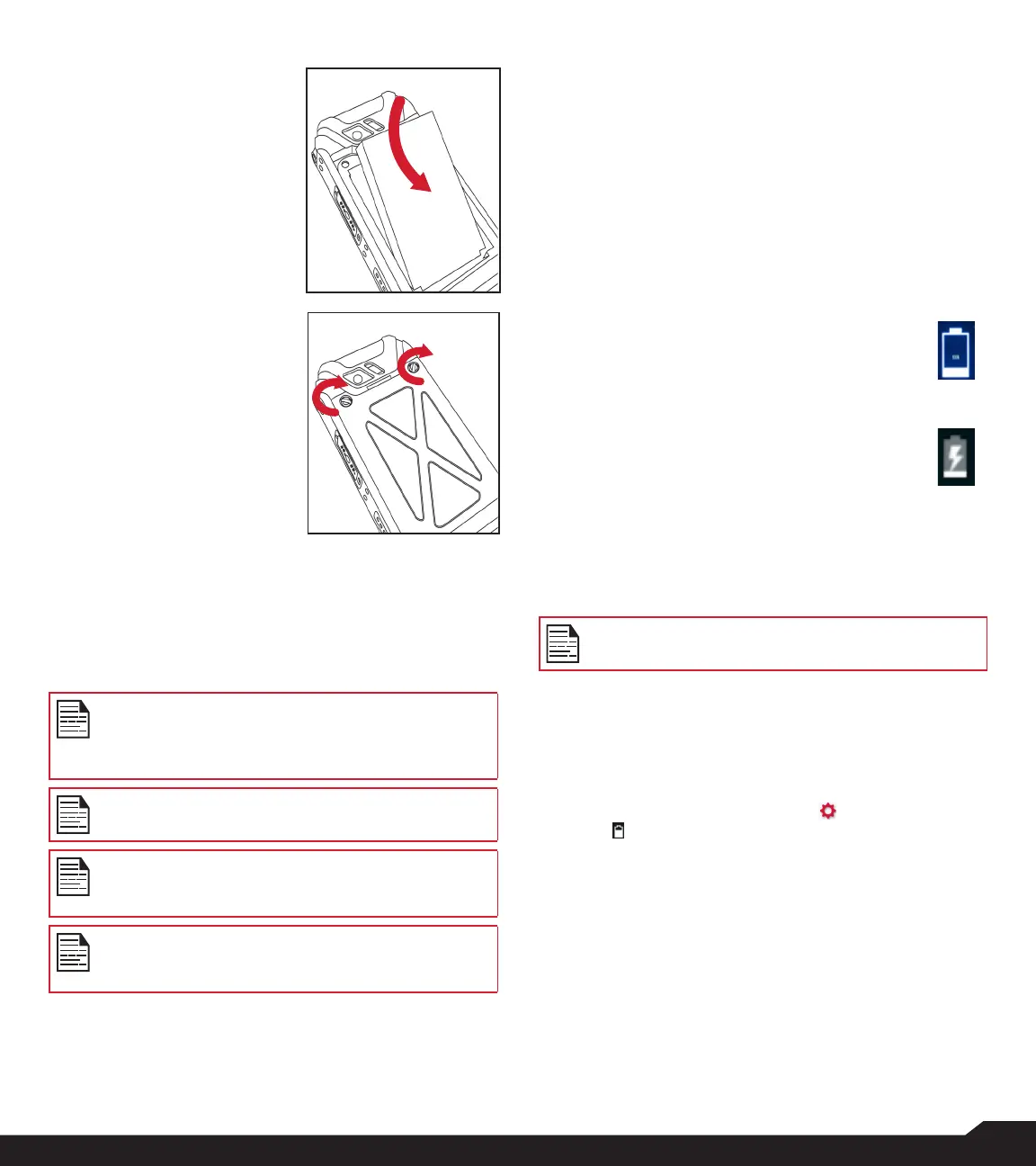7
BATTERY USAGE
3. INSERT BATTERY
Insert the battery and
ush into the battery
slot such that the
three metallic contacts
at the bottom of the
battery are aligned
with the metallic
contacts within the
battery compartment.
4. CLOSE COVER
Close the battery
cover. Rotate the
battery cover screws
in clockwise direction.
You can use the
screwdriver provided
to tighten the screws.
Ensure not to over-
tighten the screws.
CHARGING THE BATTERY
The battery delivered with your mobile phone is not fully
charged. We recommend that you charge your mobile
for 5 hours before you use your mobile phone for the rst
time.
Only the power supplies with outputs meet the
SELV requirements can be used for charging.
The maximum allowable input voltage for the
phone is 9v.
There is a risk of explosion while charging if the
battery has been replaced by an incorrect type.
If the battery is completely out of charge, it can
take several minutes for the charging icon to
appear when the charger is connected.
For battery Standby, Talk time and usage time,
Ideal network conditions are applied as per the
standards
1. INSERT CHARGER
Insert the charger plug into a power outlet.
2. CONNECT TO THE PHONE
The charging port is located in the lower side of
the phone. Insert the charger connector to the
charging port.
3. CHARGING ANIMATION/ICON
• If the battery is being charged when the
phone is switched off, a battery charging
animation with current battery level is
displayed.
• If the battery is being charged while the
phone is switched on, the battery icon
on the status bar shows the animation
indicating that the battery is being
charged.
• Once the battery is fully charged, charging
animation is displayed and a pop-up is
displayed “Battery is full. Please unplug
the charger”.
WARNING
ONLY THE BATTERY CAN BE REPLACED in
NON-HAZARDOUS LOCATION.
VERIFYING AND OPTIMIZING BATTERY
USAGE
You can check the battery usage status and also close
some applications to save battery power. In the all
application screen, select Settings ( ) > Device >
Battery ( ).
The current battery level (charging or not charging) is
displayed on the top of the screen. The discharge graph
on the top of the screen shows the battery level over time
since you last charged the device, and how long you
have been running on battery power.
The list at the bottom of the screen shows the breakdown
of battery usage for individual apps and services. Select
any listed items to view more details. The details screen
for some apps includes buttons that allow you to adjust
settings affecting power usage, or stop the application
completely.