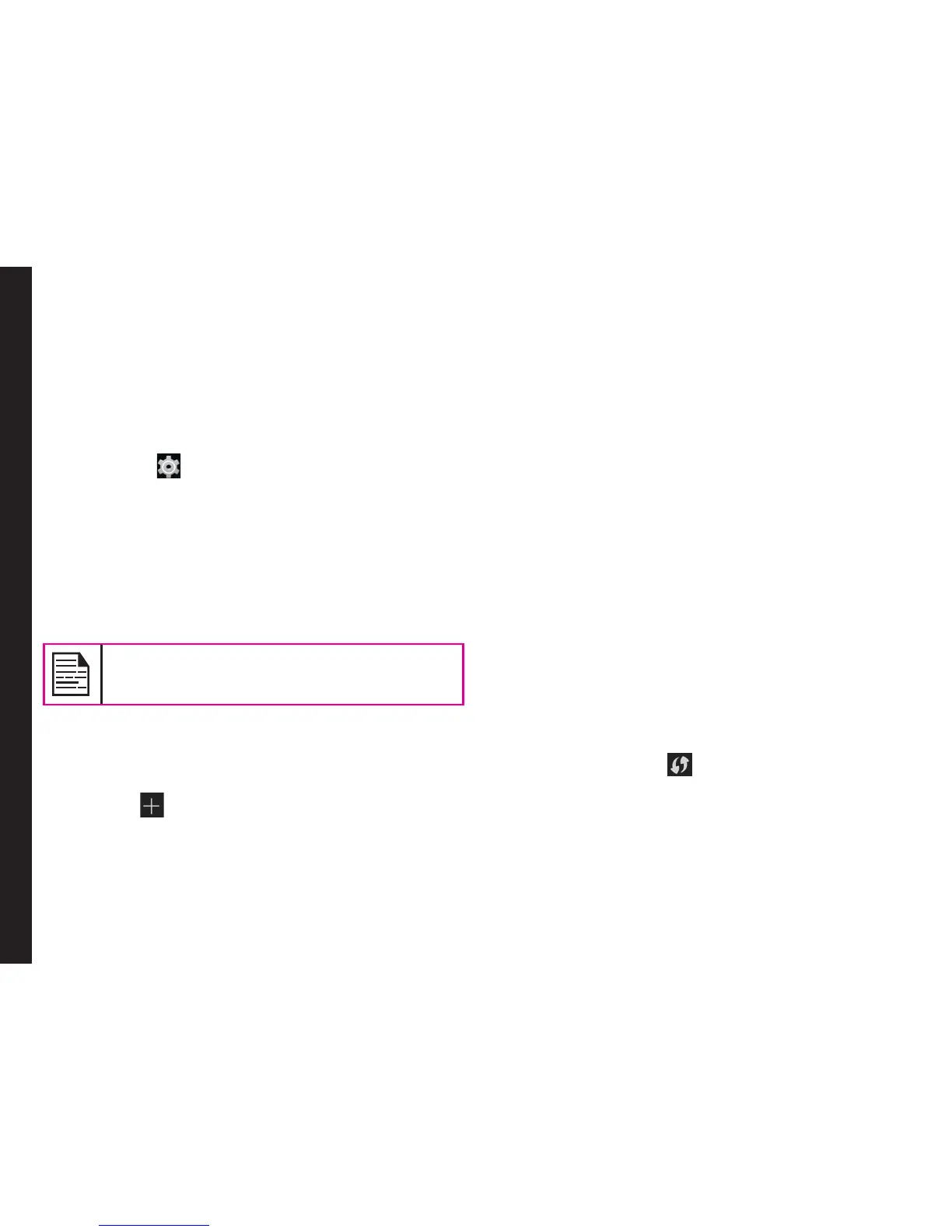27
Managing Phone Settings
Connecting to Wi-Fi Network
Wi-Fi is a wireless network technology that can provide
Internet access at distance upto 100 feet, depending on
the Wi-Fi router and surroundings.
You can access Internet when you connect your XP7 to a
Wi-Fi network. To connect your phone to a Wi-Fi network,
1. From the Home screen or Apps Tray, tap on
Settings ( ).
2. Enable Wi-Fi , located under Wireless & Networks
settings.
3. Tap on Wi-Fi. A list of Wi-Fi routers present within
your phone’s accessible range are displayed.
4. Tap on your preferred network. Enter the WEP/
WPS/ WPA key (if it is a secured network) and tap on
Connect. To verify the password before connecting,
enable Show password.
It is always recommended to make your Wi-Fi
router secure and also to connect your phone
to a secure network.
Adding a New Network
To add a new Wi-Fi network,
1. In the Wi-Fi settings screen, touch Add network
button ( ).
2. Enter the following details:
• Network SSID: The wireless network ID.
• Security: Set the security type to None, WEP,
WPA/WPA2 PSK, 802.1x EAP.
3. Enable Show Advanced Options to set the Proxy
details and IP settings.
Editing a Network
1. Touch and hold the connected network.
2. Select Modify Network. The network setting
details such as connection status, signal strength,
connection speed, security type, IP address and
password are displayed.
3. Tap on Save to Save the settings or Cancel to exit
to the previous screen.
Forgetting a Network
1. Touch and hold the connected network.
2. Select Forget Network.
The selected network gets disconnected from Wi-Fi
and prompts for the password if the user tries to get
connected to the same network again.
Enabling WPS For your Router
To setup a secure Wi-Fi network,
Tap WPS Push button ( ) in the Wi-Fi network
settings and press the WPS button in your router, when
prompted.
Connecting to Bluetooth Devices
Bluetooth is a short-range wireless communication
technology used to communicate between the devices
over a distance of about 8 meters.