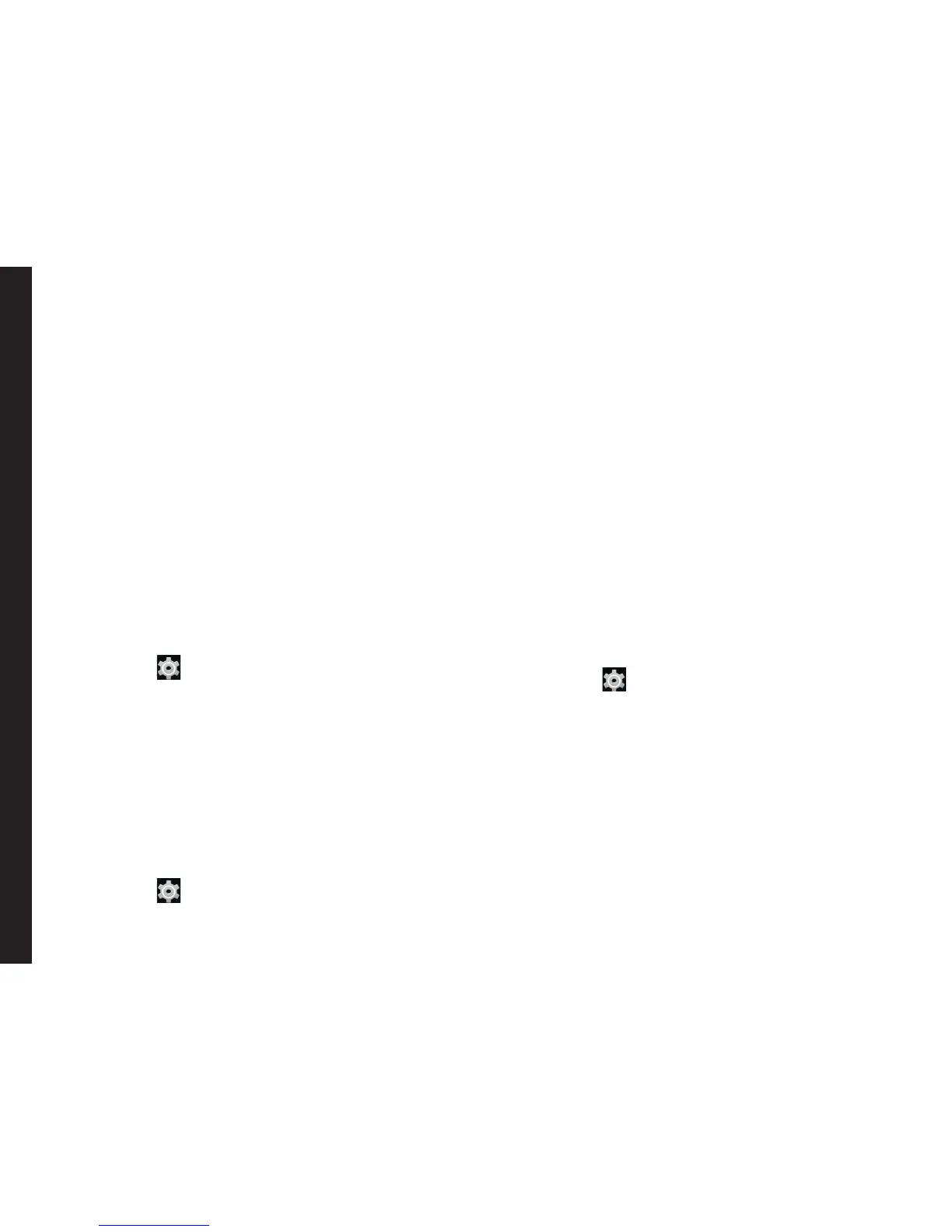29
Managing Wireless and Network Settings
preset limit.
5. Drag the red bar to set the Data usage limit.
Mobile data access is disconnected automatically
as soon as you reach this limit. You will not be able
to access the Internet and related phone features do
not work. You receive a notication once you reach
the set data usage limit.
6. Drag the orange bar to set data usage warning so
that you will get an alert before reaching your set
data usage limit.
Activate Airplane Mode
When your phone is set in airplane mode, you will not
have network connectivity or mobile data connectivity.
But you can access your camera, media les and other
features that do not require mobile connectivity.
To activate the airplane mode.
1. From the Home screen or Apps Tray, tap on
Settings ( ).
2. Tap on More located under Wireless & Networks
settings.
3. Enable Airplane mode.
Setting Up Tethering & Portable Hotspot
Using tethering and portable hotspot, you can share your
device’s Internet connection with a computer or with
other devices, via USB, Wi-Fi, or Bluetooth. To Activate
USB Tethering,
1. From the Home screen or Apps Tray, tap on
Settings ( ).
2. Tap on More located under Wireless & Networks
Settings.
3. Tap on Tethering & Portable hotspot.
4. Enable USB tethering.
Setting Up Wi-Fi Hotspot
When you setup your phone as a Wi-Fi hotspot you can
connect other devices to this phone through Wi-Fi and
access Internet.
1. Tap on More located under Wireless & Networks
settings.
2. Tap on Tethering & Portable hotspot.
3. Tap on Set up Wi-Fi Hotspot.
4. Enter Network SSID, security details and
password and tap on Save.
Activating Wi-Fi Hotspot
1. From the Home screen or Apps Tray, tap on
Settings ( ).
2. Tap on More located under Wireless & Networks
settings.
3. Tap on Tethering & Portable hotspot.
4. Enable Portable Wi-Fi hotspot.
Activating Bluetooth Tethering
When you activate Bluetooth tethering, you can share
your phone’s Internet connection with other Bluetooth
paired devices.
1. Tap on More located under Wireless & Networks
settings.