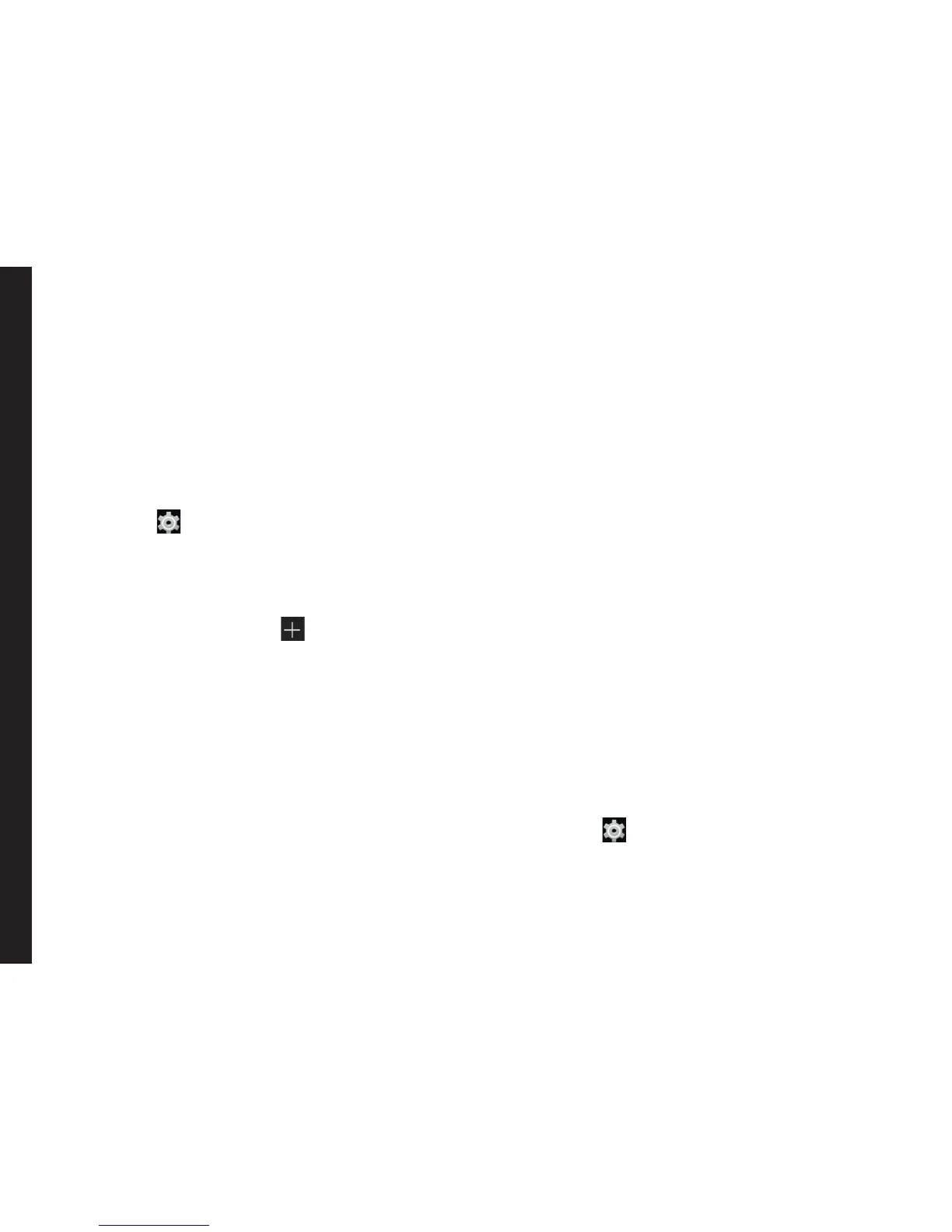30
Managing Wireless and Network Settings
2. Tap on Tethering & Portable hotspot.
3. Enable Bluetooth Tethering.
Setting Up VPN Connection
Using a Virtual private network (VPN) connection, you can
access websites and other resources within a secured
local network, even when you are outside of that network.
To setup a VPN connection,
1. From the Home screen or Apps Tray, tap on
Settings ( ).
2. Tap on More located under Wireless & Networks
settings.
3. Tap on VPN.
Ensure lock screen PIN or password is set.
4. Tap on Add network icon ( ). Edit VPN prole
screen is displayed.
5. Enter the following details:
• Name: VPN connection name.
• Type: Select the connection type.
• Server address: Address of the secure server
for connection.
• PPP encryption: Enable to perform a secure
point-to-point encryption between your device
and the VPN server.
• Select Advanced to enter DNS server details.
Connecting to a VPN Network
• Tap on the required VPN name from the list of VPN
networks congured.
• Enter the required credentials.
• Tap on Connect.
When the phone is connected to the VPN
network status icon and notication are displayed
continuously in the home screen.
Editing VPN Network Details
• Touch and hold the required VPN prole to be
edited, from the list of VPN networks congured.
• Tap on Edit prole.
• Modify the required information.
• Tap on Save to save the changes.
Deleting a VPN Network
To delete a VPN prole from the VPN screen,
1. Touch and hold the VPN prole to be deleted from
the list of VPN networks congured.
2. Tap on Delete prole.
Managing Mobile Network
To view and modify your mobile network settings,
1. From the Home screen or Apps Tray, tap on
Settings ( ).
2. Tap on More located under Wireless & Networks
settings.
3. Tap on Mobile network settings.