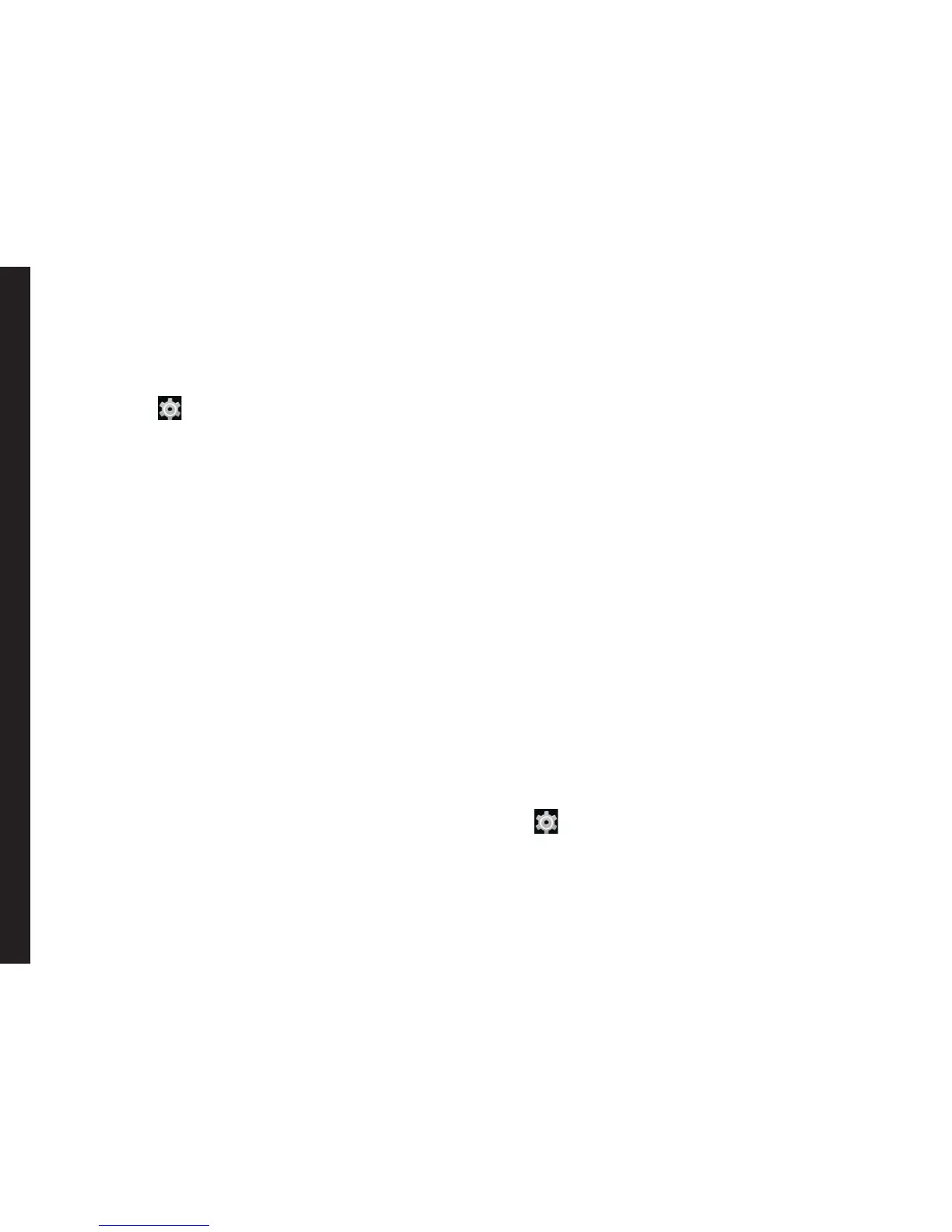35
Location Access
If you enable Location services, your location information
is displayed in all your accounts.
1. From the Home screen or Apps Tray, tap on
Settings ( ).
2. Tap on Location located under Personal settings.
3. Turn on Location.
4. Set one of the following modes:
• High accuracy: High accuracy mode uses
GPS, Wi-Fi, mobile networks, and other
sensors to get the highest-accuracy location
for your device. It uses Google’s location
service to help estimate your location faster
and more accurately.
• Batter saving: Battery saving mode allows
your device to estimate your location using
low battery-intensive location sources, such as
Wi-Fi and mobile networks. It uses Google’s
location service to help estimate your location
faster and more accurately.
• Device only: Device only mode allows your
device to estimate your location using GPS
only. It doesn’t use Google’s location service to
provide location information. This mode may
use more battery power and take longer to
determine your location.
When the location information is turned OFF, your device
location is not shared with any apps.
Apps Accessing Your Location
You can view and force stop the apps that are accessing
or have recently accessed your location.
1. In the Location screen, view the list of applications
that are accessing or recently accessed the
location data of your phone, under Recent location
requests.
2. Tap an application to view the application page. You
can stop the application or uninstall it.
• High battery use: This app receives location
information from sources that may use more battery
power.
• Low battery use: This app receives location
information from only low battery-intensive sources.
Selecting an app brings you to its App info page, where
you can view app permissions and uninstall an app.
Backup & Reset Options
You can back up data and connect to one or more of your
Google accounts using Android backup services. If you
need to replace your device or erase its data, you can
restore your data for any accounts that was previously
backed up.
To backup your data:
1. From the Home screen or Apps Tray, tap Settings
( ).
2. Tap on Backup & reset located under Personal
settings.
3. Enable the option Back up my data.
Managing Security Settings