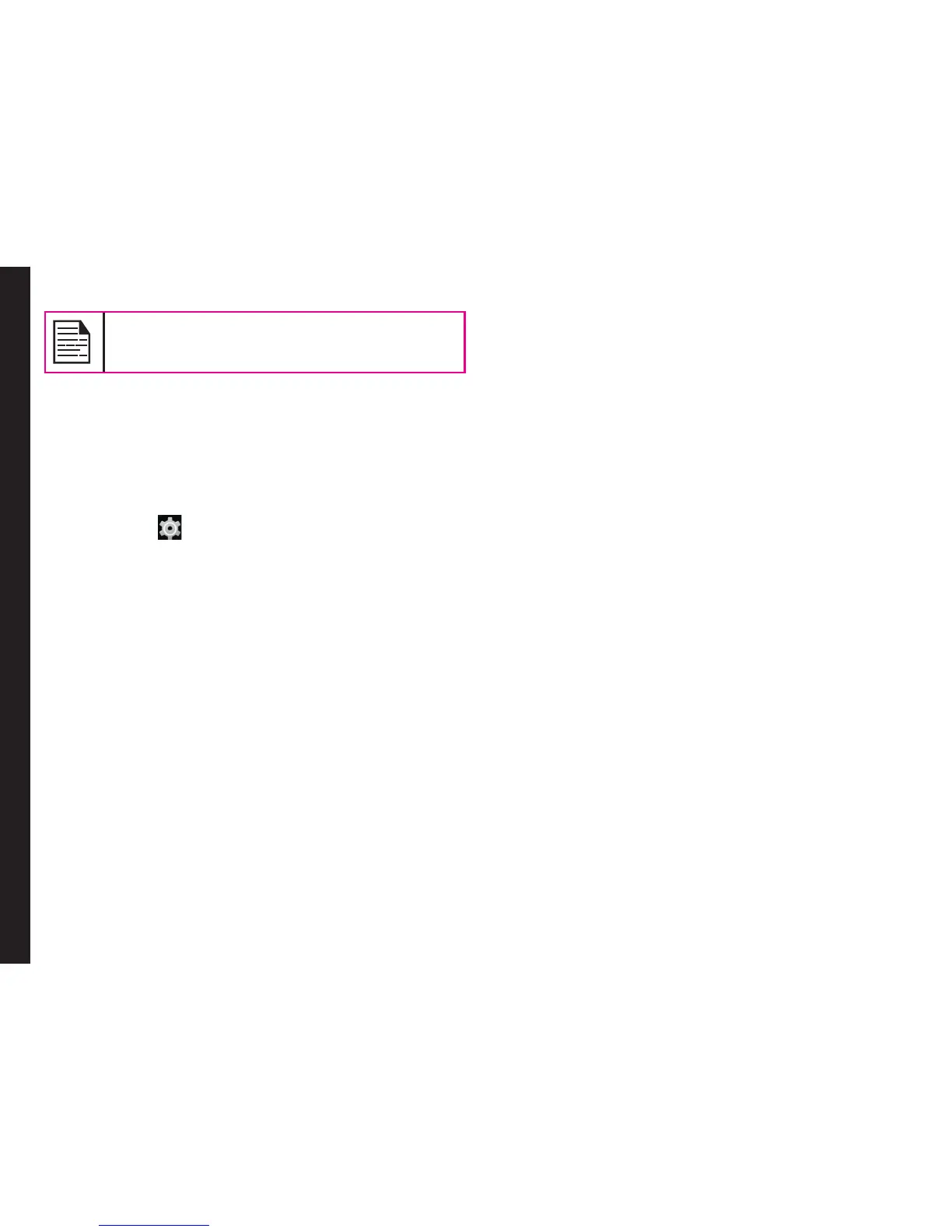36
If you do not have a backup account on your
device, you can touch Backup account to add
an account.
Managing Accounts
You can link an existing Google account to your phone to
organize and access your personal information from any
computer or mobile device.
Adding an Account
1. From the Home screen or Apps Tray, tap on
Settings ( ).
2. Tap on Accounts located under Account settings.
Tap Add account.
3. Select the type of account. You can create a
Corporate, Google or POP3/IMAP account.
4. Complete the on-screen instructions.
The Google account will be displayed in the path:
Settings > Accounts > Google.
Deleting an Account
You can remove any account and all information
associated with it from your device, including e-mail,
contacts, settings, and other data backed up in that
account.
1. To remove a Google account, tap Settings on home
page > Accounts > Google > Accounts > Select
the account to be deleted.
2. Tap on Menu > Remove account.
To remove any other type of account, tap Settings >
Accounts > Account-type (POP3/IMAP) > Account
name, and tap on the menu option and select Remove
Account.
Account Sync Options
To view and modify sync settings for Google Account, tap
on Settings > Accounts > Google > Account name.
Congure Auto-Sync for all Apps
To control auto-sync for all apps that use it, open
Settings > Wireless & Networks > Data usage > Menu
and check or uncheck Auto-sync data.
If this option is not checked, you may be able to use an
app’s tools to sync data manually. You can also sync
manually to collect messages, e-mail, and other recent
information. Leaving auto-sync off can help extend
your battery life, but will prevent you from receiving
notications when updates occur.
Congure Google Account Sync Settings
To adjust a single Google Account’s sync settings:
1. Go to Settings > Accounts > Google.
• Indicates that some or all of an account’s
information is congured to sync automatically.
• Indicates that none of an account’s information
is congured to sync automatically.
2. Tap the account whose sync settings has to be
changed.
3. If your account is set to auto-sync, you can check or
uncheck items as needed. If auto-sync is off which
is located under Settings > Data Usage > Options
> Auto-sync data, touch an item to manually sync
its data.
Managing Personal, Account and System Settings
