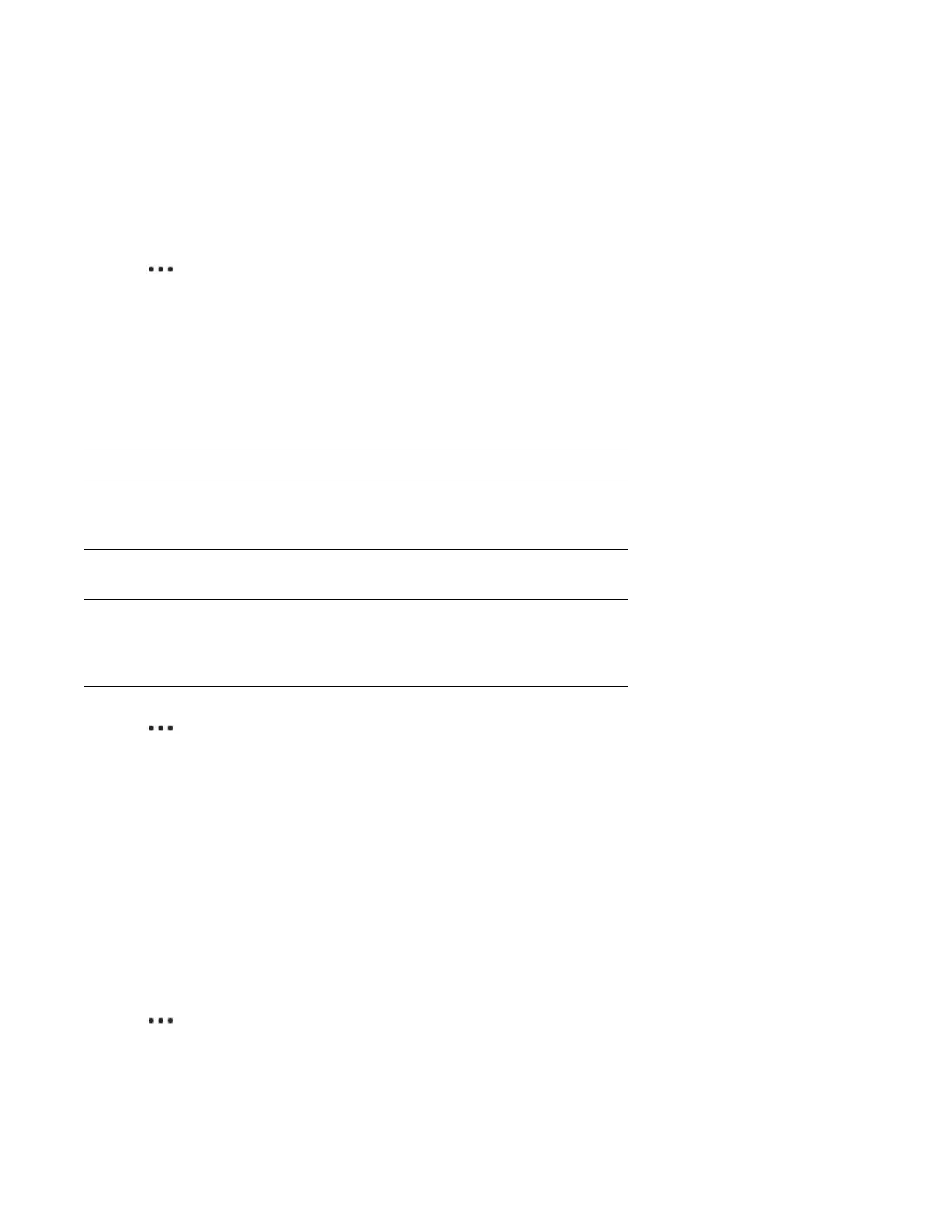Sonos S16
9
Sub
Add a Sub
You can pair a Sonos Sub with any Sonos speaker or S16lified component.
Note: Use the Sonos app on your mobile device to add or remove a Sonos Sub.
1. Tap > Settings > Room Settings.
2. Choose the room with the speaker you want to pair, and tap Add Sub.
Note: To pair a third-party subwoofer with S16, just connect it to the SUB port and S16 will automatically
detect it.
Change Sub settings
When you add a Sonos sub or third-party subwoofer, Sonos optimizes the sound. You can adjust these
settings:
1. Tap > Settings > Room Settings.
2. Select the room with the Sub. It appears as
Room (
+Sub
)
.
3. Select Advanced Audio > Sub Settings and change a setting.
On a computer:
1. Select Manage > Settings (PC) or Sonos > Preferences (Mac).
2. Select Room Settings.
3. Choose the room with the Sub from the
Room Settings
drop down list. It appears as
Room (
+Sub
)
.
4. Select the Sub tab and change a setting.
Remove a Sub
Note: Use the Sonos app on your mobile device to add or remove a Sonos Sub.
1. Tap > Settings > Room Settings.
2. Select the room with the Sub. It appears as
Room
(+Sub).
3. Select Remove Sub.
Sub Turn the Sub’s sound On or Off.
Sub Level Adjust the Sub’s volume. (You can use this setting to
match the subwoofer level to the level of your main
speakers.)
Crossover
Frequency
Adjust the frequency at which the sound transitions to
the subwoofer. By default this is 80Hz.
Phase Control Choose 0° or 180° to set the phase control for your
Sonos Sub or third-party subwoofer. This can help
integrate your subwoofer with other speakers in the
room.
