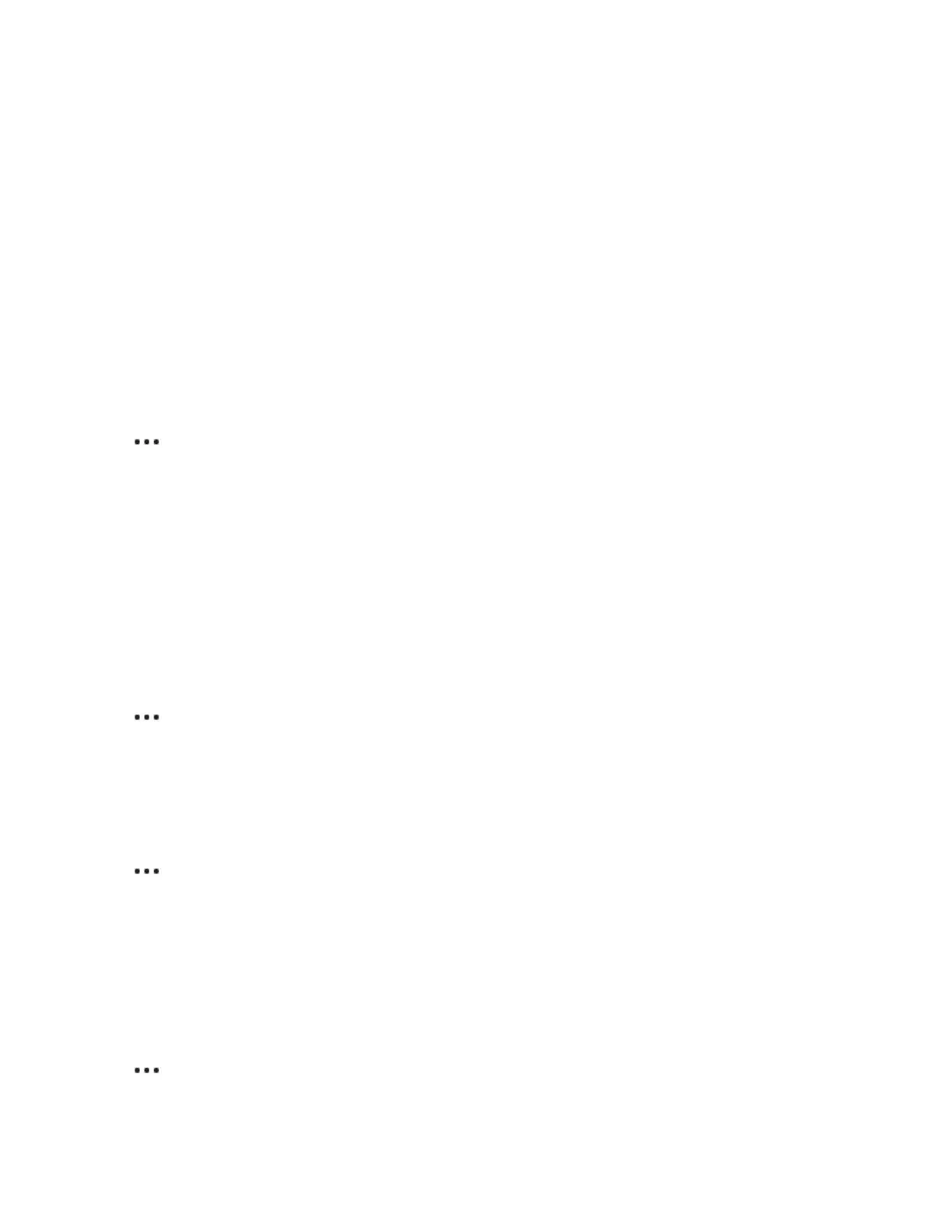Product Guide
10
4. Choose one of the following:
• To pair the Sub with a different speaker, select Choose Room for Sub.
• If you’re not using it, select Don’t use Sub. It appears in Rooms as
Sub (unused)
until you pair it with a
speaker.
Note: When you remove a third-party subwoofer, be sure to disconnect the cable from S16’s SUB port.
S16 settings
Play in stereo or mono
S16 plays audio in stereo by default. You can change this so that S16 plays in two mono channels when you
use it as a standalone music player.
1. Tap > Settings > Room Settings and select the room.
2. Tap Advanced Audio > Stereo/Mono, then choose an option.
Adjust TV sound settings
Use the app to change sound settings or modify the way S16 works with your TV. Refer to the
Sonos app for
mobile devices
product guide for more information on using the app.
Note: You can also use the Sonos app for Mac or PC.
TV Dialog Settings
If TV audio is out of sync with video, use the app to adjust the audio delay (lip sync).
1. Tap > Settings > Room Settings and select the room.
2. Tap Advanced Audio > TV Dialog Settings.
3. Drag your finger across the Audio Delay (Lip Sync) slider to increase or decrease the sound delay.
TV Setup
If you have an existing standalone S16 in your Sonos system that you want to use for TV sound.
1. Tap > Settings > Room Settings and select the room.
2. Tap TV > TV Setup. Then follow the on-screen prompts.
TV Autoplay
TV Autoplay—if music is playing when you turn on your TV, the music stops and S16 switches to TV audio
(default). If you don’t want the music to stop automatically, you can turn off TV Autoplay.
Ungroup on Autoplay—if S16 is grouped with other speakers when you turn on the TV, it drops from the
group (default). If you don’t want this to happen automatically, you can turn off Ungroup on Autoplay.
1. Tap > Settings > Room Settings and select the room.
