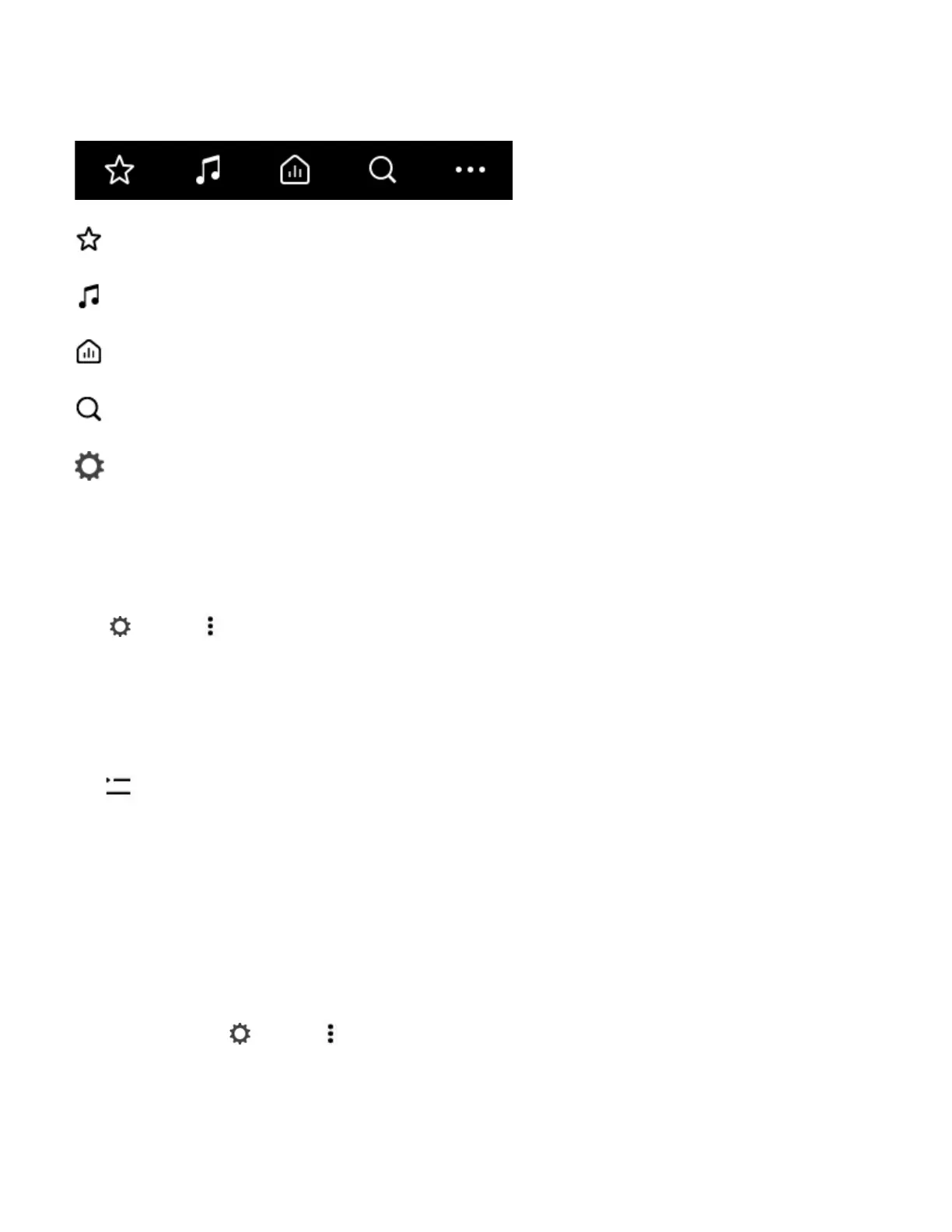SONOS USER GUIDE
Tap an icon to find and play music.
Info & Options
Shows more information and options for the music. Appears on Now Playing and also as an option
throughout the app when searching for music.
Tap (iOS) or (Android) for options, including:
• Add to Sonos Playlist or Add to My Sonos—personalize your music.
• Share this Song (or station)—send this song or station to friends through social media.
• Crossfade—create a smooth transition between songs.
Queue
Tap or Show Queue (tablets) for options, including:
• Shuffle—change the song order.
• Repeat—repeat all songs, or tap again to repeat the song that’s playing.
• Save—save the queue to a playlist in My Sonos.
Customize the queue
When you play a song, it’s automatically added to your music queue. You can also add songs to the queue
while browsing. Change, delete, or save the queue as a Sonos Playlist so you can easily listen to it again later.
Add a song to the queue
Find a song and tap (iOS) or (Android).
My Sonos A space to save and play your favorite music and collections so you always know
where to find the music you love.
Browse Browse through music services, your music library, and music on your mobile device.
When you find music you like, start playing it in any room.
Rooms See what’s playing in your rooms. Group rooms to play the same music in different
rooms or everywhere.
Search Search your music sources.
More Add music and voice services, set alarms, go to Help & Tips, and Settings.
