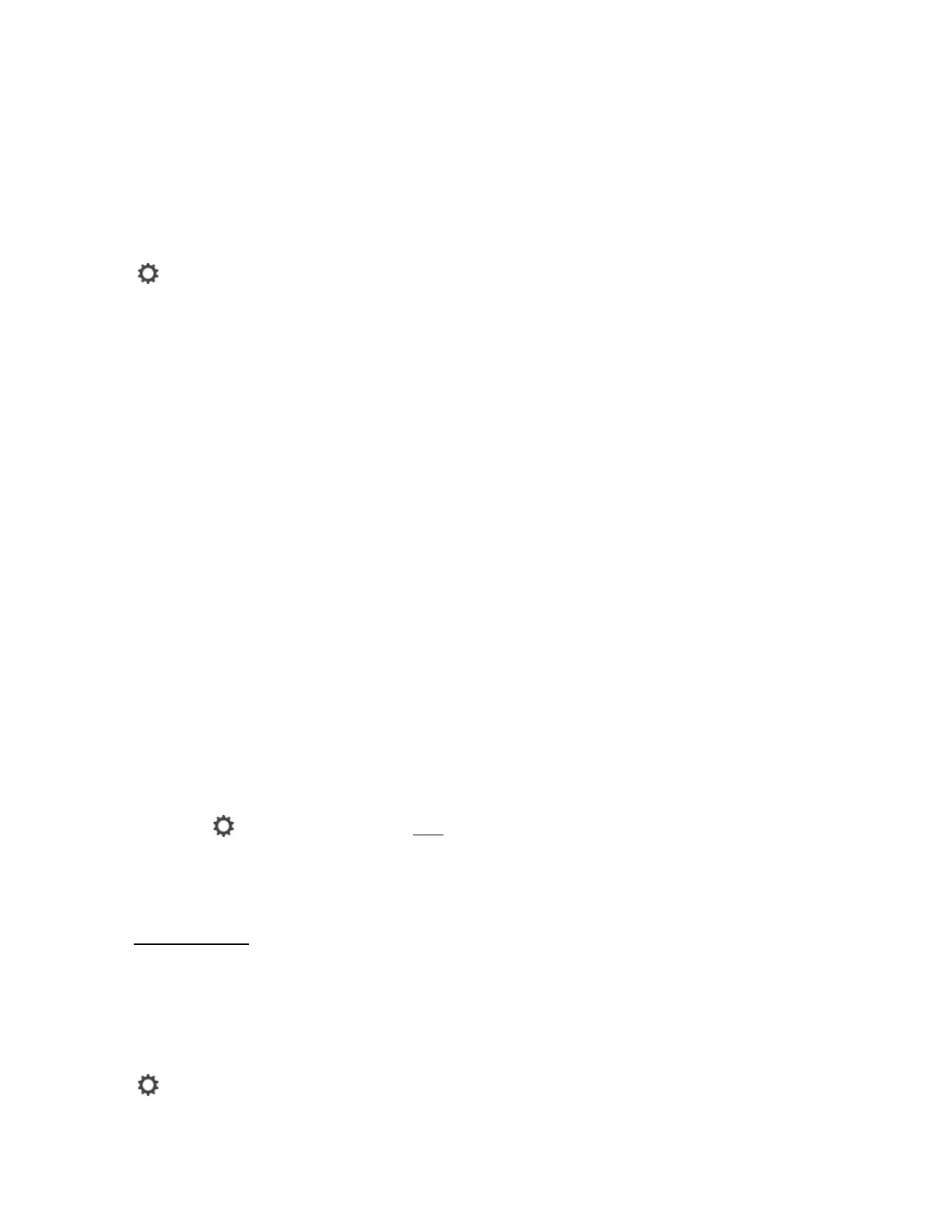SONOS USER GUIDE
2. Choose the room with the surround speakers (name includes (+LS+RS)).
3. Select Advanced Audio > Surround Settings and change the settings.
Remove surrounds
If the speakers were part of your Sonos system before you added them as surrounds, they’ll revert back to
their previous room names. Otherwise, they’ll appear as Unused in Rooms.
1. Ta p > Settings > Room Settings.
2. Choose the room with the surround speakers (name includes (+LS+RS)) and tap Remove Surrounds.
Voice services with surrounds
Voice services behave differently with surrounds depending on the voice service and Sonos products you’re
using.
If you’re using Amazon Alexa:
• If you have a Beam with surrounds, Alexa is only active on the Beam.
• If you have a Playbar or Playbase with surrounds, Alexa is active on both speakers, but only responds
from the speaker closest to you.
If you’re using the Google Assistant:
• If you have a Beam with surrounds, the Google Assistant is only active on the Beam.
• If you have a Playbar or Playbase with surrounds, the Google Assistant is active on only one of the
surrounds.
Add a Sub
The Sonos Sub takes your audio experience to the next level—
• Powerful, deep impact bass for your home theater and your music.
• Allows placement anywhere because it’s wireless and compact—position it vertically or horizontally on
any floor surface.
• The top of the acoustic slot doubles as a handle so you can lift it.
To add a Sub, tap > Add Speakers. See Sub for more information.
Adjust home theater settings
Use the app to change sound settings or modify the way your home theater speaker works with your TV.
Refer to The Sonos app
to get more information.
Note: You can also use the Sonos app for Mac or PC.
TV Dialog Settings
If TV audio is out of sync with video, use the app to adjust the audio delay (lip sync).
1. Ta p > Settings > Room Settings and select the room.
