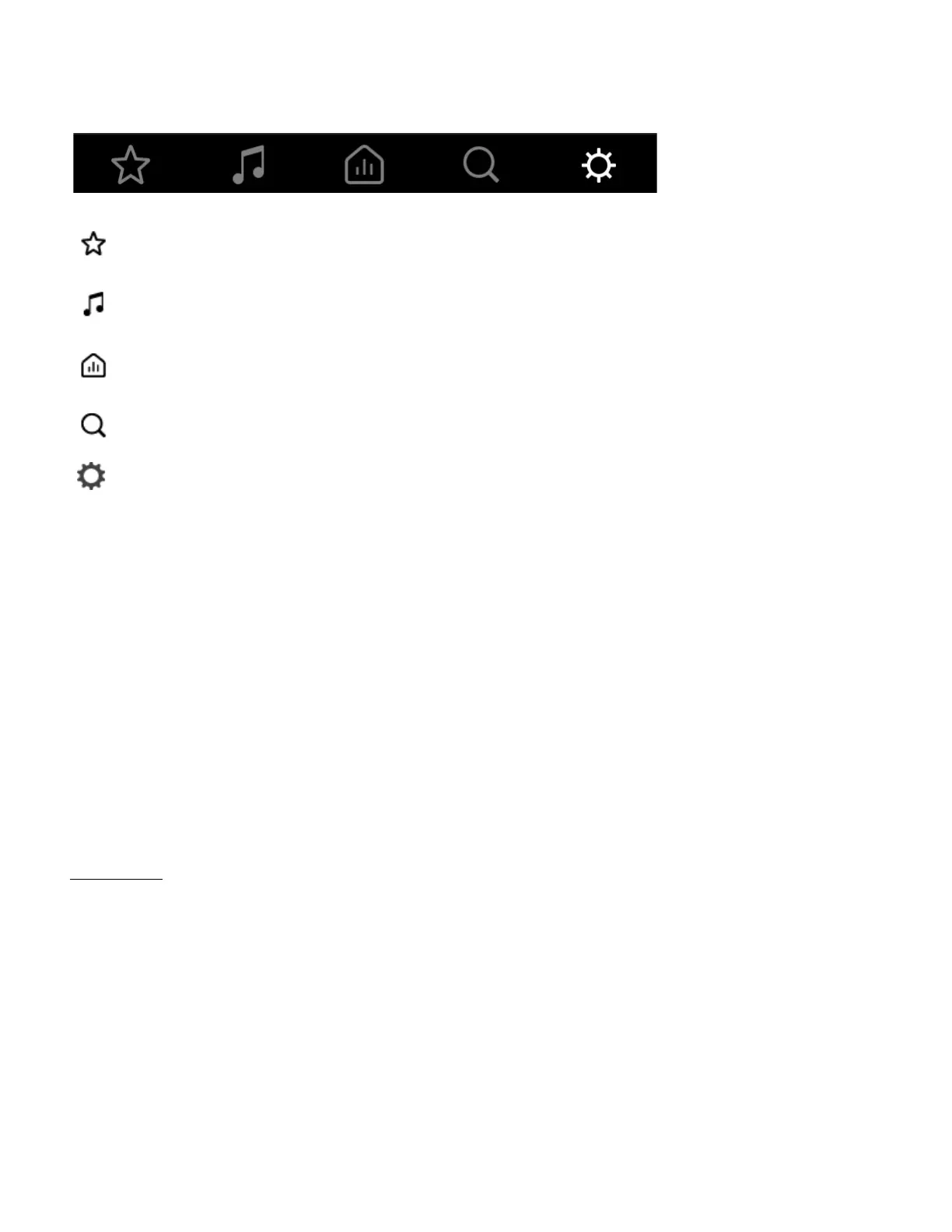SONOS USER GUIDE
Tap an icon to find and play music.
Queue controls
When you play a song, it’s automatically added to your music queue. You can control how the music plays in
the queue.
• Shuffle—change the song order.
• Repeat—repeat all songs, or tap again to repeat the song that’s playing.
• Crossfade - fades out the current song while fading in the next song to create a smooth transition
between songs.
• Save—save the queue as a Sonos playlist so you can listen to it again later.
When you add songs to the queue while browsing, you can choose:
•Play Now
•Play Next
• Add to End of Queue
• Replace Queue
Learn more about using the queue.
My Sonos A space to save and play your favorite music and collections so you always know where to
find the music you love.
Browse Browse through music services, your music library, and music on your mobile device. When
you find music you like, start playing it in any room.
Rooms See what’s playing in your rooms. Group rooms to play the same music in different rooms
or everywhere.
Search Search your music sources.
Settings Add music and voice services, set alarms, go to Help & Tips, and System Settings.
