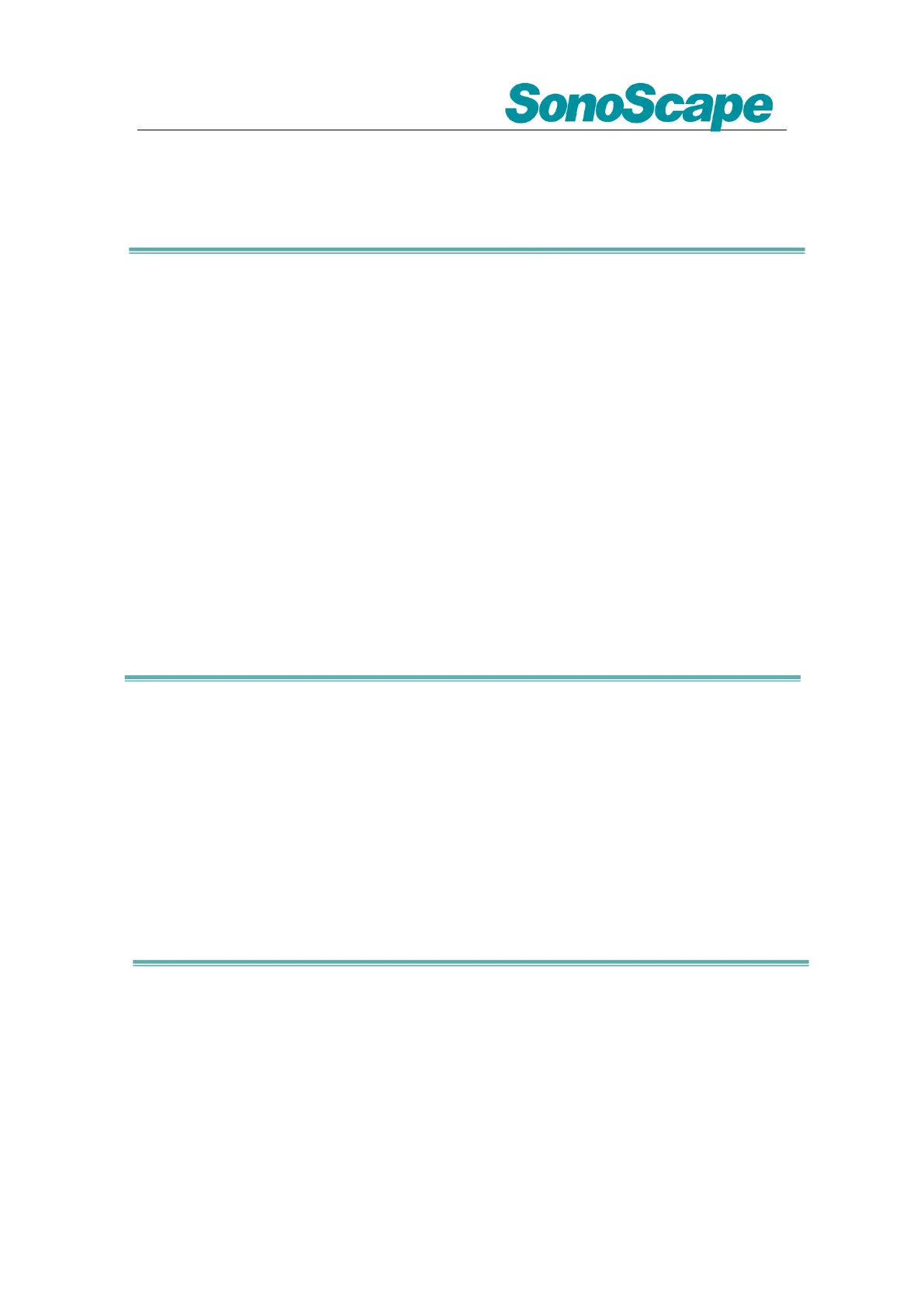Based on Software Version 5.0.1.12
Please Refer to Basic & Advanced User Manual for More Information
2. Move the [Trackball] to place the probe marker,
and rotate [Body Mark] to adjust the orientation of
the probe marker.
3. Press [Set] to place body mark at the desired
position.
4. Post Scanning
Save Images and Cine
Press [Image] to save a single frame image, or
press [Cine] to save a cine on the system.
Review Patient File
Press [Review] to review the patient file that is
currently active, then select a certain exam to
review images and cines.
Report and Print
1. Press [Report] to enter the report interface for
reviewing all measurement results and edit
graphs.
2. Click [Image View] to add images, Click
[Summary] to input a summary for the exam;
3. Click [Prev.Save] to preview the report and
then click [Print] to print the report.
End Exam Press [End Exam] to end the
examination.
Start a New Patient by repeating the instructions
above
5. Image Management
1. Press [Patient] in the control panel, then enter
the [Patient List] to open an exam of the desired
patient; or press [Review] and choose the desired
patient.
2. Choose the type of medium, then choose the
type of file you want to export, like
JPG/BMP/AVI/WMV/PDF;
3. Click [Export] to send the images to the
selected USB.
4. Click [DICOM Send] to upload files to DICOM
service.
6. User-defined Presets
1. After you change some parameters to optimize
the scanning image, press “S” on the alphabet
keyboard to enter the User Preset Menu;
2. Name the new exam, and choose the Exam
Type and Part accordingly; then click [Save];
3. You can also enter [Setup] - [Exam Preset] to
change the order of all exam modes.