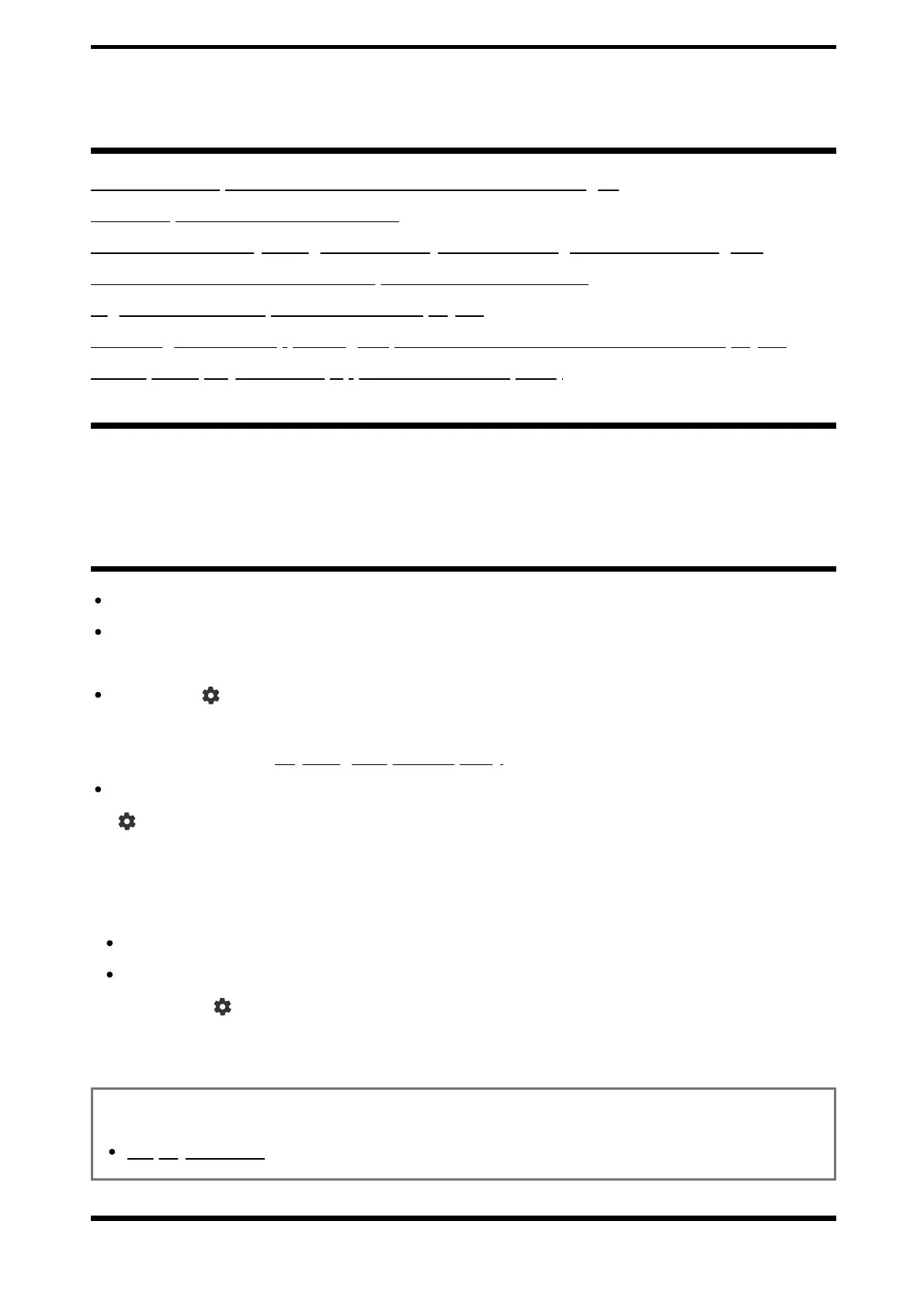[110] Troubleshooting
Picture (quality)/screen
No colour/Dark picture/Colour is not correct/Picture is too bright.
Distorted picture./The screen flickers.
The screen suddenly changes to a video you do not recognise while watching TV.
There are banners/tickers at the top or bottom of the screen.
High resolution HDR pictures are not displayed.
A message about an app asking for permission to access a TV function is displayed.
OLED panel (only models equipped with an OLED panel)
[111] Picture (quality)/screen | Picture (quality)/screen
No colour/Dark picture/Colour is not correct/Picture
is too bright.
Check the antenna (aerial)/cable connection.
Connect the TV to the AC power (mains), and press the power button on the TV or the
remote control.
Press the (Quick Settings) button on the remote control, and select [Settings] —
[Display & Sound] — [Picture] to make adjustments.
For details, refer to Adjusting the picture quality page.
If you set [Power saving] to [Low] or [High], the black level will be enhanced. Press the
(Quick Settings) button on the remote control, then select [Settings] — [System] —
[Power and energy] — [Power saving] to [Off] to brighten the screen.
Note
Picture quality depends on the signal and content.
The picture quality may improve if you change it in [Picture] under [Settings].
Press the (Quick Settings) button on the remote control, and select [Settings] —
[Display & Sound] — [Picture] — [Brightness], and adjust [Brightness] or [Contrast].
Related topics
Display & Sound
[112] Picture (quality)/screen | Picture (quality)/screen
