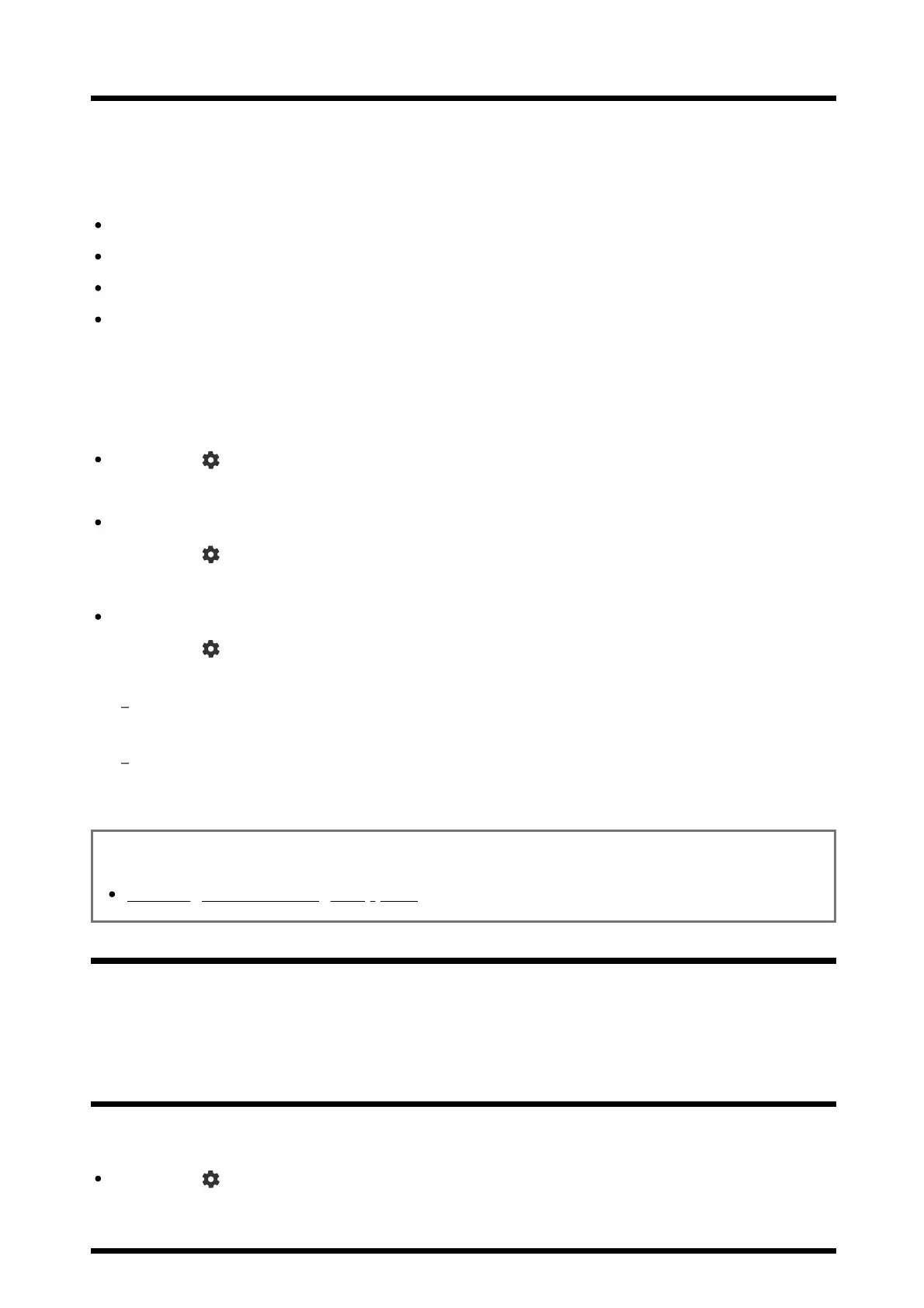Distorted picture./The screen flickers.
Check the connection and position of the antenna (aerial)
and peripheral devices
Check the antenna (aerial)/cable connection.
Keep the antenna (aerial)/cable away from other connecting cables.
When installing an optional device, leave some space between the device and the TV.
Make sure that the antenna (aerial) is connected using a high quality 75-ohm coaxial
cable.
Check the [Motion] setting
Press the (Quick Settings) button on the remote control, and select [Settings] —
[Display & Sound] — [Picture] — [Motion] — [Motionflow] — [Off].
Change the current setting of [Film mode] to [Off].
Press the (Quick Settings) button on the remote control, and select [Settings] —
[Display & Sound] — [Picture] — [Motion] — [Film mode].
Check the [Analogue] settings.
Press the (Quick Settings) button on the remote control, then select [Settings] —
[Channels & Inputs] — [Channels] — [Channel setup] — [Manual tuning] — [Analogue].
Disable [LNA] to improve picture reception. ([LNA] may not be available depending on your
situation/region/country.)
Perform [AFT] to improve picture for analogue reception.
(Availability of [Analogue] and its options may vary depending on the region/country/situation.)
Related topics
Ghosting or double images appear.
[113] Picture (quality)/screen | Picture (quality)/screen
The screen suddenly changes to a video you do
not recognise while watching TV.
In this case, the TV might be in demo mode. Try exiting demo mode.
Press the (Quick Settings) button on the remote control and select [Settings] —
[System] — [Retail mode settings]. Disable [Demo mode] and [Picture reset mode].
