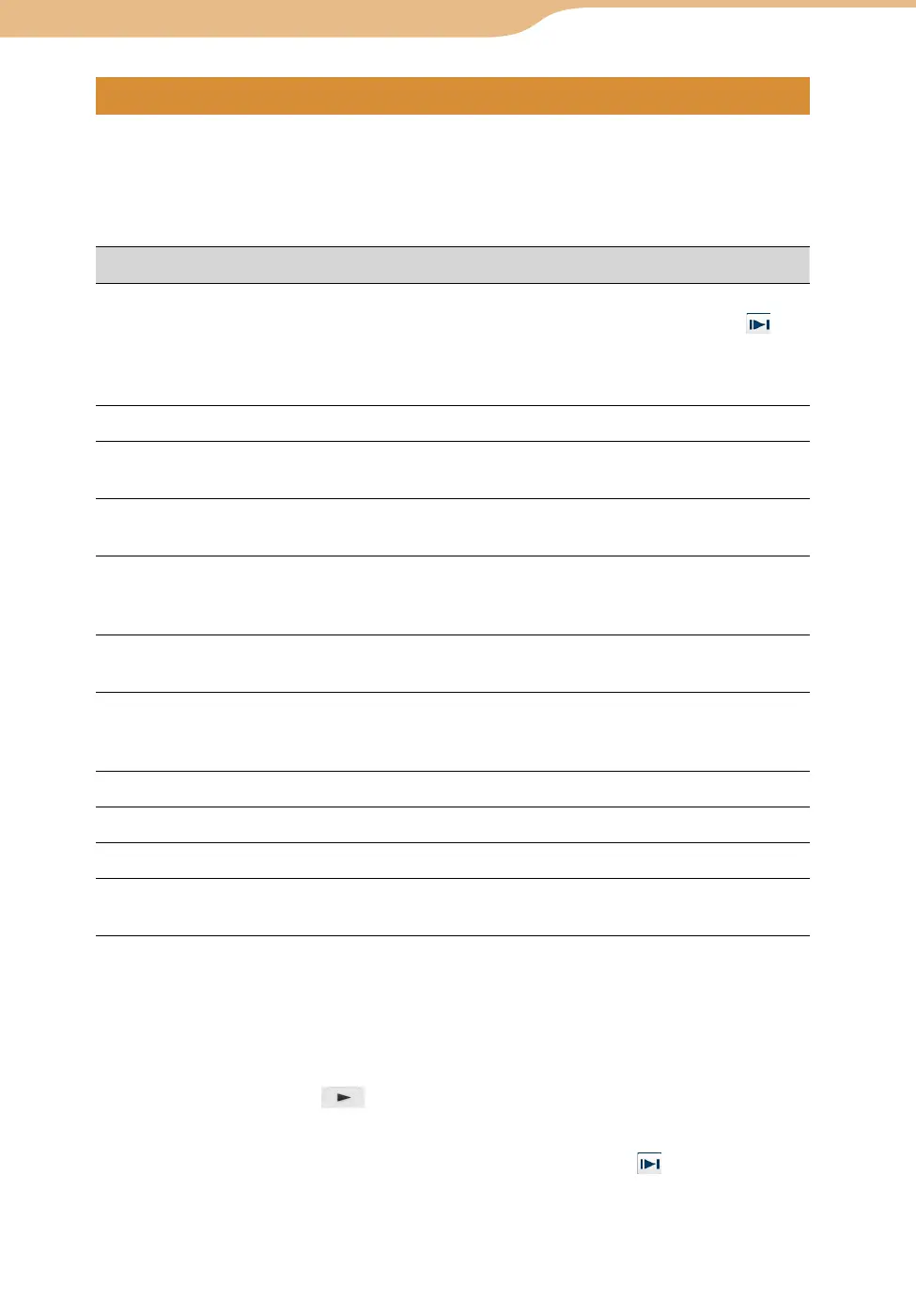COM-2.US.3-213-855-11(1)
135
135
There are 2 playback modes for video.
To change the mode, select “Operation Mode” from the OPTION menu.
Mode A : Suitable for long videos, such as TV programs and movies
Mode B : Suitable for short videos, such as music videos
To Operation
Playback Select a video file. Playback starts from the point where
you last stopped playback, if the video track shows
.
In mode A, when the current video ends, playback pauses.
In mode B, when the current video ends, the next video
starts playing.
Stop playback Press the Operation key.
Adjust the volume Press the VOL +/– buttons (or move the Operation key up
or down in full screen mode. )
Fast forward Mode A : Move the Operation key to the right.
Mode B : Move and hold the Operation key to the right.
Find the beginning of the
next video
Mode A : Press “M” on the keyboard.
Mode B : Press “M” on the keyboard or move the
Operation key to the right.
Rewind Mode A : Move the Operation key to the left.
Mode B : Move and hold the Operation key to the left.
Find the beginning of the
current/previous video
Mode A : Press “N” on the keyboard.
Mode B : Press “N” on the keyboard or move the
Operation key to the left.
Jump ahead 5 minutes Press “L” on the keyboard.
Jump back 5 minutes Press “K” on the keyboard.
Return to the list Tap the BACK button.
Play in slow motion Move the Operation key to the right while playback is
paused.
You can also use
,
or
on the keyboard for video control.
The thumbnail of a video you paused is shown in the right of screen.
To resume the video, tap
(
page 134).
Video files that have been stopped during playback are displayed with in the video file
list.
If you play another video, the resume playback of original video is cleared.
If you take out the “Memory Stick Duo” or turn off the unit, the resume playback of video is
cleared.
Continued