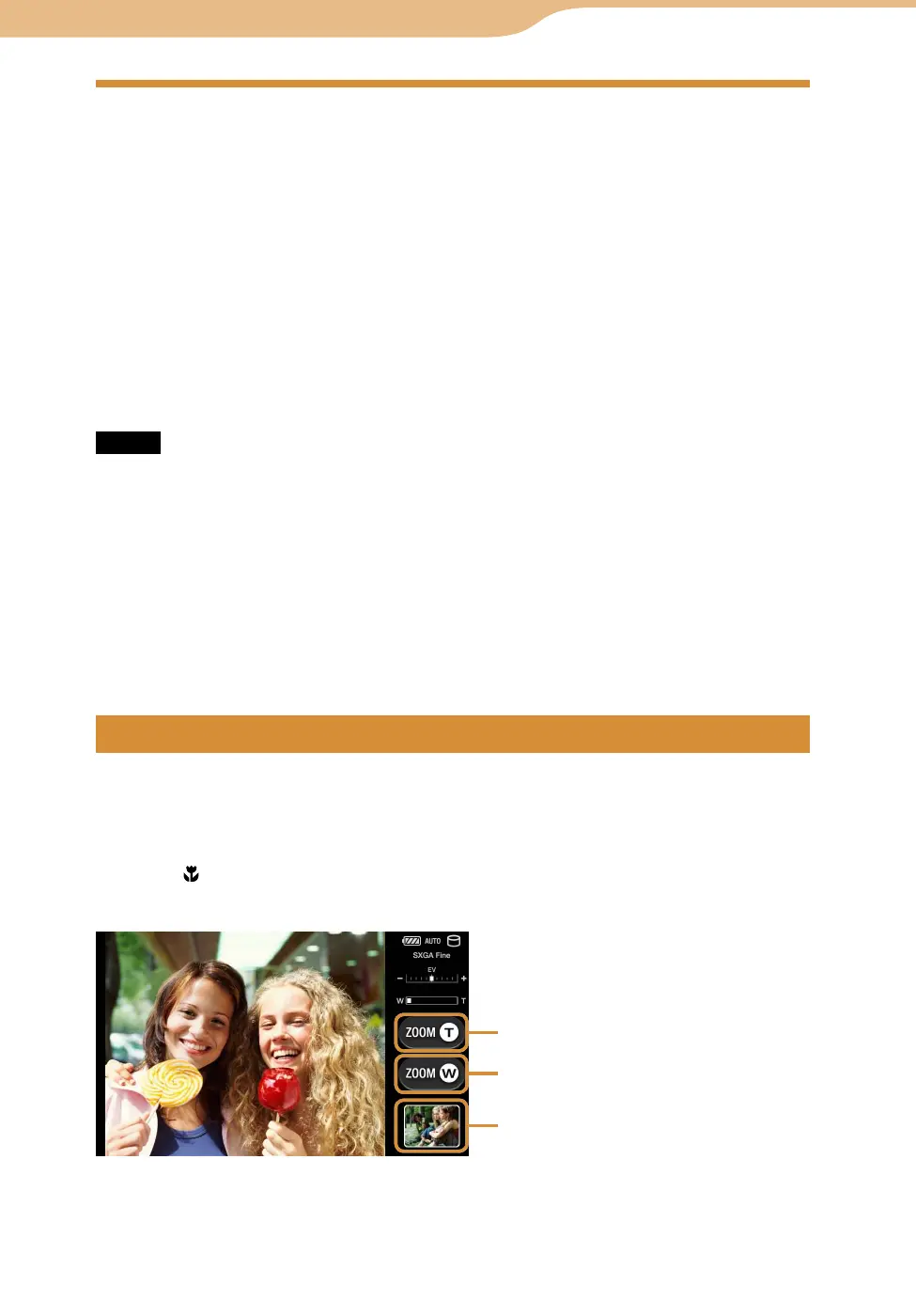COM-2.US.3-213-855-11(1)
139
139
On the Home menu, select “Camera.”
The camera monitor screen is displayed.
Face the lens toward the subject, and then click the shutter button while
monitoring the screen.
The photo taken is displayed as a thumbnail at the bottom right of the screen.
You can start up the camera also by pressing and holding the shutter button.
You can press the Operation key to take photos instead of the shutter button.
The photo taken is saved as a file to the “DCIM” folder of either the internal memory or a
“Memory Stick Duo,” depending on your setting.
Notes
You cannot disable the shutter sound from loudspeaker.
Be careful to hold firmly and not to move the unit when taking photos.
Use caution when you try to take photos of strong light sources such as the sun or lamps, the
photos can become dark or distorted.
Sony recommends taking a test picture to confirm settings and light conditions
before actual shooting.
Take a test shot, save it, and view it to check the result.
On the camera screen, you can adjust zoom, exposure and white balance.
When you want to take close-up photos of small things (macro photography), set the macro
switch to (
page 15).
Tap the DISP button to display the “Exposure adjustment/Quick review”
screen.
Continued