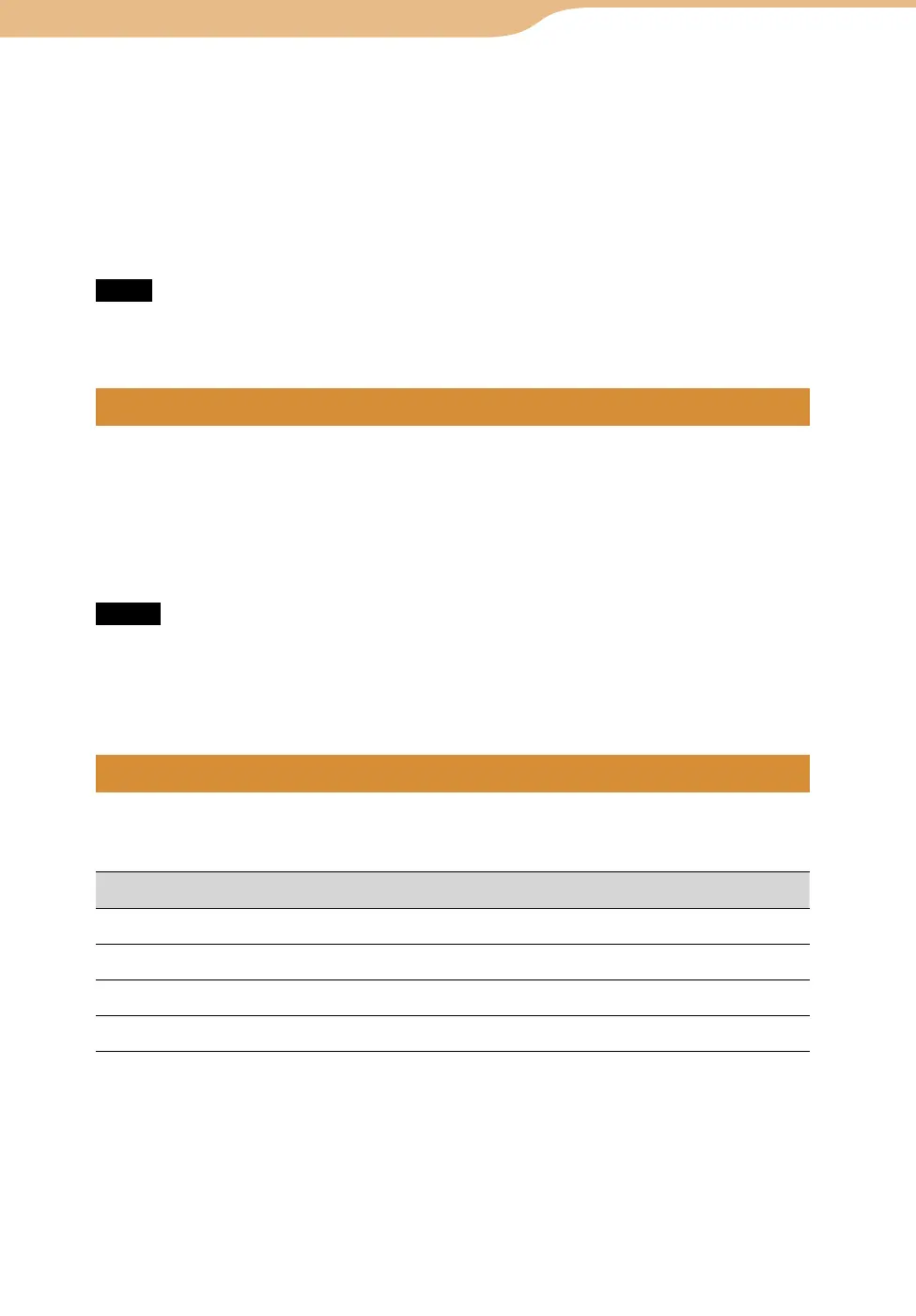COM-2.US.3-213-855-11(1)
37
37
Some of the mylo Widget icons may change if a new mylo Widget version is available.
If a new version of mylo Widget is available after an update confirmation, the update
information displays “Update” instead of “Check Update.”
To check for updates of all the installed mylo Widgets, select “Check All Update” from the
OPTION menu.
When you select “Update” from the OPTION menu, you can select updated files for installed
mylo Widgets from which is released on the Internet or which is in the unit.
Note
The “Check Update” function may not be supported by every Widget. It depends on the
author of each Widget.
Highlight a mylo Widget, then select “Uninstall.”
Follow the directions on the screen to uninstall.
The installation files of the mylo Widgets that are pre-installed at the factory shipment are on
the supplied CD-ROM.
Notes
When you uninstall a mylo Widget, any temporary files made by the mylo Widget will be
erased.
The uninstall operation will not delete any installation files for a Widget. Use the File
Manager to delete these files (
page 143).
Highlight a mylo Widget, then select the desired option.
Select from the OPTION menu if necessary.
Item Meaning
Copy Copies a mylo Widget.
Rename Renames a mylo Widget.
Go to Author’s Page
1)
Displays the Web site of the creator of a mylo Widget.
2)
Clear Cache
1)
Deletes the temporary cache data made by the mylo Widget.
3)
1)
Available only by selecting from the OPTION menu.
2)
This item works only for mylo Widgets for which the author’s link information is registered.
3)
This operation deletes not only the temporary cache of the selected mylo Widget, but also all
downloaded content of all mylo Widgets.