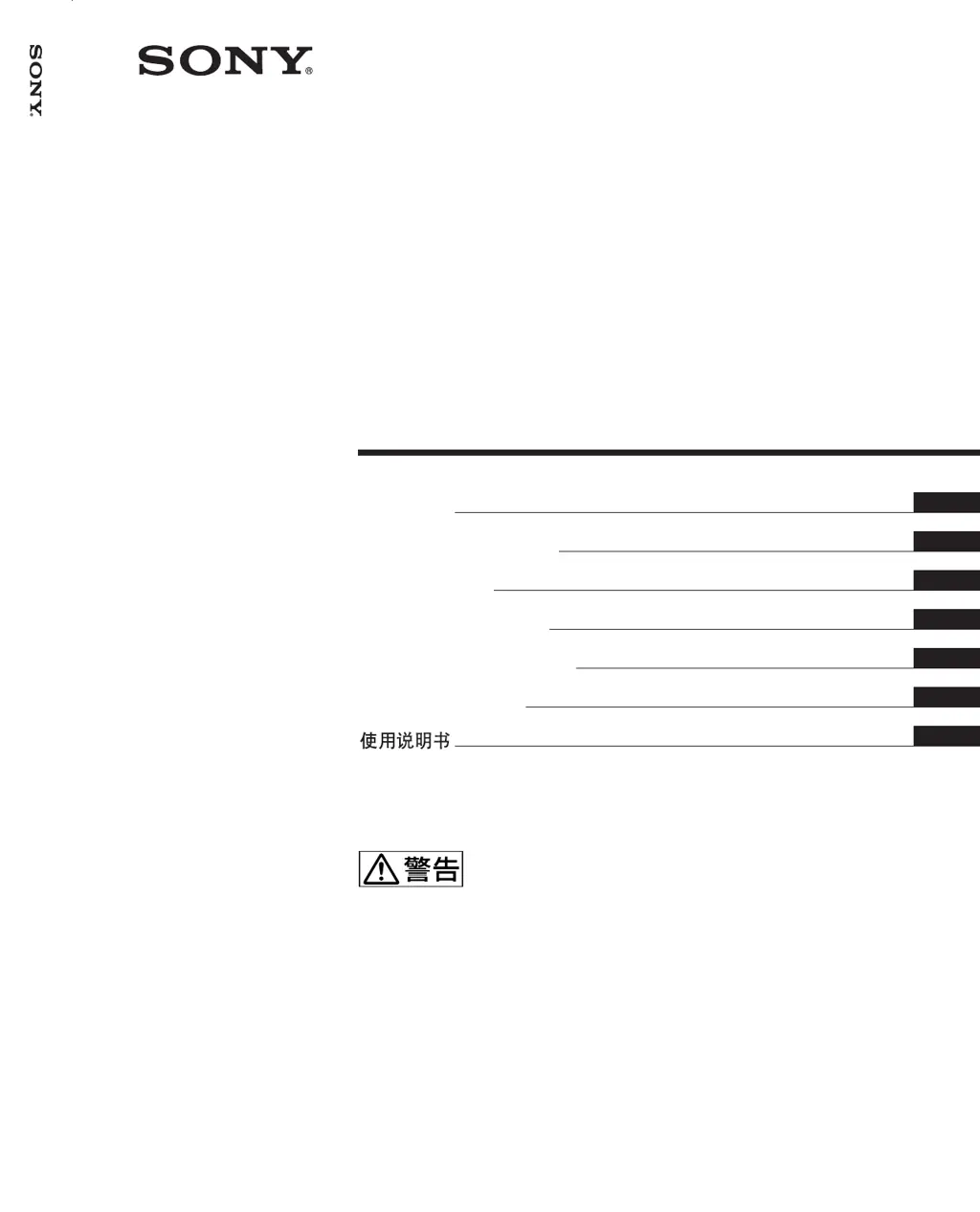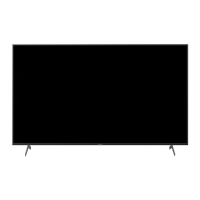How to fix a Sony FWD-42PX2 Monitor with no picture but the power light is on?
- SSusan MaddoxAug 15, 2025
If your Sony Monitor's power indicator is lit but there's no picture, it could be due to a few reasons. One possibility is that a different input is selected. Try pressing one of the input selection buttons (INPUT1, INPUT2, OPTION1, or OPTION2) on the remote control or switch between the input signals by pressing the INPUT button on the top of the display. Alternatively, a protective shutdown may have activated due to internal heat buildup. In this case, turn off the power, ensure the air vents are not blocked, there's ample space for airflow, and the room ventilation is working correctly. The display should operate properly again once the internal temperature returns to normal.