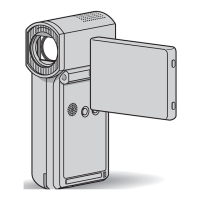What to do if the Sony Handycam HDR-SR10 does not turn on?
- KKaren FranklinAug 15, 2025
If your Sony camcorder doesn't turn on, it might be due to its temperature being extremely high. In that case, turn off your camcorder and leave it in a cool place for a while. Alternatively, the temperature of your camcorder might be extremely low. Then, leave your camcorder with the power on, turn it off, and take it to a warm place. Leave the camcorder there for a while, then try turning it on again.