Do you have a question about the Sony Handycam HDR-SR12 and is the answer not in the manual?
To reduce fire or shock hazard, do not expose the unit to rain or moisture.
This set should be operated only from the type of power source indicated on the marking label.
Unplug the set from the wall outlet before cleaning or polishing it.
The slots and openings in the cabinet are provided for necessary ventilation.
Unplug the set from the wall outlet and refer servicing to qualified service personnel...
Before operating the unit, please read this manual thoroughly, and retain it for future reference.
Lithium-Ion batteries are recyclable. You can help preserve our environment by returning your used rechargeable batteries...
This device complies with Part 15 of the FCC Rules. Operation is subject to the following two conditions...
The numbers in () are the supplied quantity.
The camcorder is not dustproofed, dripproofed or waterproofed.
Do not apply shock or vibration to your camcorder.
To adjust the LCD panel, open the LCD panel 90 degrees to the camcorder...
For recording movies, it is recommended that you use a “Memory Stick PRO Duo” of 1 GB or larger...
Before starting to record, test the recording function to make sure the image and sound are recorded without any problems.
To prevent your image data from being lost, save all your recorded images on external media periodically.
The images of the LCD screen used in this manual for illustration purposes are captured using a digital still camera...
You can charge the "InfoLITHIUM" battery pack (H series) after attaching it to your camcorder.
Turn the POWER switch to OFF (CHG), then connect the AC Adaptor directly to the DC IN jack on the camcorder.
Approximate time (min.) required when you fully charge a completely exhausted battery pack.
Use the nearby wall outlet (wall socket) when using the AC Adaptor.
While pressing the green button, turn the POWER switch repeatedly in the direction of the arrow until the respective lamp lights up.
You can select the hard disk or “Memory Stick PRO Duo” as the recording/playback/editing media on your camcorder.
Insert a "Memory Stick PRO Duo" if "Memory Stick PRO Duo" has been selected as the media.
Open the Memory Stick Duo cover in the direction of the arrow.
When you insert a new “Memory Stick PRO Duo,” the [Create a new Image Database File.] screen appears.
The images are recorded on the media selected in the media setting (p. 12).
You can check the recordable time and the remaining capacity by pressing (HOME) B...
You can play back the image recorded in the media that has been set on the media setting (p. 12).
Touch the HD or SD tab, then select the desired movie to play back.
When playing back a movie, touch (OPTION) → tab → [VOLUME], then adjust the volume with +.
Connection methods and quality of the image (HD (high definition)/SD (standard definition)) viewed on the TV screen differ...
Buttons, jacks, etc., which are not explained in other chapters, are explained here.
Move the power zoom lever slightly for a slower zoom.
Press for zooming in/out.
When an external microphone (optional) is connected, it takes precedence over the Built-in microphone (p. 18).
Following indicators appear during recording/playback to indicate the settings of your camcorder.
Detailed explanations of various indicators.
Following indicators appear during recording/playback to indicate the settings of your camcorder.
Indicators and their positions are approximate and differ from what you actually see.
You can display the menu screen by pressing (HOME) A (or B)/(OPTION).
You can change the operating settings for your convenience. Press (HOME) A (or B) to display the menu screen.
The (OPTION) MENU appears just like the pop-up window that appears when you right-click the mouse on a computer.
Items of the HOME MENU are explained here.
You can set these items also during Easy Handycam operation.
Items you can set only on the OPTION MENU will be described below.
Due to the limited capacity of the media, make sure that you save the image data to some type of external media such as a DVD-R or a computer.
For details, see “Handycam Handbook” (PDF).
Select the media which contains the image you want to delete before the operation (p. 12).
To delete all movies at one time...
"Handycam Handbook" (PDF) explains in detail about your camcorder and its practical use.
"Picture Motion Browser" is the supplied software. You can enjoy the following operations.
You need to install the software to your Windows computer before connecting your camcorder to the computer.
OS: Microsoft Windows 2000 Professional SP4/Windows XP SP2*/Windows Vista*
Connect the AC Adaptor to the Handycam Station and a wall outlet (wall socket).
Click the icon → [Safely remove USB Mass Storage Device] → [OK] (Windows 2000 only)...
Your camcorder may be required to initialize or change the current hard disk of the camcorder, depending on the problem.
Attach a charged battery pack to the camcorder (p. 9).
Set the POWER switch to ☐ (Movie) or ☐ (Still) (p. 14).
Check the computer environment required to install “Picture Motion Browser."
If indicators appear on the LCD screen or in the viewfinder, check the following.
When the indicator flashes slowly, the file is damaged or unreadable.
Do not use or store the camcorder and accessories in the following locations:
Periodically turn it on and let it run such as by playing back or recording images for about 3 minutes.
Wipe the surface of the lens clean with a soft cloth in the following instances:
You can use your camcorder in any countries/regions using the AC Adaptor supplied with your camcorder within the AC 100 V to 240 V, 50/60 Hz range.
Video compression format: AVCHD (HD)/MPEG2 (SD)/JPEG (Still images)
A/V Remote Connector: Component/video and audio output jack
Power requirements: DC 6.8 V/7.2 V (battery pack)
Mass (approx.): HDR-SR11: 560 g (1 lb 3 oz) main unit only
“Handycam” and HANDYCAM are registered trademarks of Sony Corporation.
| imaging device | 1/3" ClearVid™ CMOS sensor |
|---|---|
| video resolution | 1920 x 1080 |
| still picture resolution | 10.2 megapixel |
| audio format | Dolby® Digital 5.1 |
|---|---|
| microphone | Built-in Zoom Microphone |
| headphone jack | Yes |
| lcd screen | 3.2" wide touch panel Xtra Fine LCD™ display |
|---|---|
| viewfinder | Color Wide 16:9 (123K Pixels) |
| lcd screen resolution | 921k pixels |
| 35mm equivalent | 49 - 588mm (4:3 Camera Mode) |
|---|---|
| aperture | F1.8-3.1 |
| optical zoom | 12x |
| power consumption | 4.5W/4.8W/4.9W |
|---|---|
| battery type | InfoLITHIUM® with AccuPower™ Meter System (NP-FH60) |
| power requirements | 7.2V (battery pack); 8.4V (AC Adaptor) |
| weight | 1 lb 6oz (650g) with Battery |
|---|---|
| measurements | 3 3/8 x 3 x 5 1/2 inch (83x76x138mm) |
| filter diameter | 37mm |








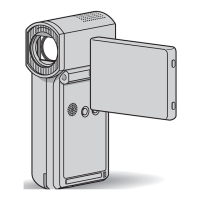



