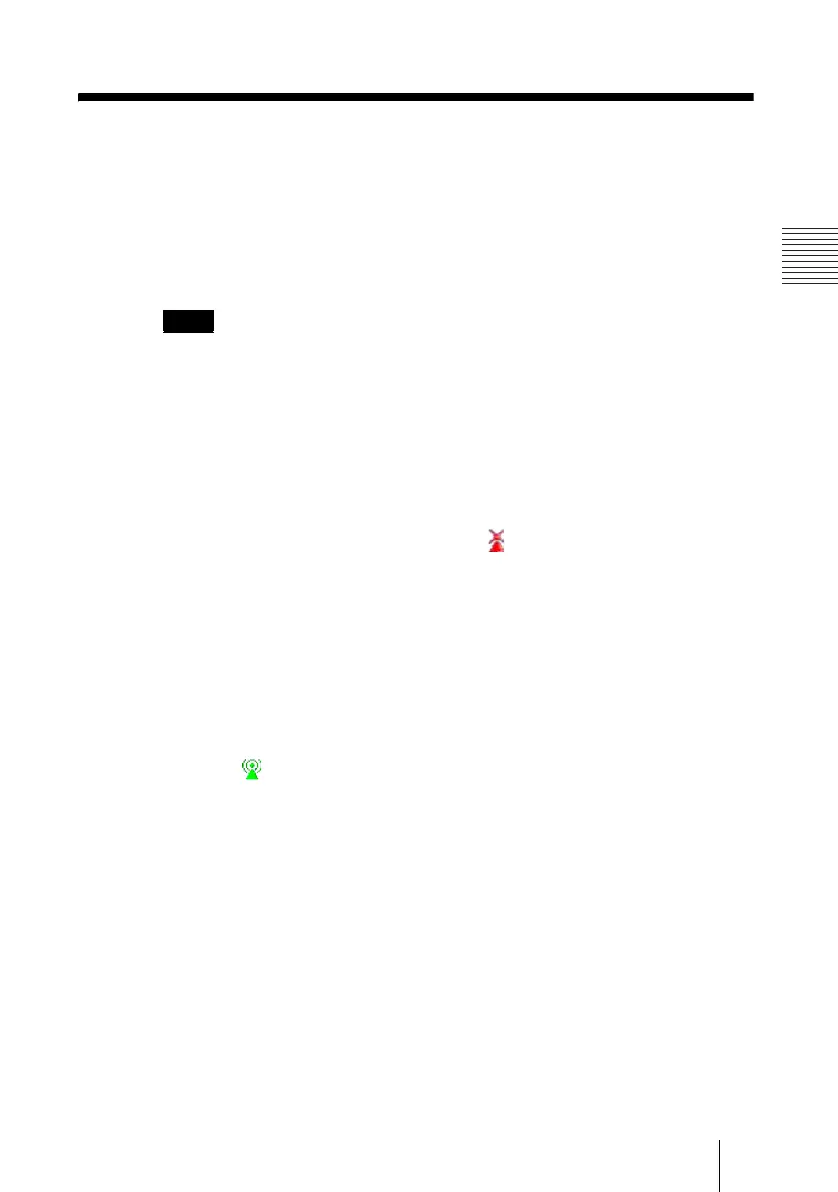IFU-WLM1
4-103-420-12 (1)
C:\data\Projector\LanModule\2635317112\2635317112_IFUWLM2\GB
04INSTALL.fm
masterpage:Left
7
Setting Up the Network Connection
Installation
Setting Up the Network Connection
USB Wireless LAN Module has its own management software, called USB
Wireless LAN(IFU_WLM2) Utility, and users can specify the settings
required to connect your computer to a network.
See also “Using the Utility” (page 11) for details on the USB Wireless
LAN(IFU_WLM2) Utility.
• Consult your network administrator about the settings to be specified.
• You should create a connection profile first to connect your computer to an
encrypted network.
See “Setting Up Encryption” (page 8) for details.
1 Start the USB Wireless LAN(IFU_WLM2) Utility.
The USB Wireless LAN(IFU_WLM2) Utility window appears.
You can also see a small red status icon , which indicates that no wireless
connection is established, in the Windows System Tray.
2 Slide the switch of the USB Wireless LAN Module to WIRELESS
LAN, then connect the module to your computer.
3 On the [Site Survey] tab of the USB Wireless LAN(IFU_WLM2)
Utility window, select the desired network from the list, then click
the [OK] button.
Once connected, the status icon in the Windows System Tray will change to
green .
You can check the detailed connection status on the [Link Status] tab of the
USB Wireless LAN(IFU_WLM2) Utility window.
See “Using the Utility” (page 11) for details on each tab of the USB Wireless
LAN(IFU_WLM2) Utility.
Note
