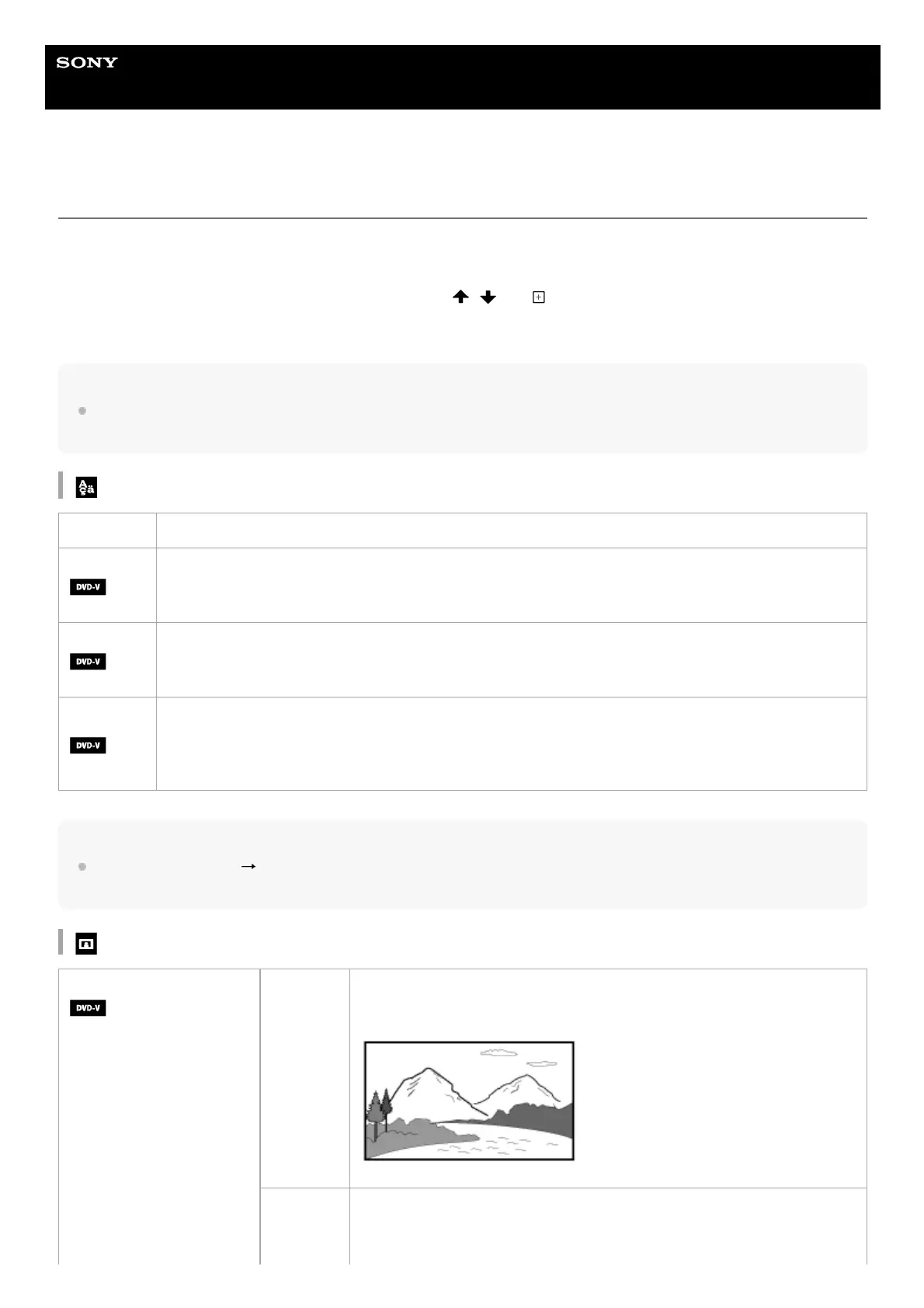Help Guide
Home Audio System
MHC-V42D
Settings menu
You can adjust various settings from the setup menu.
To enter the setup menu, hold down SHIFT and press SETUP when playback is stopped in the DVD/CD or USB
function.
The setup menu appears on the TV screen. Please use
/ and (enter) to navigate the setup menu.
To exit the menu, hold down SHIFT and press SETUP.
Displayed items vary depending on the country or region.
Note
Playback settings stored in the disc take priority over the setup menu settings. Therefore, some of the setup menu
settings may not be performed.
Setting the language – [LANGUAGE SETUP]
Note
If you select [OTHERS
] in [MENU], [AUDIO], and [SUBTITLE], enter a language code (Parental Control area code
list/Language code list) using the numeric buttons.
Setting the TV screen – [VIDEO SETUP]
[OSD] Sets the language of the on-screen display.
[MENU]
Sets the language for the DVD menu.
[AUDIO]
Switches the language of the sound track.
When you select [ORIGINAL], the language given priority in the disc is selected.
[SUBTITLE]
Switches the language of the subtitle.
When you select [AUDIO FOLLOW], the language for the subtitles changes according to the language
you selected for the sound track.
[TV TYPE]
[16:9]
Selects this when you connect a wide-screen TV or a TV with a wide-
mode function.
[4:3
LETTER
BOX]
Selects this when you connect a 4:3 screen TV that does not have a wide-
mode function. Displays a wide picture with black bands on the top and
bottom.
