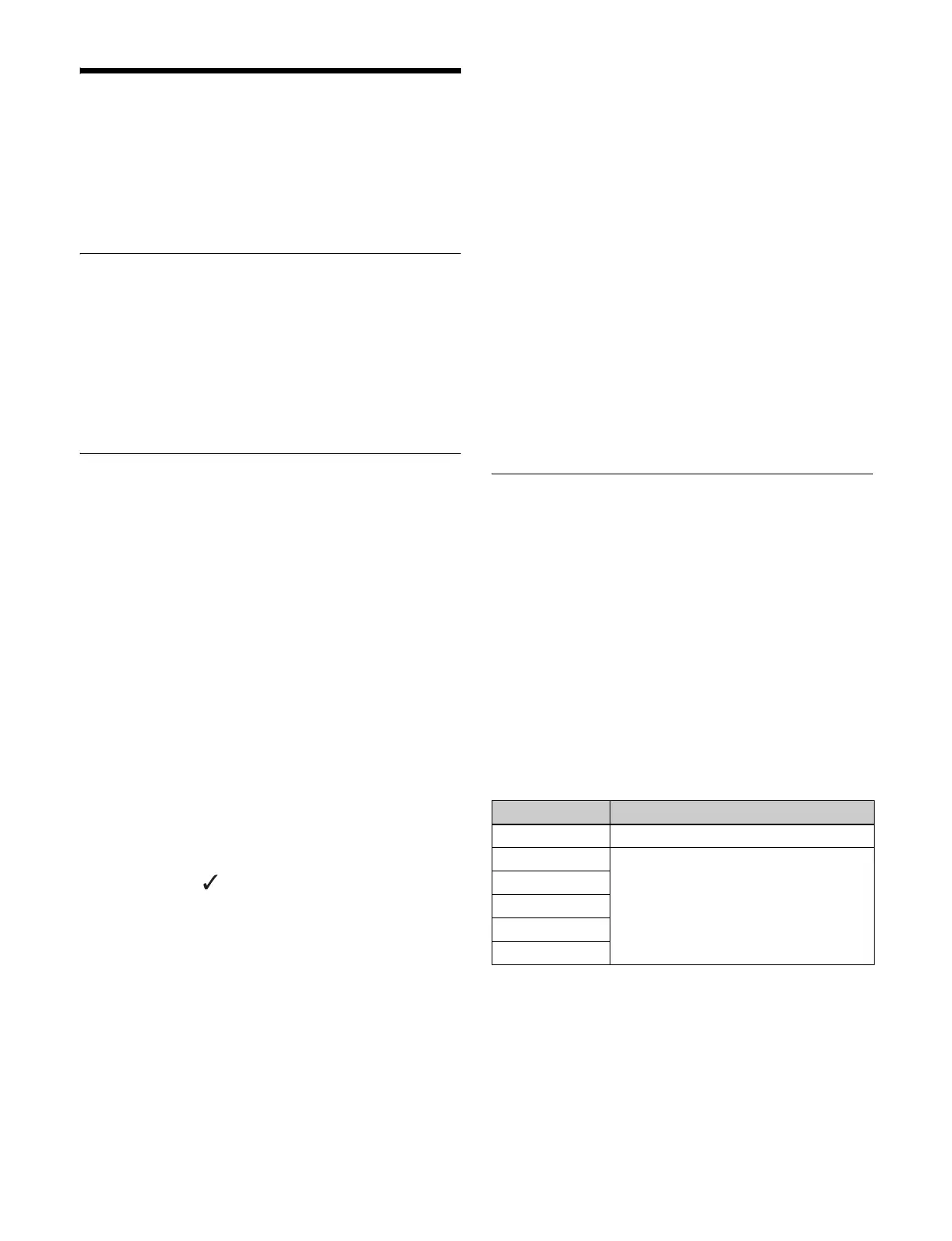401
Settings Relating to
Installation and Devices
You can install software and firmware for devices
connected to the LAN.
Displaying Installation Detail
Information
In the Engineering Setup >System >Install/Unit Config
menu (7316), press [Detail Information].
The Detail Information menu (7316.1) appears, displaying
detailed information about the software and firmware
installed in the currently selected device.
Installing Software
1
Connect a removable drive containing software to
install to the DEVICE connector of the menu panel.
2
In the Engineering Setup >System >Install/Unit
Config menu (7316), press [Install].
The Install menu (7316.10) appears.
The following content is displayed in the status area.
Upper list: For each connected device, this shows the
device name, current software version (Current),
and the latest version that can be installed (Install,
Title).
OK: Installation already completed.
On: Cued for installation, but not completed.
Error: An error occurred during installation.
Lower list: For the device selected in the upper list,
this shows an automatically determined list of
software that can be installed on the particular
device. Also, software that is a candidate for
installation in the upper list is marked in the lower
list with a mark.
3
To change the candidates for installation, select the
target device in the upper list, and select the software
to install in the lower list.
If you are satisfied with the installation candidates in
the upper list, skip to step 5.
To display all related software
Press [Display All Software], turning it on.
All related software for the selected device appears,
not just the automatically determined software.
4
Press [Set].
The selection is reflected in the “Install” field and
“Title” field in the upper list.
5
Press [Install].
“On” appears in the “Install” field to indicate it is cued
for installation. To cancel this installation setting,
press [Install] again, making the field blank.
6
Repeat steps 3 to 5 to confirm all software to be
installed.
7
Press [Execute].
8
Check the message, then press [Yes].
The installation starts.
When completed successfully, “OK” appears in the
“Install” field.
Configuring Settings to Use the
Software
An install key must be entered to enable the software in
order to use the following software options (entry of the
install key is not required if the software is installed at the
factory).
For details about entering the install key, contact your
Sony representative.
To obtain an install key, you may be required to submit the
unique device ID of the device you are using.
You can check the unique device ID in the Engineering
Setup >System >Install/Unit Config >License menu
(7316.6).
• XVS-9000
a) Required license for XKS-8210/XKS-8215 Mix Effect Board (1st to 5th
boards) 4K support
Software Name
XZS-9200 Multi Program 2 Software
XZS-9510 Switcher Upgrade Software
a)
XZS-9520
XZS-9530
XZS-9540
XZS-9550
