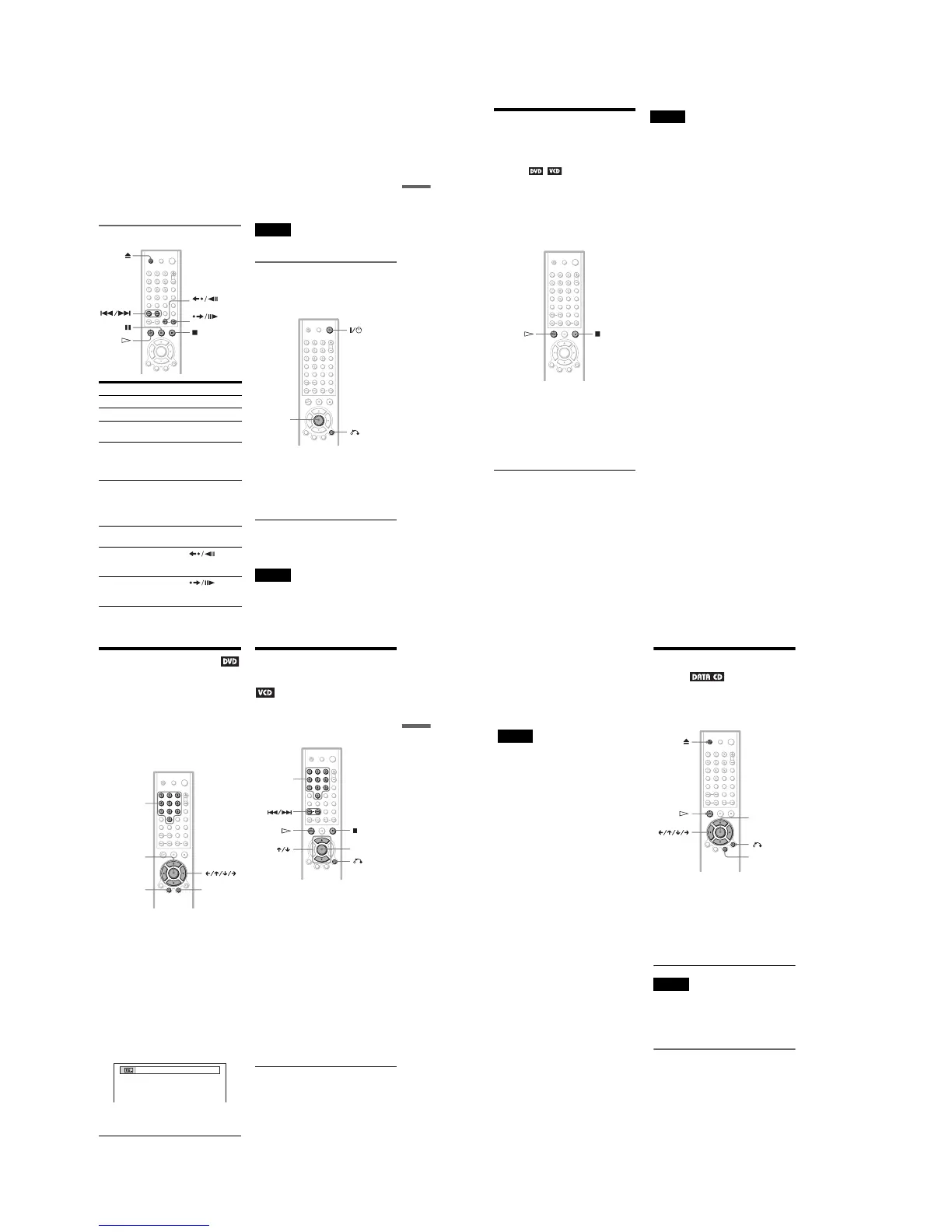1-6
25
Playing Discs
Notes on playing DVDs with a DTS sound
track
• DTS audio signals are output only through
the DIGITAL OUT (COAXIAL) jack.
• When you play a DVD with DTS sound
tracks, set “DTS” to “ON” in “AUDIO
SETUP” (page 58).
• If you connect the player to audio
equipment without a DTS decoder, do not
set “DTS” to “ON” in “AUDIO SETUP”
(page 58). A loud noise may come out from
the speakers, affecting your ears or causing
the speakers to be damaged.
Additional operations
* For more details about the Playback Dial, see
page 35.
** For DVD VIDEOs and DVD-RWs/DVD-Rs
only
***For DVD VIDEOs and DVD-RWs/DVD-Rs or
DVD+RWs only
zHints
• The Instant Replay function is useful when you
want to review a scene or dialog that you missed.
• The Instant Search function is useful when you
want to pass over a scene that you don’t want to
watch.
Note
You may not be able to use the Instant Replay or
Instant Search function with some scenes.
Locking the disc tray (Child
Lock)
You can lock the disc tray to prevent children
from opening it.
When the player is in standby mode, press
O RETURN, ENTER, and then [/1 on the
remote.
The player turns on and “LOCKED” appears
on the front panel display.
The Z button on the player or the remote does
not work while the Child Lock is set.
To unlock the disc tray
When the player is in standby mode, press
O RETURN, ENTER, and then [/1 again.
Note
Even if you select “RESET” under “SETUP” in the
Control Bar (page 54), the disc tray remains locked.
To Operation
Stop Press x
Pause Press X
Resume play after
pause
Press X or H
Go to the next chapter,
track, or scene in
continuous play mode
Press > on the
remote, or briefly turn
the Playback Dial* on
the player clockwise
Go back to the
previous chapter,
track, or scene in
continuous play mode
Press . on the
remote, or briefly turn
the Playback Dial* on
the player
counterclockwise
Stop play and remove
the disc
Press Z
Replay the previous
scene**
Press
INSTANT REPLAY
during playback
Briefly fast forward
the current scene***
Press
INSTANT SEARCH
during playback
INSTANT REPLAY
INSTANT SEARCH
RETURN
ENTER
26
Resuming Playback from
the Point Where You
Stopped the Disc
(Multi-disc
Resume)
The player stores the point where you stopped
the disc for up to 6 discs and resumes
playback the next time you insert the same
disc. When you store a resume playback point
for the seventh disc, the resume playback
point for the first disc is deleted.
1
While playing a disc, press x to stop
playback.
“RESUME” appears on the front panel
display.
2
Press H.
The player starts playback from the point
where you stopped the disc in Step 1.
z Hints
• To play from the beginning of the disc, press x
twice, then press H.
• For CDs, and DATA CDs, the player remembers
the resume playback point for the current disc
unless the disc tray is opened, the power cord is
disconnected, or only for DATA CDs, the player
enters standby mode.
Notes
•“MULTI-DISC RESUME” in “CUSTOM
SETUP” must be set to “ON” (default) for this
function to work (page 57).
• The resume playback point for the current disc is
cleared when:
– you change the play mode.
– you change the settings on the Setup Display.
• This function may not work with some discs.
• Resume Play does not work during Shuffle Play
and Program Play.
• If “MULTI-DISC RESUME” in “CUSTOM
SETUP” is set to “ON” and you playback a
recorded disc such as DVD-RW, the player may
playback other recorded discs from the same
resume point. To play from the beginning, press
x twice and then press H.
27
Playing Discs
Using the DVD’s Menu
A DVD is divided into long sections of a
picture or a music feature called “titles.”
When you play a DVD which contains
several titles, you can select the title you want
using the TOP MENU button.
When you play DVDs that allow you to select
items such as the language for the subtitles
and the language for the sound, select these
items using the MENU button.
1
Press TOP MENU or MENU.
The disc’s menu appears on the TV
screen.
The contents of the menu vary from disc
to disc.
2
Press C/X/x/c or the number
buttons to select the item you want
to play or change.
If you press the number buttons, the
following display appears.
Press the number buttons to select the
item you want.
3
Press ENTER.
Playing VIDEO CDs With
PBC Functions
(PBC Playback)
PBC (Playback Control) allows you to play
VIDEO CDs interactively by following the
menu on the TV screen.
1
Start playing a VIDEO CD with PBC
functions.
The menu for your selection appears.
2
Select the item number you want
by pressing X/x or the number
buttons.
3
Press ENTER.
4
Follow the instructions in the
menu for interactive operations.
Refer to the instructions supplied with the
disc, as the operating procedure may
differ depending on the VIDEO CD.
To return to the menu
Press O RETURN.
ENTER
MENU
TOP MENU
Number
buttons
ENTER
RETURN
Number
buttons
,continued
28
z Hint
To play without using PBC, press ./> or the
number buttons while the player is stopped to select
a track, then press H or ENTER.
“Play without PBC” appears on the TV screen and
the player starts continuous play. You cannot play
still pictures such as a menu.
To return to PBC playback, press x twice then
press H.
Notes
• Depending on the VIDEO CD, “Press ENTER” in
step 3 may appear as “Press SELECT” in the
instructions supplied with the disc. In this case,
press H.
• The PBC functions of Super VCDs do not work
with this player. Super VCDs are played in
continuous play mode only.
Playing an MP3 Audio
Track
You can play back DATA CDs (CD-ROMs/
CD-Rs/CD-RWs) recorded in MP3 (MPEG1
Audio Layer 3) format.
1
Press Z and place a DATA CD on
the disc tray.
2
Press H.
The disc tray closes, and the player starts
to play the first MP3 audio track in the
first album on the disc.
Notes
• This player can play MP3 audio tracks recorded in
the following sampling frequencies: 32kHz,
44.1kHz, 48kHz.
• The playback order may be different from the
edited order. See “The Playback order of MP3
audio tracks” on the next page for details.
Selecting an album and track
1 Press MENU.
The list of MP3 albums recorded on the
DATA CD appears.
ENTER
MENU
RETURN
