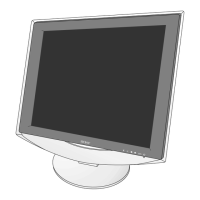2-583-748-01(1)
TFT LCD Color
Computer Display
Quick Setup Guide
Guide de configuration rapide
Guía de instalación rápida
DO NOT RETURN TO PLACE OF PURCHASE
NE PAS RETOURNER AU MAGASIN
If you believe the product purchased in the U.S. is
defective, call Sony for assistance or Advance Exchange.
For assistance in the U.S. call: 1-866-357-SONY (7669)
For assistance in Canada call: 1-800-961-SONY (7669)
Si vous croyez que le produit acheté aux E.-U. est defectueux, communiquer
avec Sony pour obtenir de l’aide ou un remplacement.
Pour obtenir de l’aide aux E.-U., composer le : 1-866-357-SONY (7669)
Pour obtenir de l’aide au Canada, composer le :1-800-961-SONY (7669)
Si usted compró este producto en E.E.U.U. y necesita asistencia,
no regrese el producto comuniquese al 1-866-357-SONY (7669).
http://www.sony.com/displays/support
FR
ES
US
SDM-HS75P/SDM-HS95P
© 2004 Sony Corporation