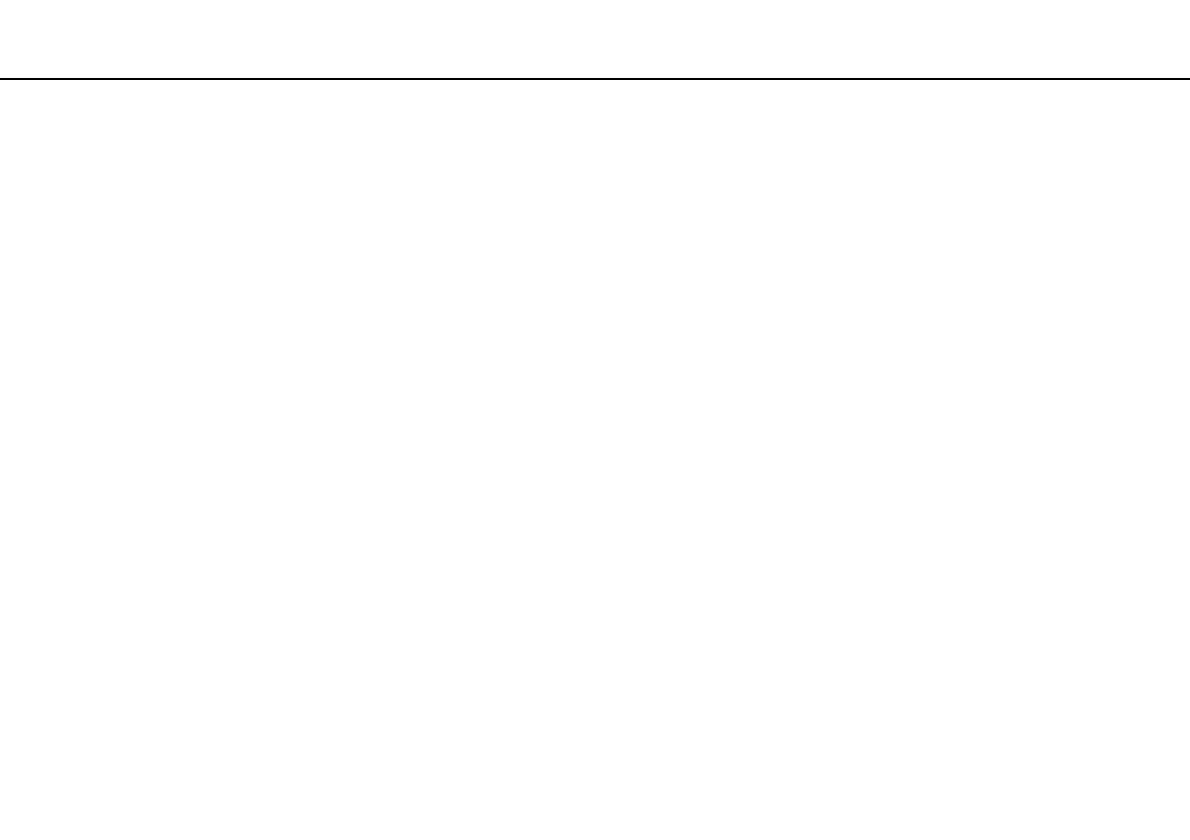121
nN
Troubleshooting >
Touch Pad
Touch Pad
What should I do if the touch pad does not work?
❑ You may have disabled the touch pad before connecting a mouse to your computer. See Using the Touch Pad (page 32).
❑ Make sure that a mouse is not connected to your computer.
❑ If the pointer does not move while a software application is running, press the Alt+F4 keys to close the application window.
❑ If the Alt+F4 keys do not work, press the Windows key once and then the , key several times, select Restart with the
M or m key, and press the Enter key to restart your computer.
❑ If your computer does not restart, press the Ctrl+Alt+Delete keys, select the arrow next to the Shut down button with the
m and , keys, press the Enter key, select Restart with the M or m key, and press the Enter key to restart your computer.
❑ If this procedure does not work, slide (in the direction of G on the switch) and hold the power switch until the computer
turns off.
!
Turning off your computer with the Ctrl+Alt+Delete keys or the power switch may cause loss of unsaved data.
