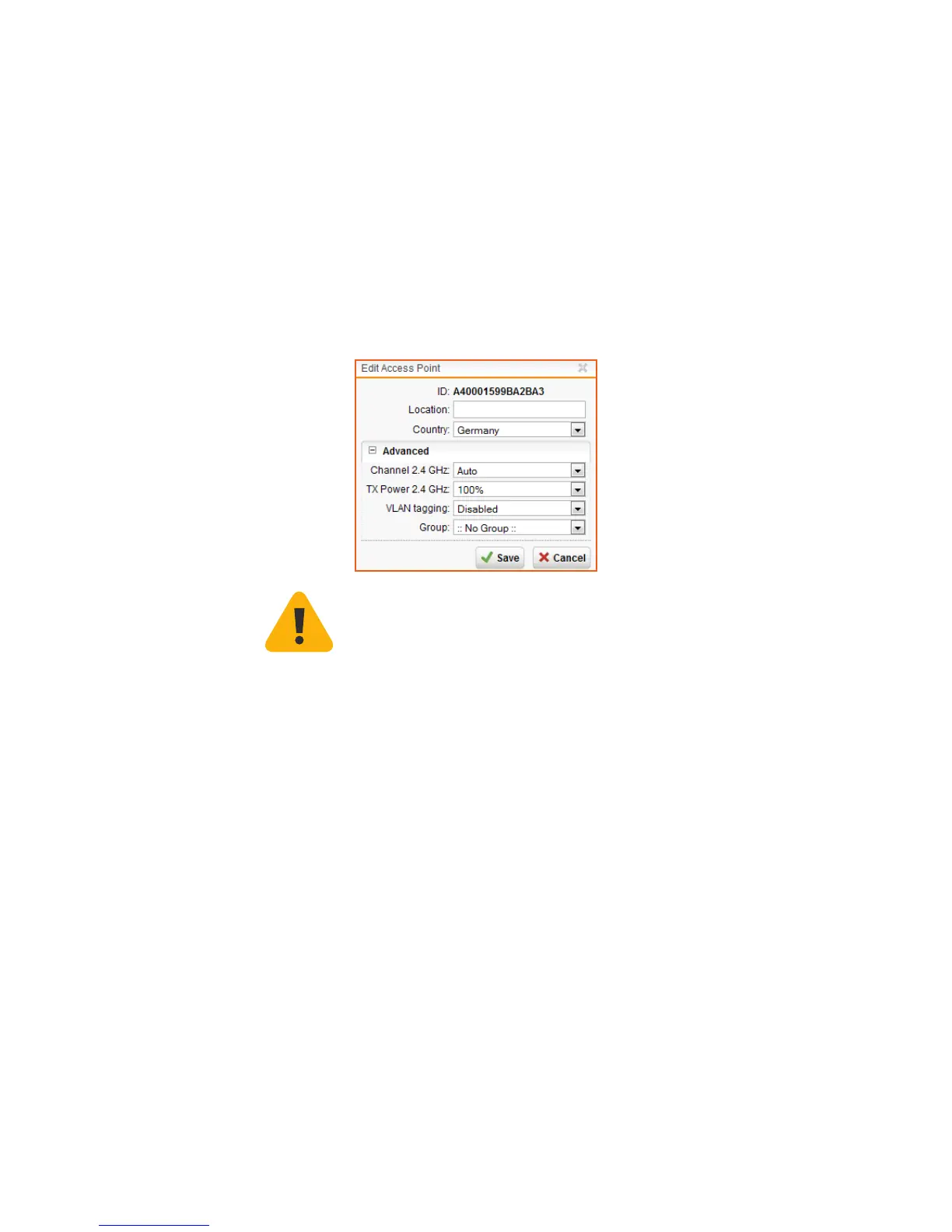Accepting the access point
The UTM appliance will start to communicate with the access point and they will
show up as “Pending” on the Wireless Protection > Access Points tab in WebAdmin.
The ID of the Access Points, shown in square brackets, is also printed on the bottom
of the device. It can be used to distinguish the access point. By clicking the Accept
button, you are given the option to select the channel this access point will transmit
on. When leaving the channel setting on “Auto”, the access point will use the least
used channel.
We also suggest to give the access point a meaningful location (e.g., “Meeting Room”)
as this will ease handling multiple access points. After clicking the Save button,
the access points will reboot. Upon reconnect, the access point will check if a more
recent firmware is available. If so, they will automatically perform a firmware update.
During the firmware update, the access point’s power LED will blink rapidly.
Important note: Do not unplug the power while the firmware is updating. Otherwise
the access point will be rendered inoperable and must be returned to the reseller.
The access point will then reboot to complete the firmware update. If no new
firmware is available, the access point is operational and appears as “Active” in
WebAdmin.
