
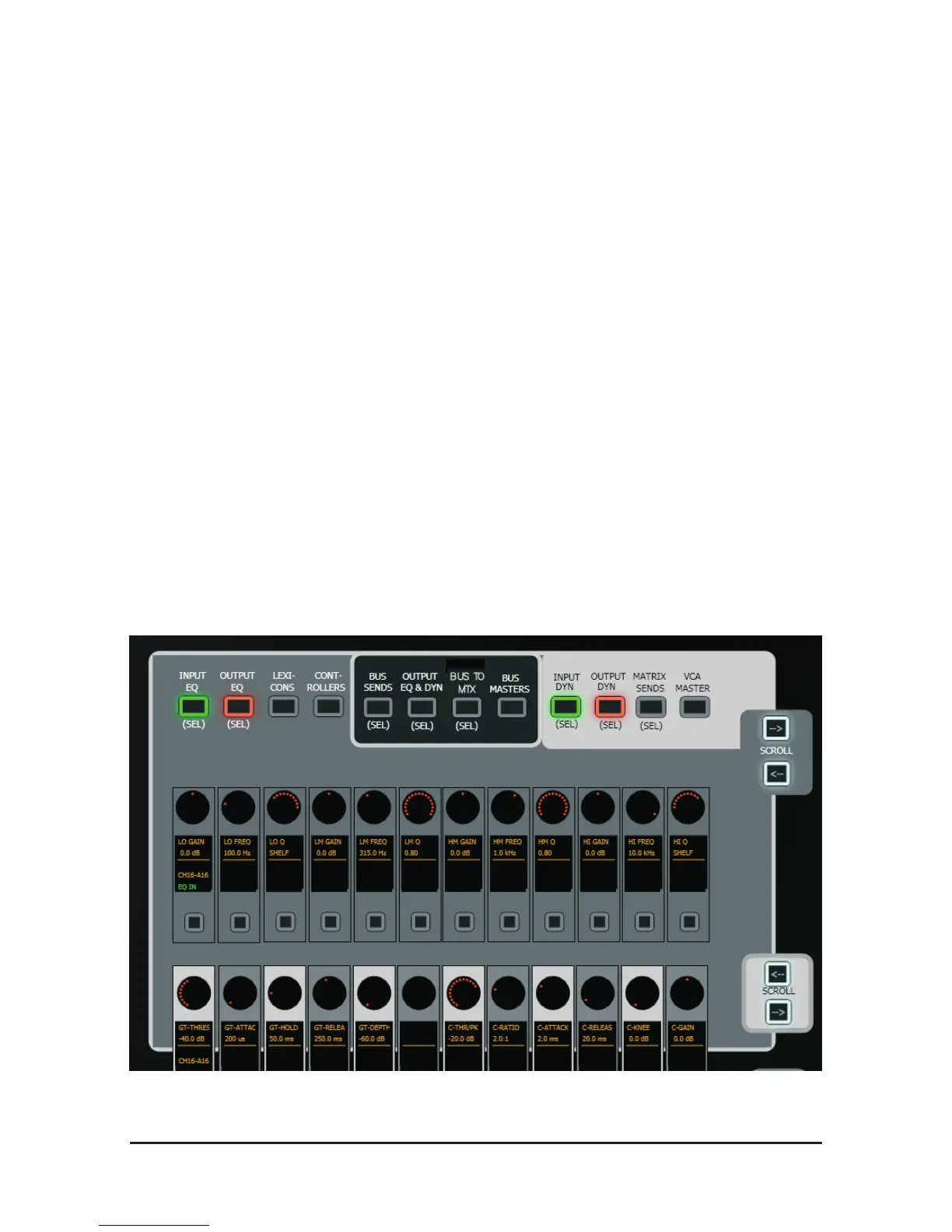 Loading...
Loading...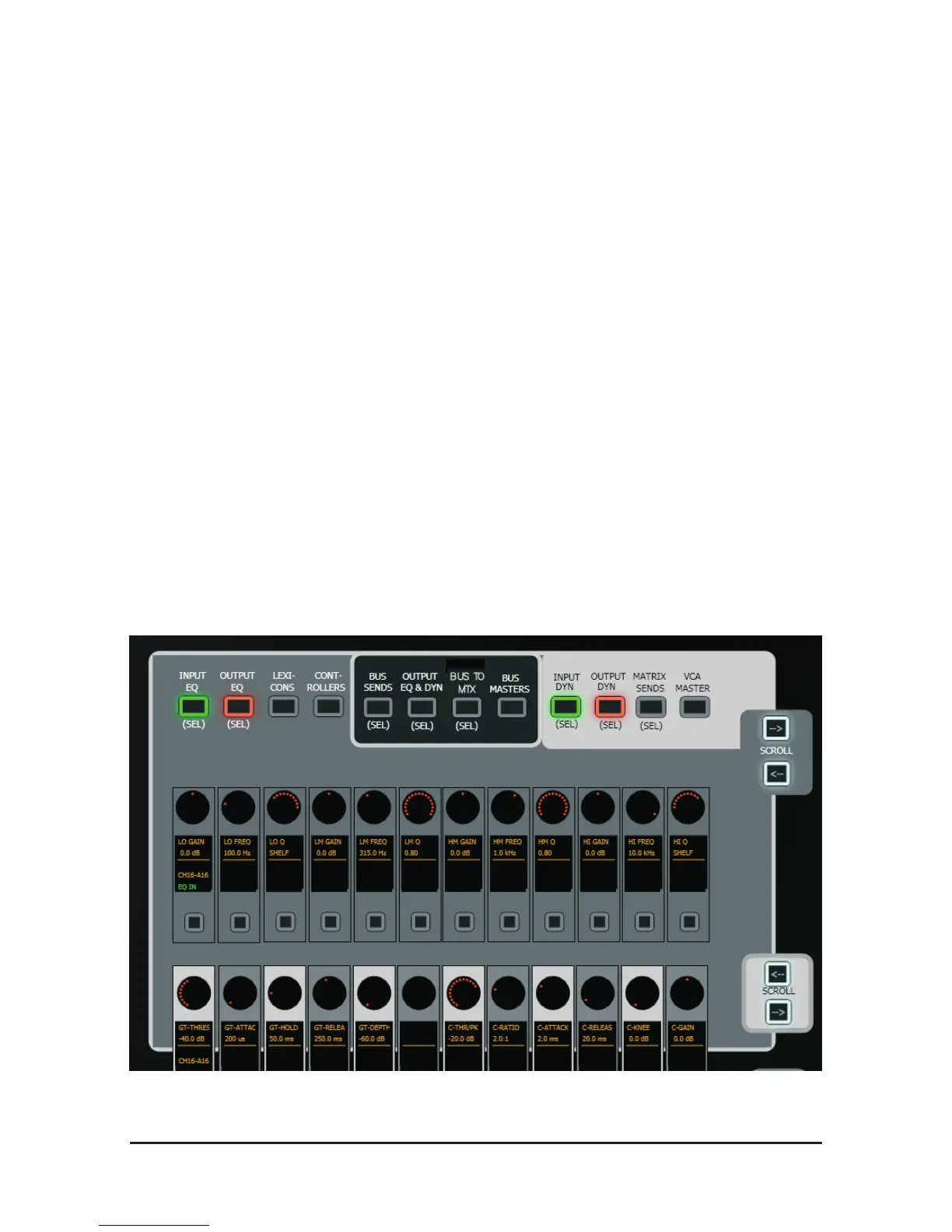
Do you have a question about the SoundCraft Si Series and is the answer not in the manual?
| Model Variants | Si Expression, Si Performer, Si Compact, Si Impact |
|---|---|
| Built-in Effects | Lexicon effects engine |
| Type | Digital mixer |
| EQ Bands | 4-band EQ per channel |
| Subgroups | 4 subgroups |
| Effects Engines | Lexicon effects engine |
| Faders | Motorized faders |
| Display | Varies by model |
| Dimensions | Varies by model |
| Weight | Varies by model |











