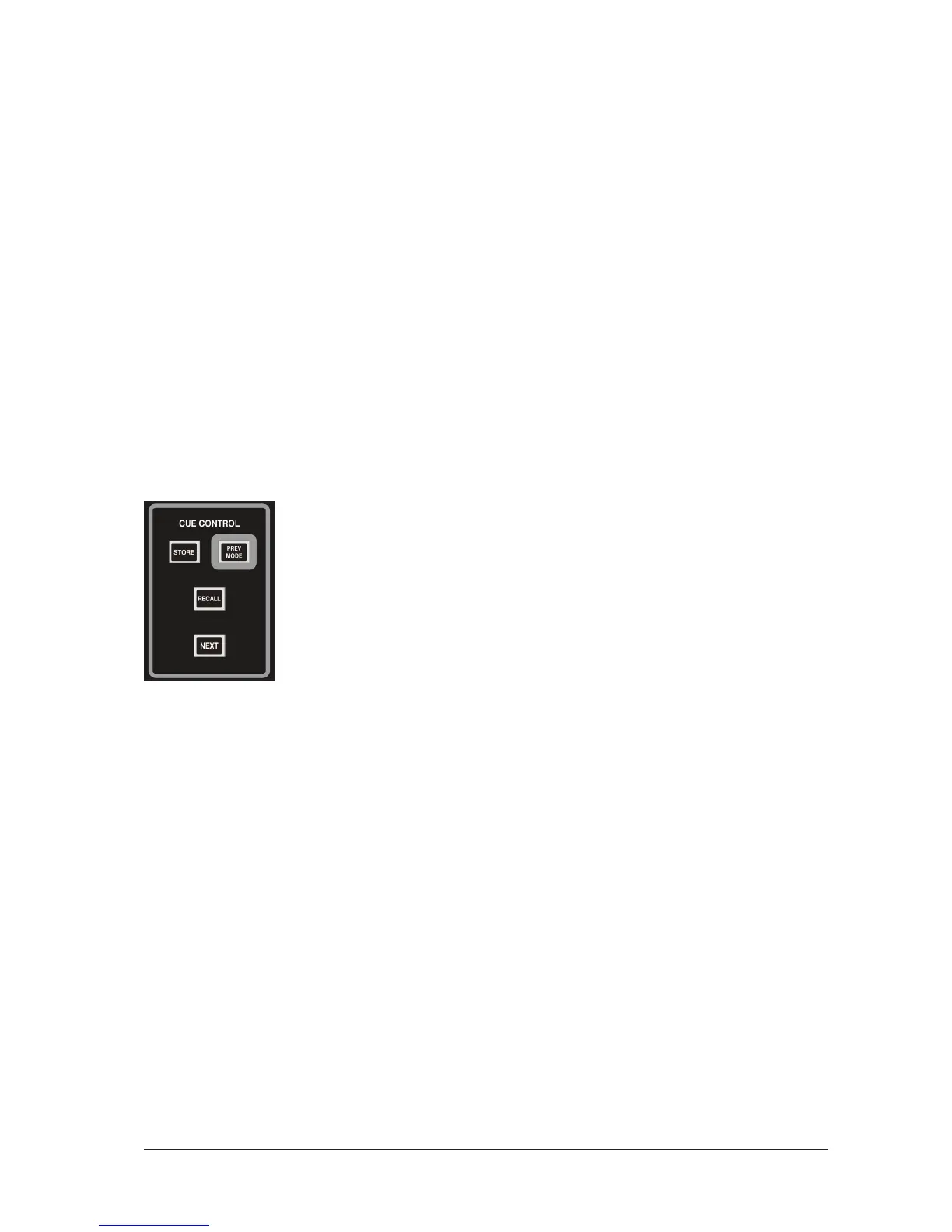COPY & PASTE
Once you have set-up a channel with gains, EQ, dynamics etc, it is now very simple to copy the entire channel
settings to any other channel or number of channels.
To do this, hold down the ALT key, and while holding it press the SEL button of the source channel, ie the
one you want to copy, then still holding down the ALT key, press the SEL buttons of the channels you wish
to copy to.
This copies all the channel parameter settings across to the selected channels.
SAVING THE SETTINGS
Once you have made your basic desk setup, you should save the current conguration in a CUE. Usually, you
would use CUE 001 to do this.
In the CUE CONTROL section down near the center section masters, press the STORE
button. If no cues have been stored, your settings will be saved in CUE 001, labelled
Snapshot 1 (which you can re-name at any time.
For more information on using CUE’s, see Chapter 6.
